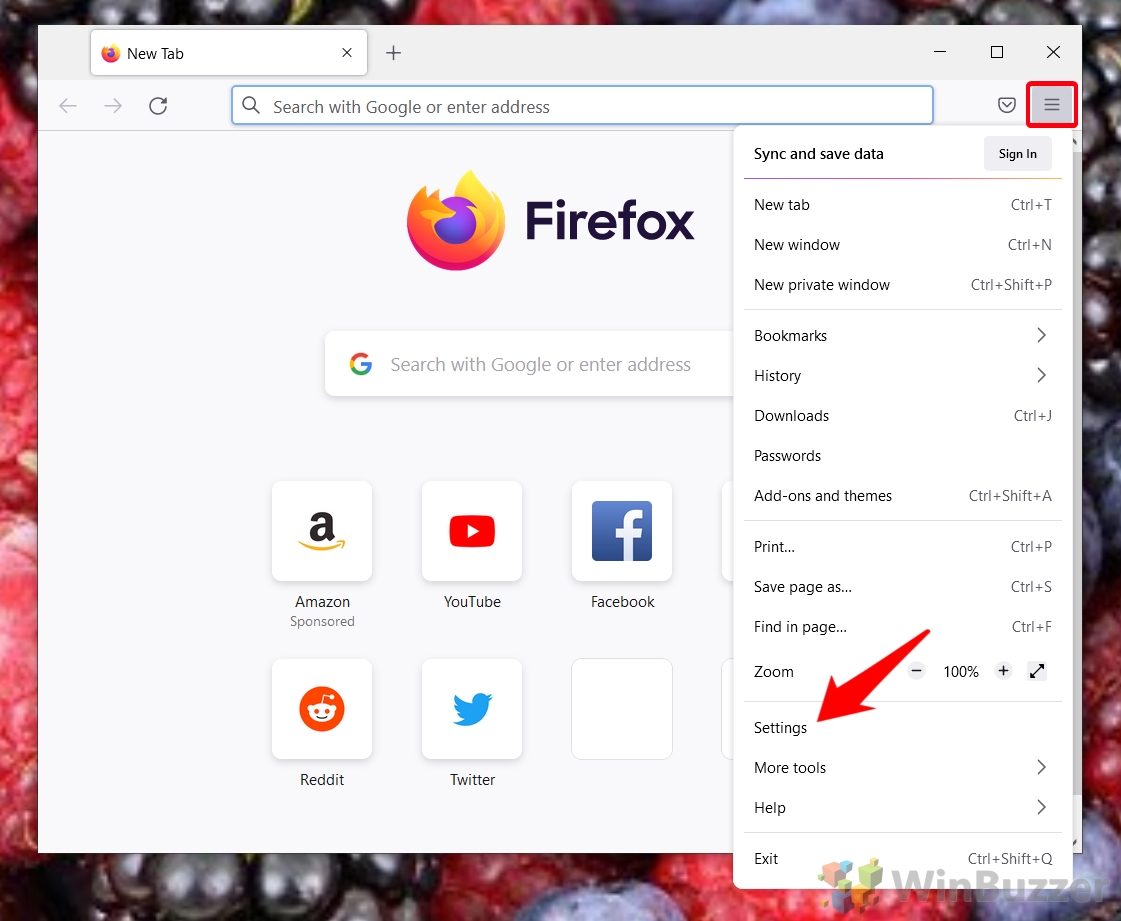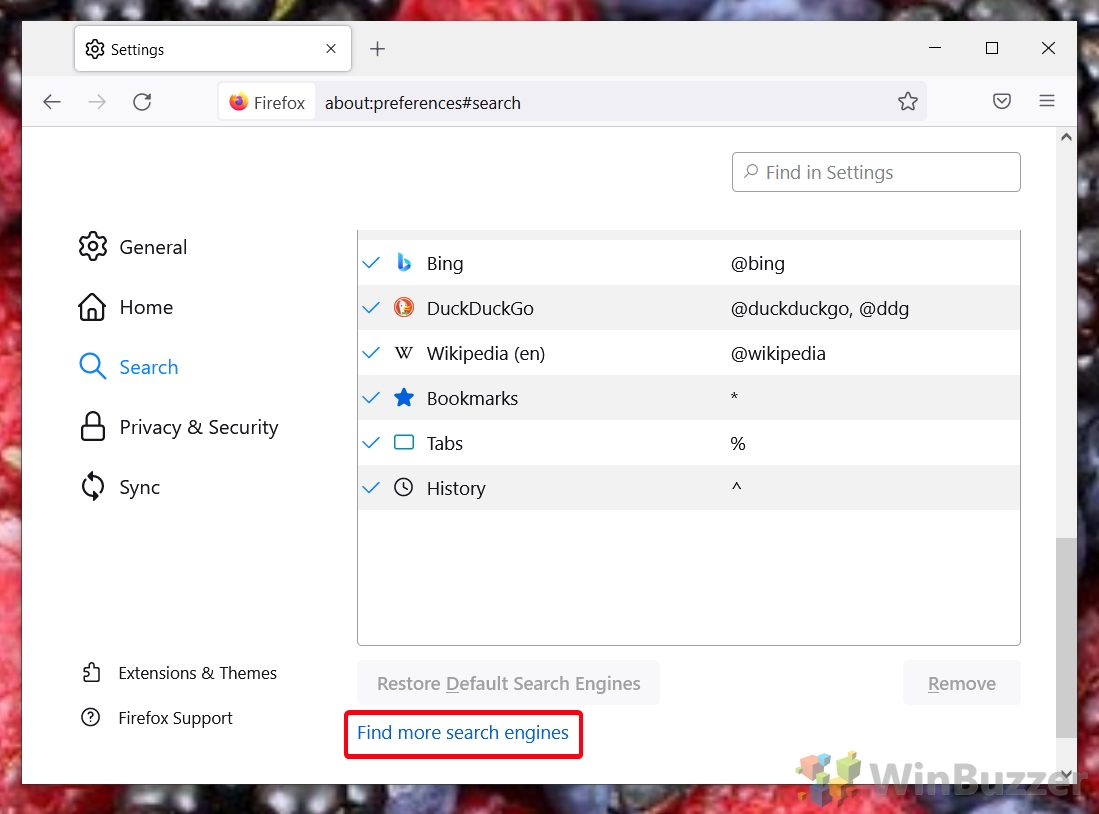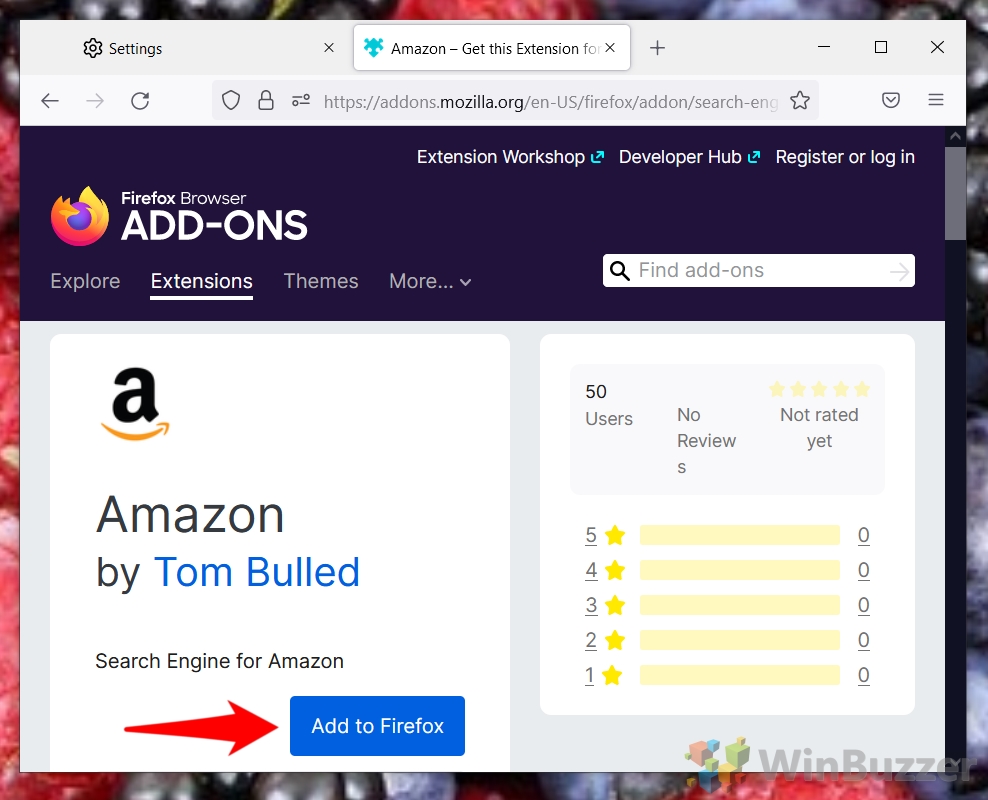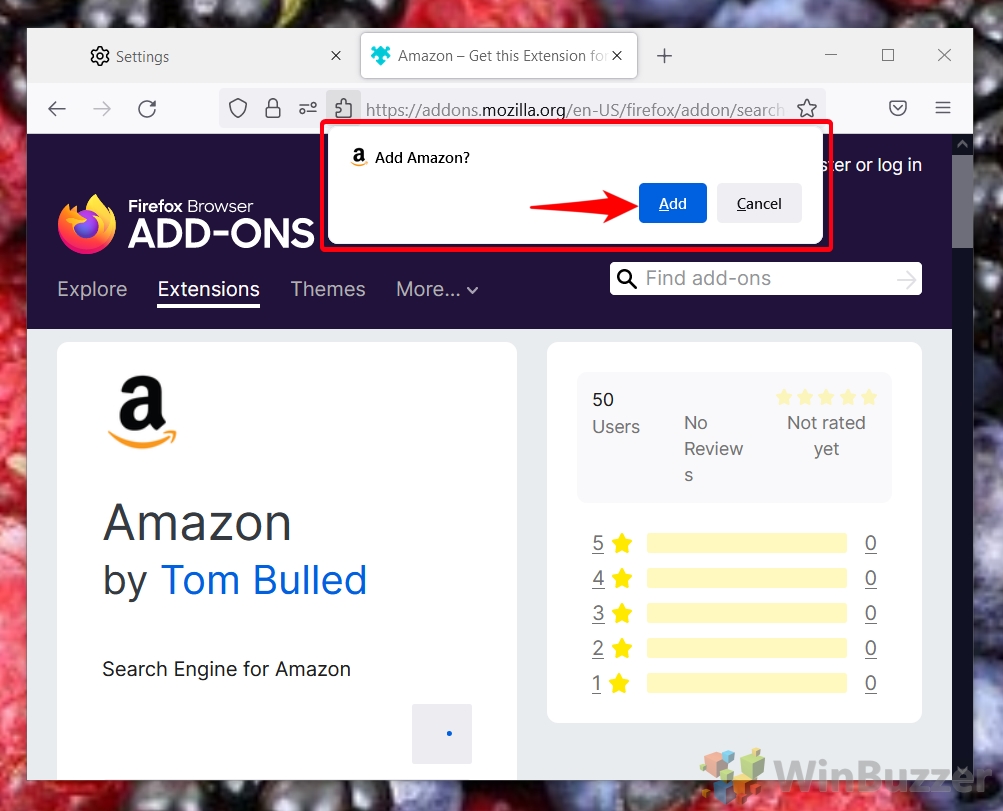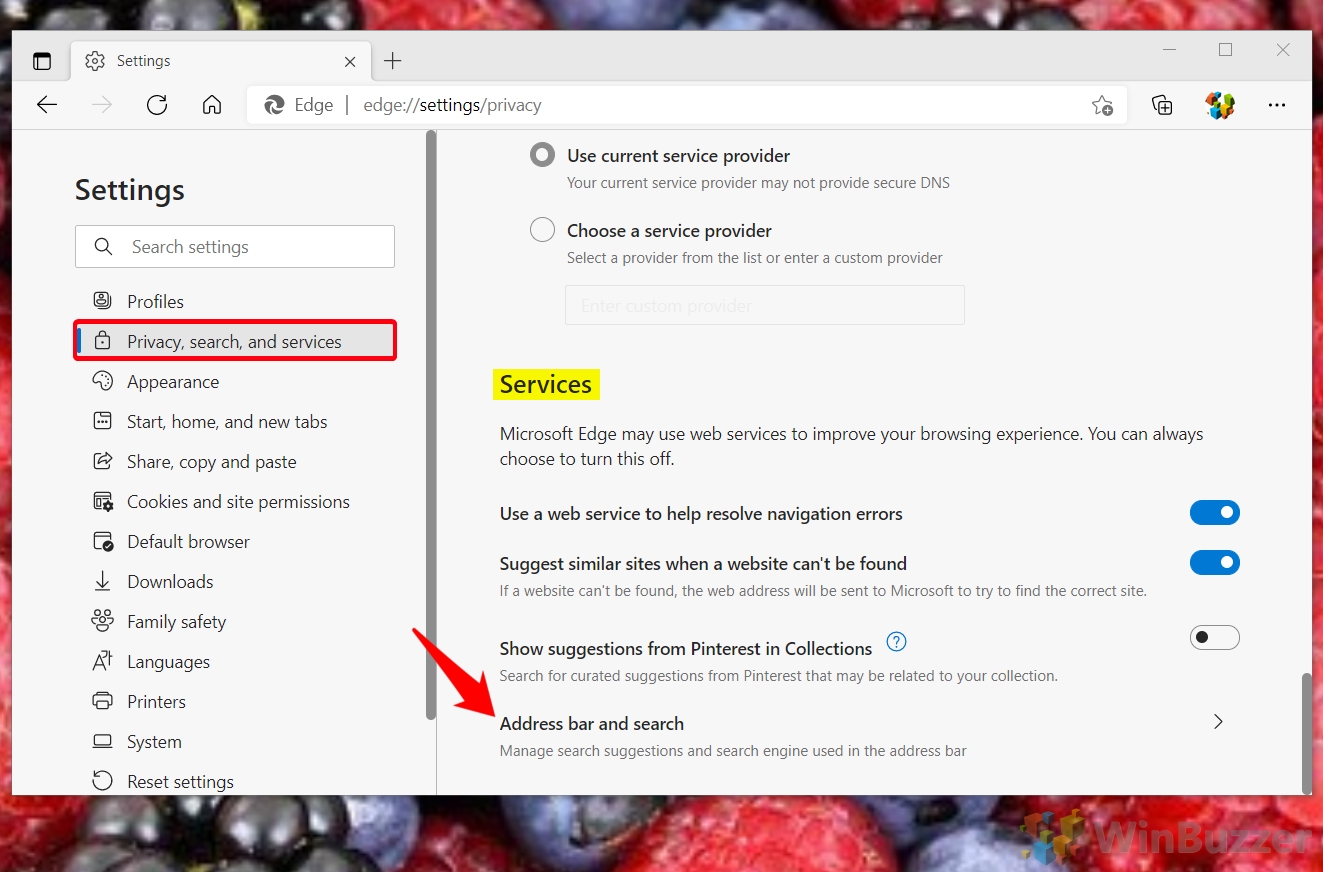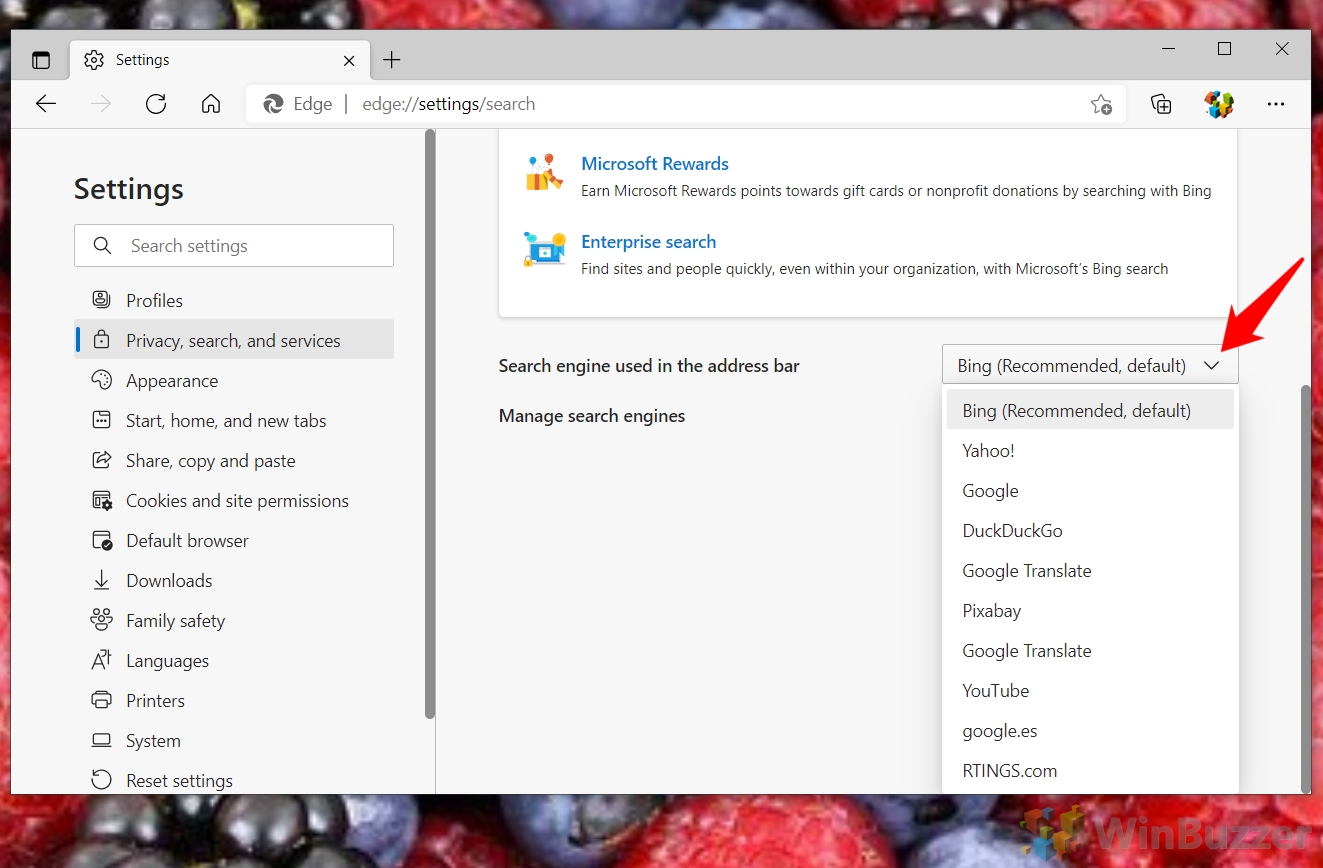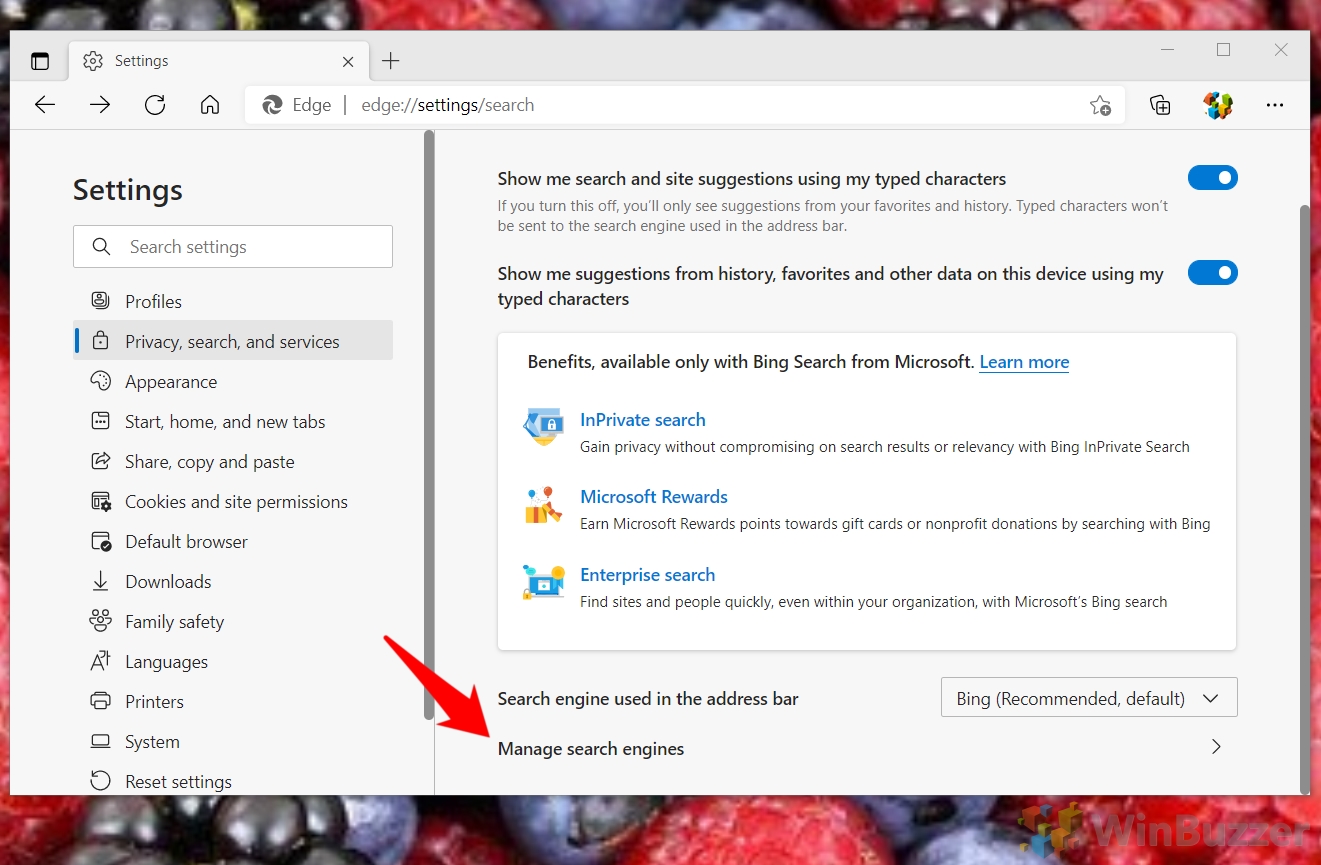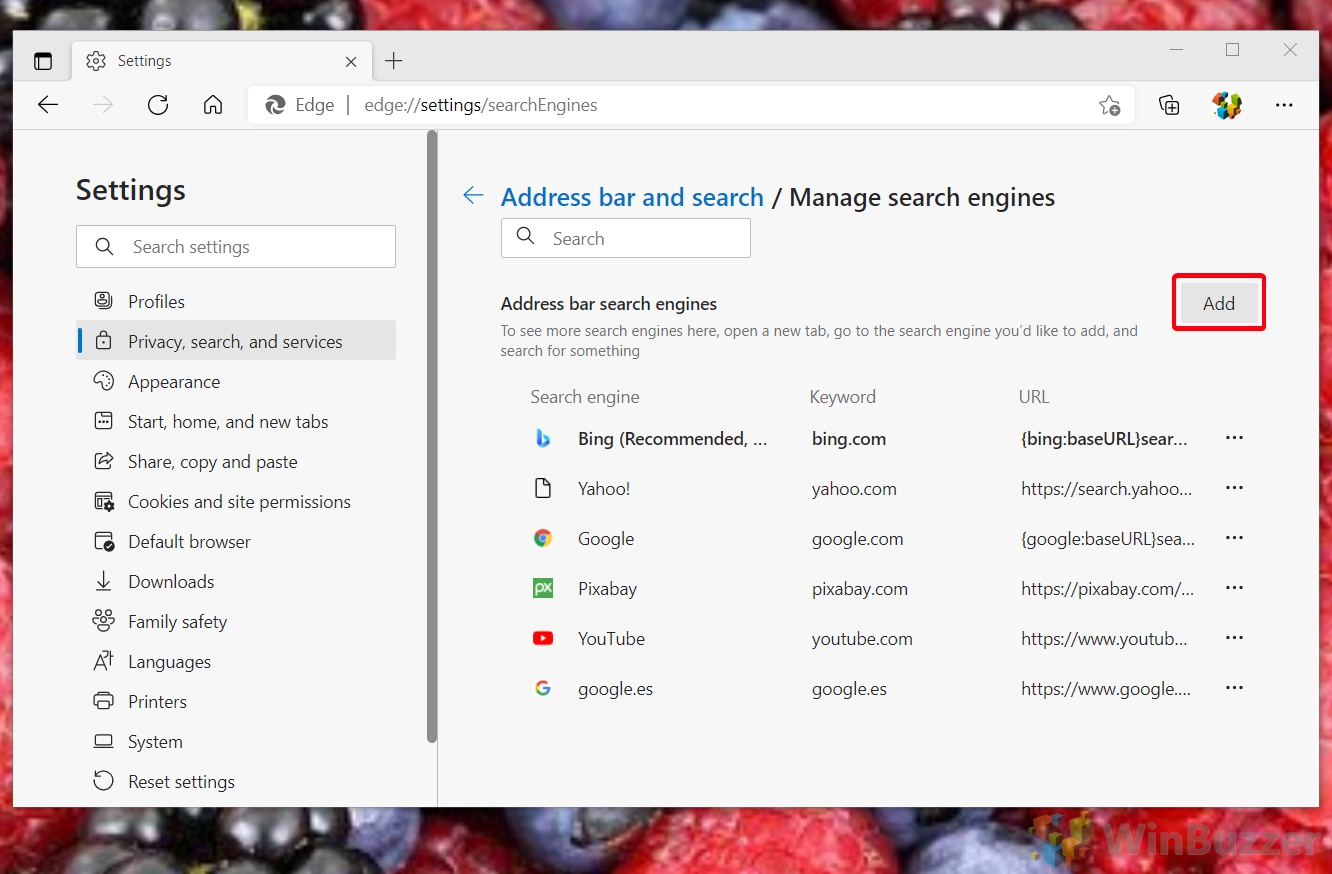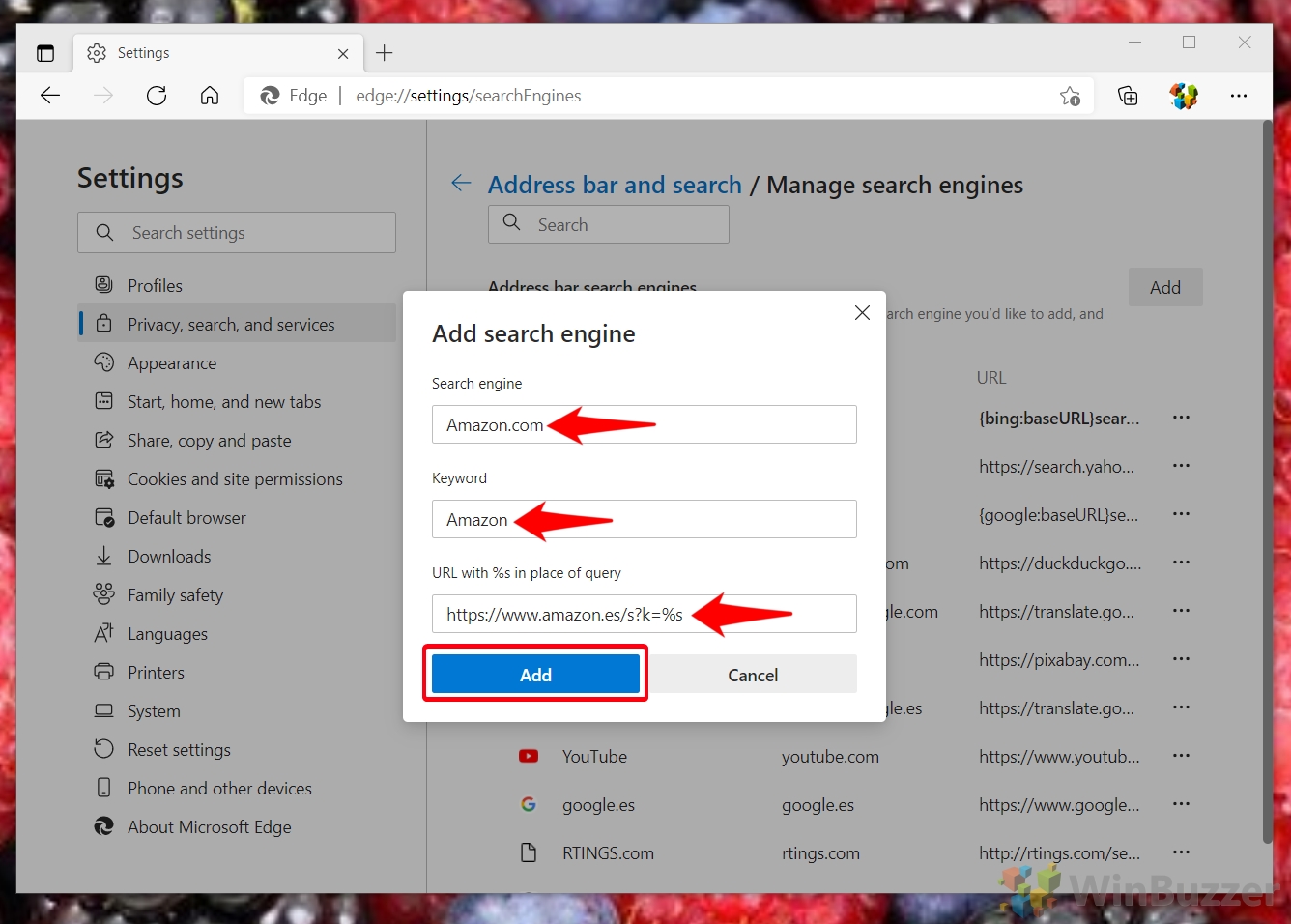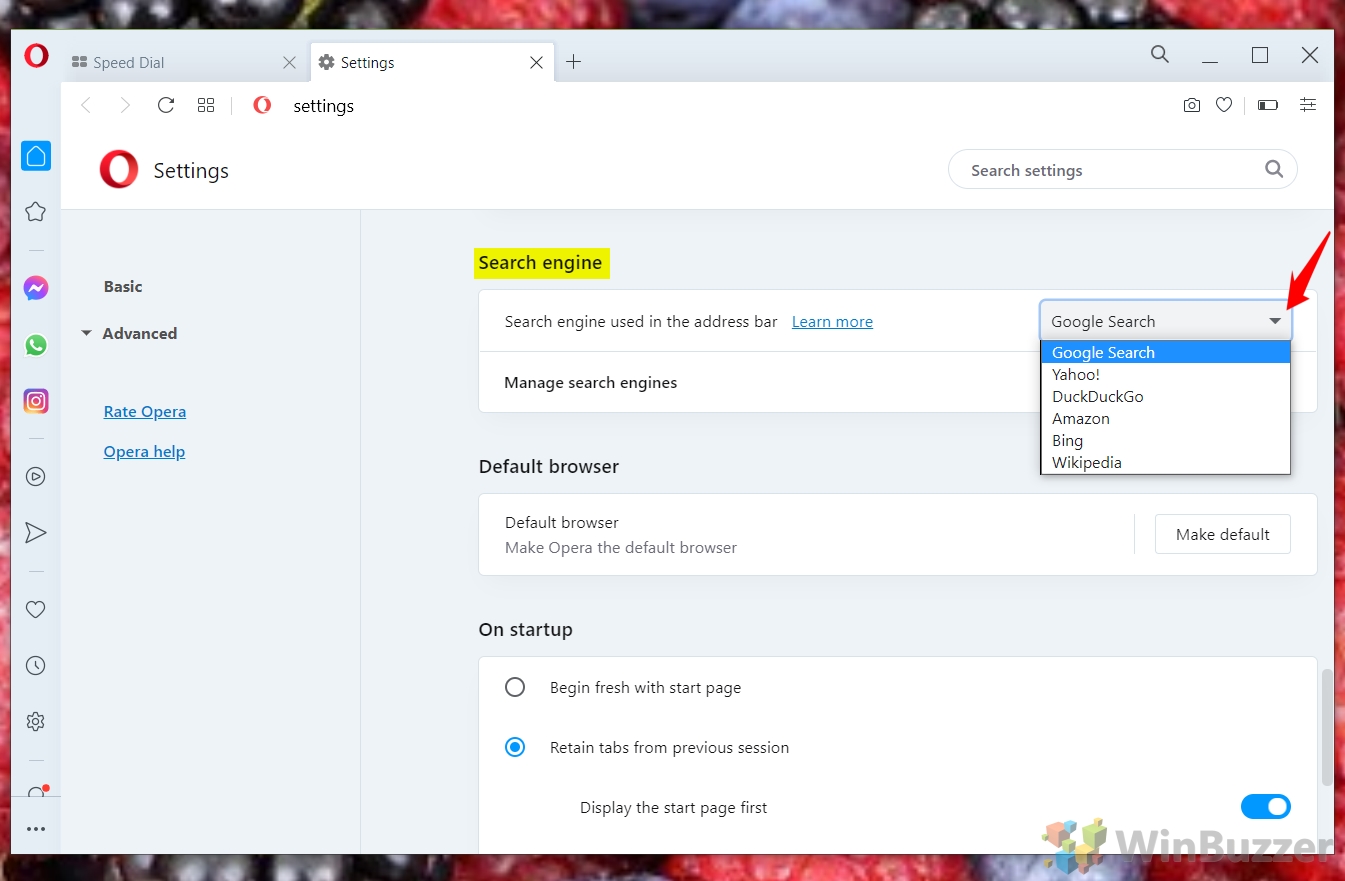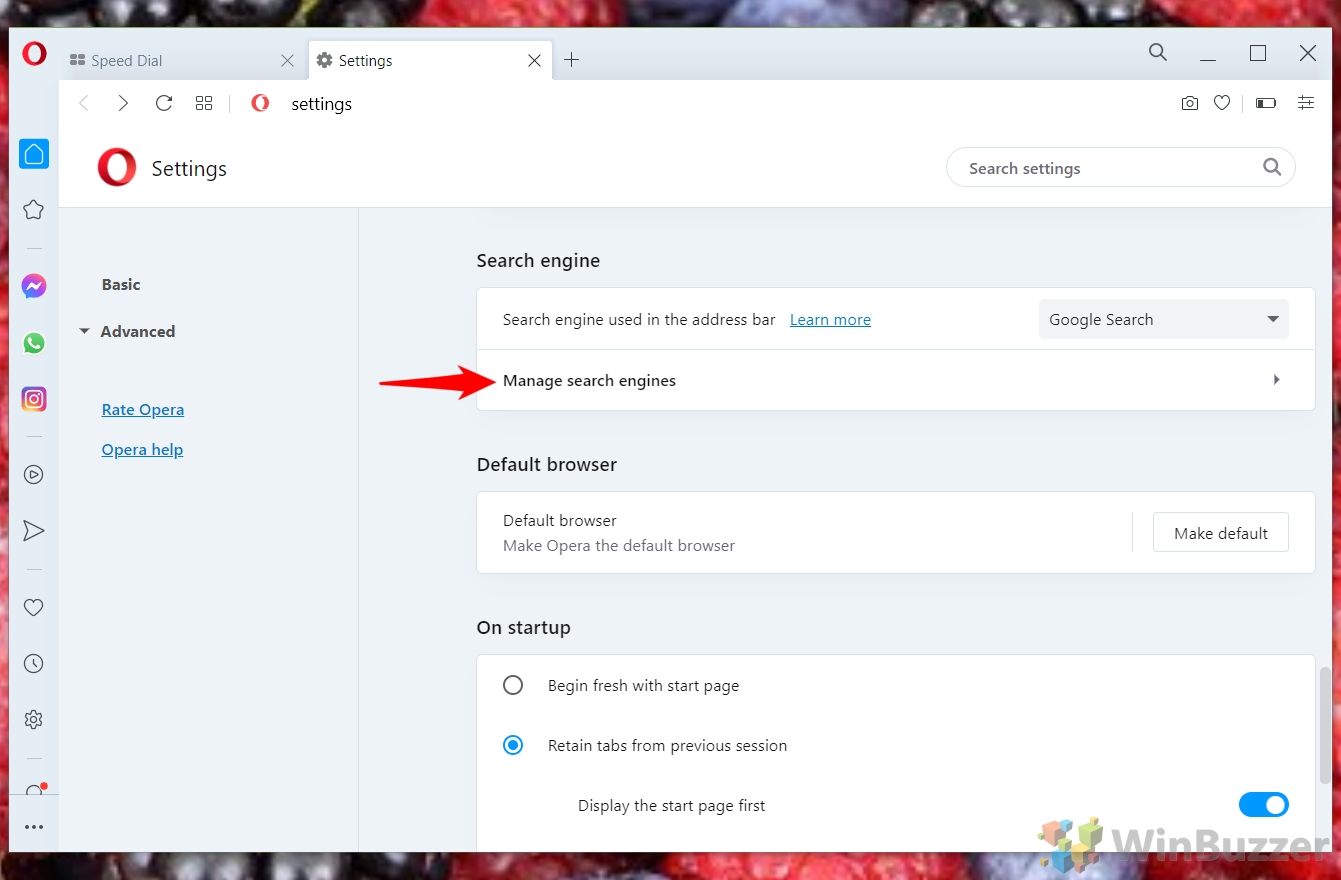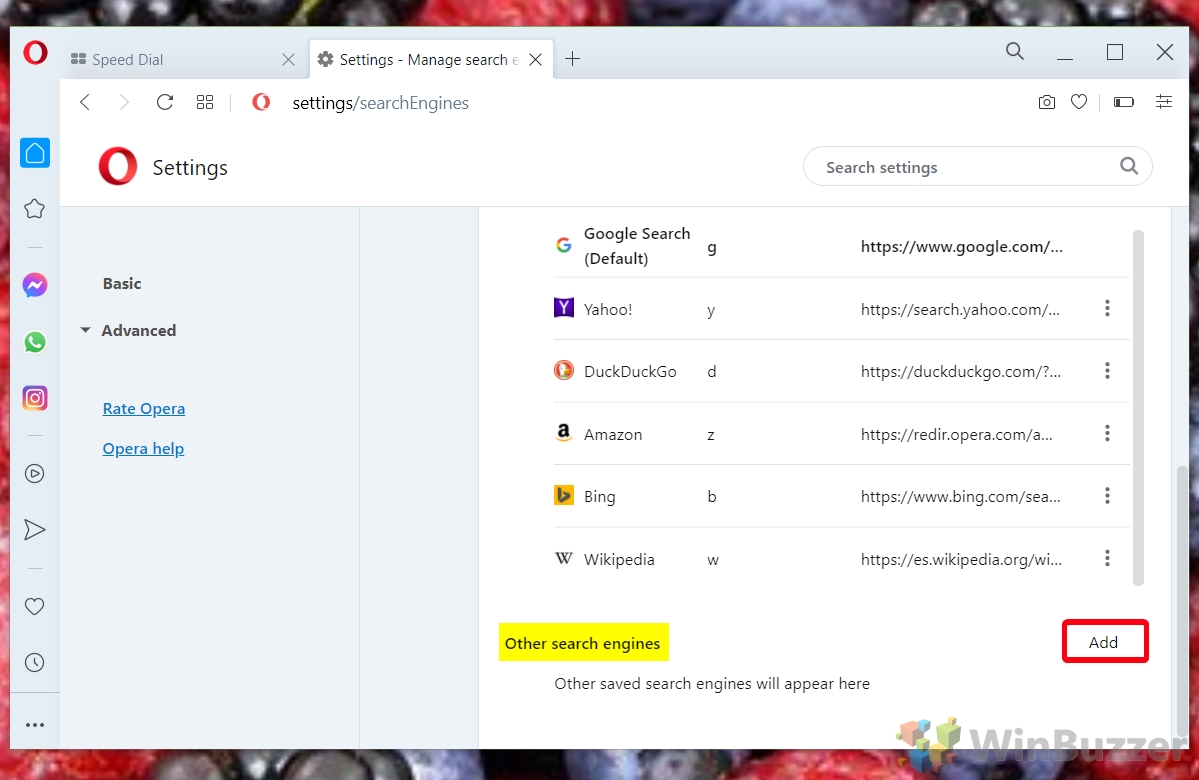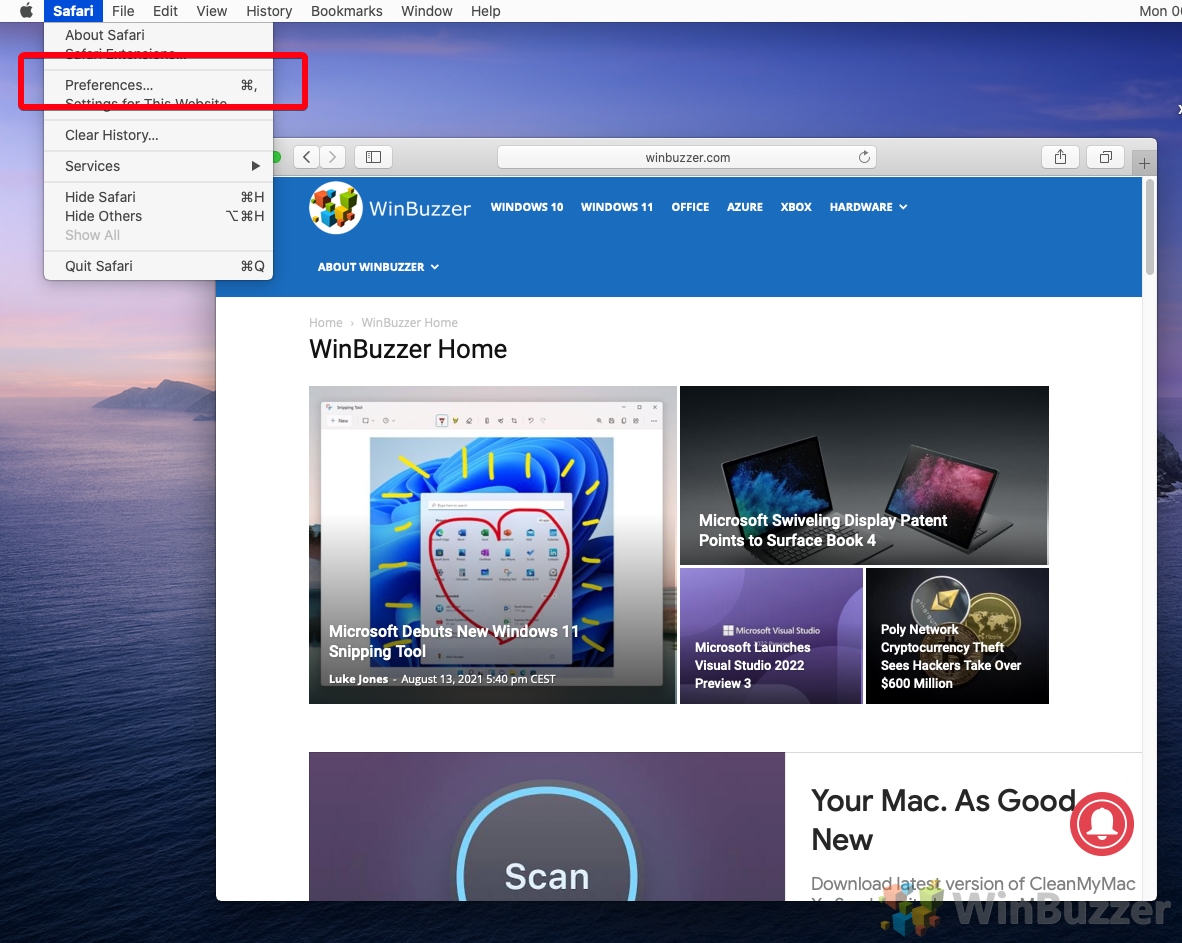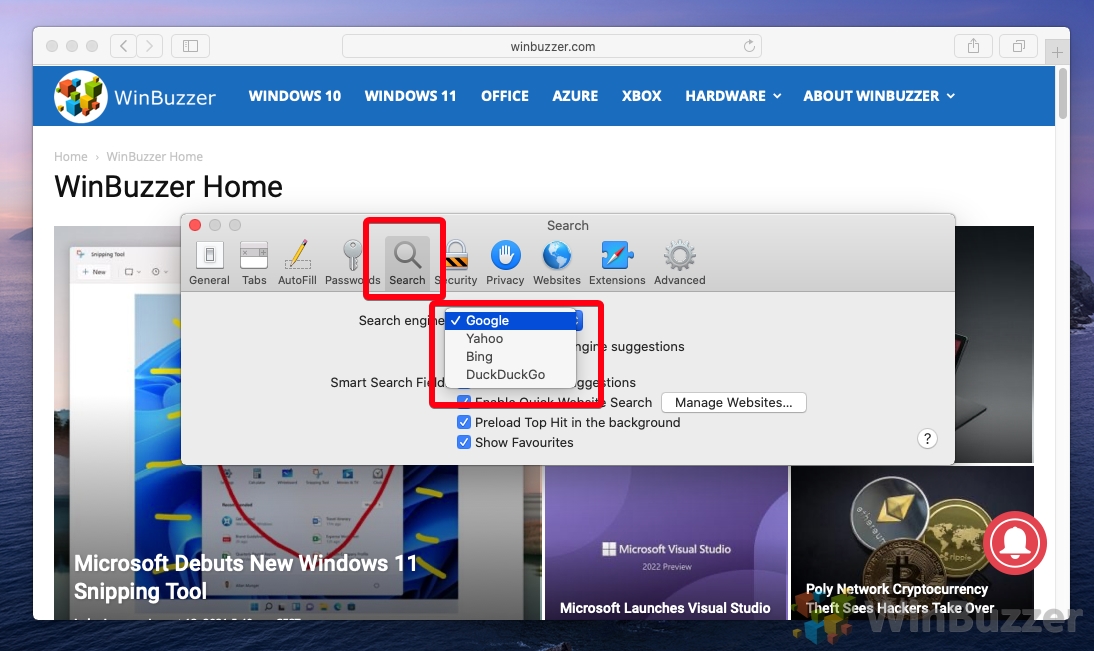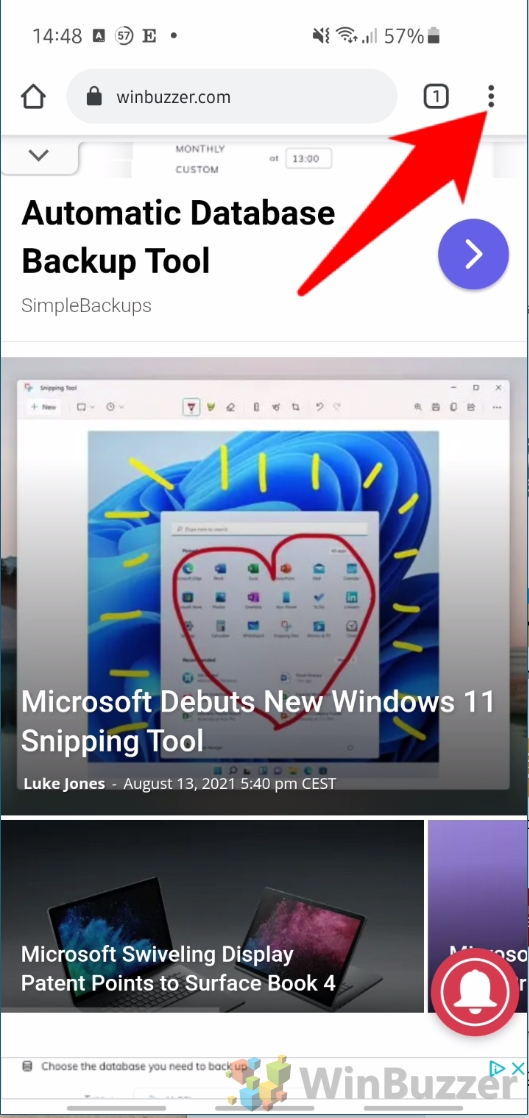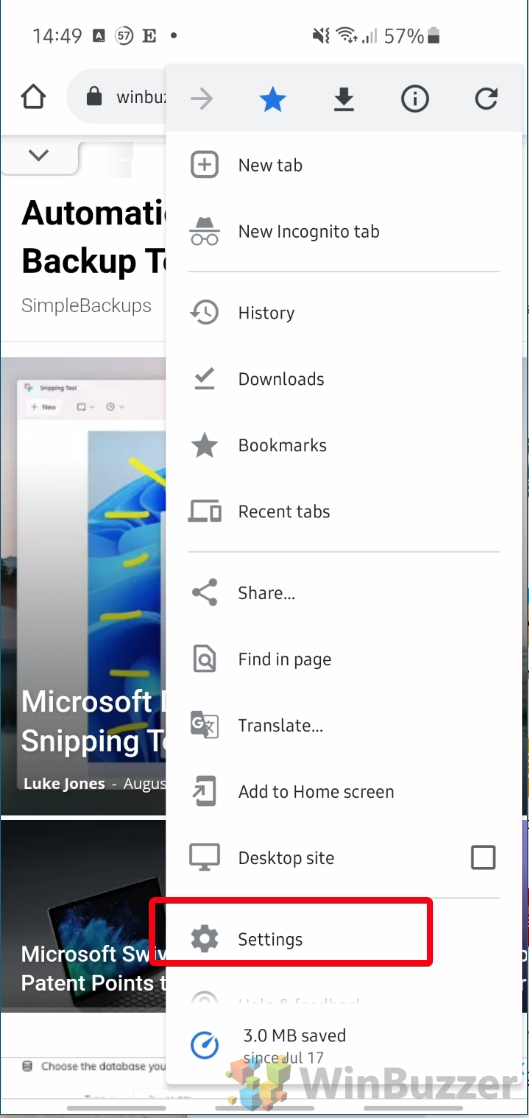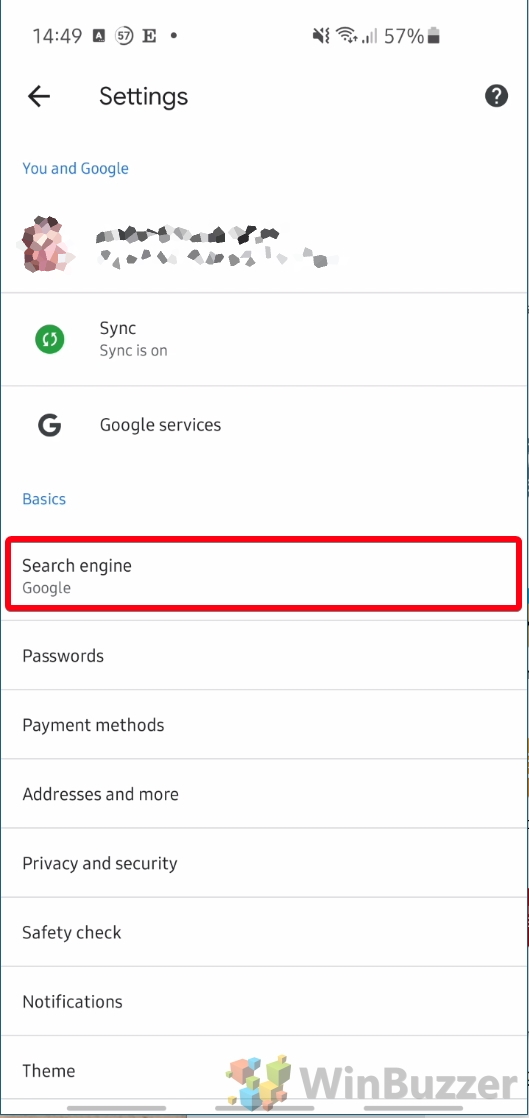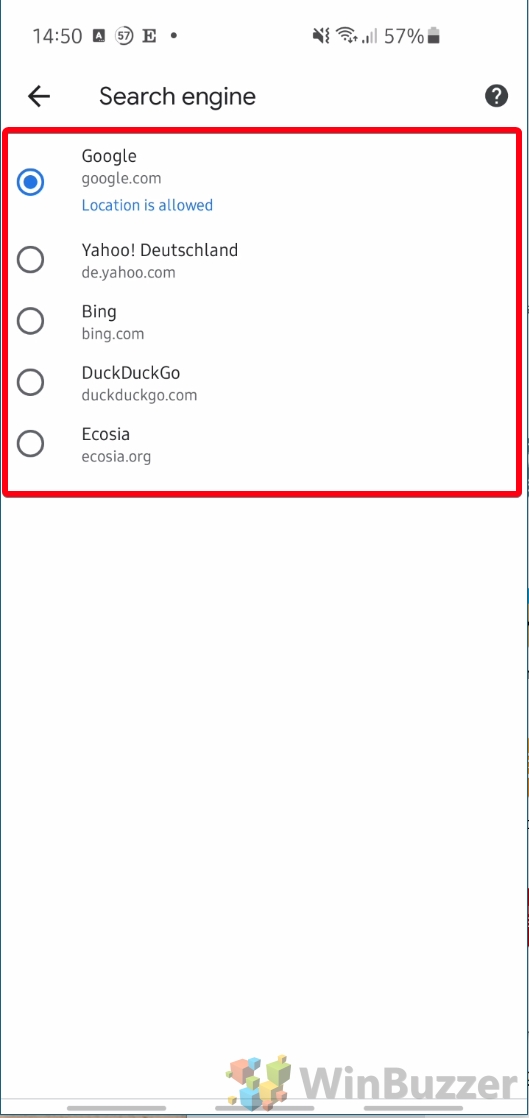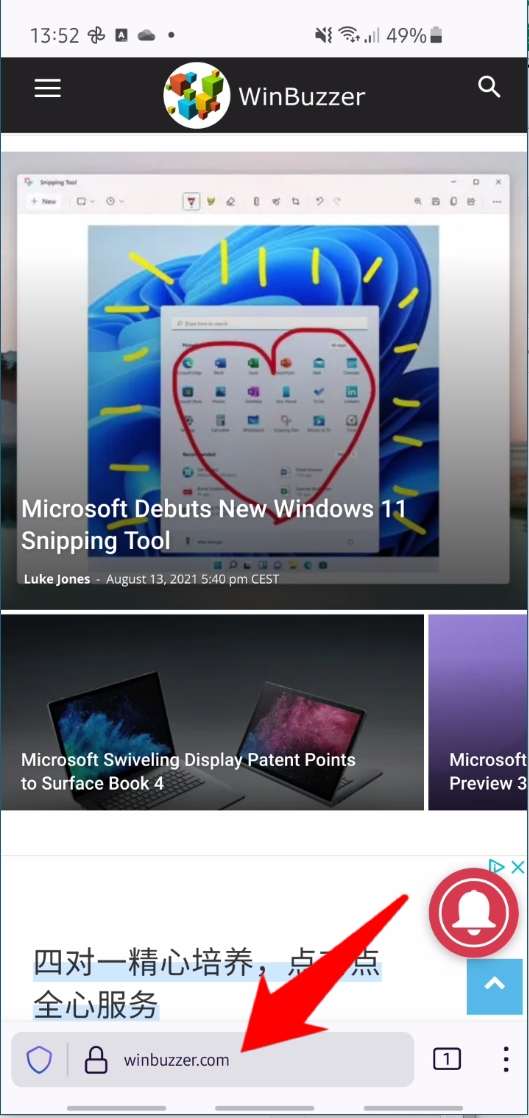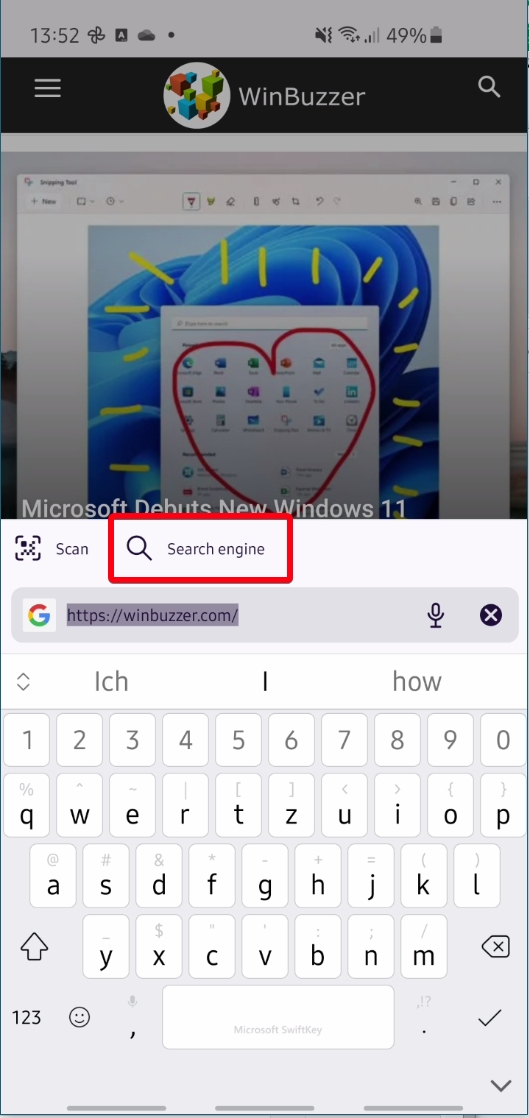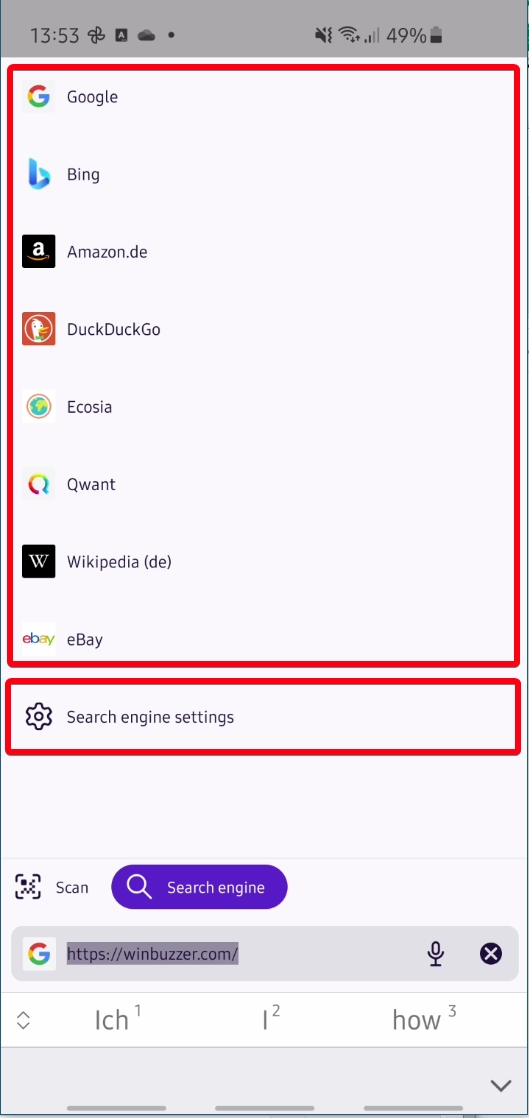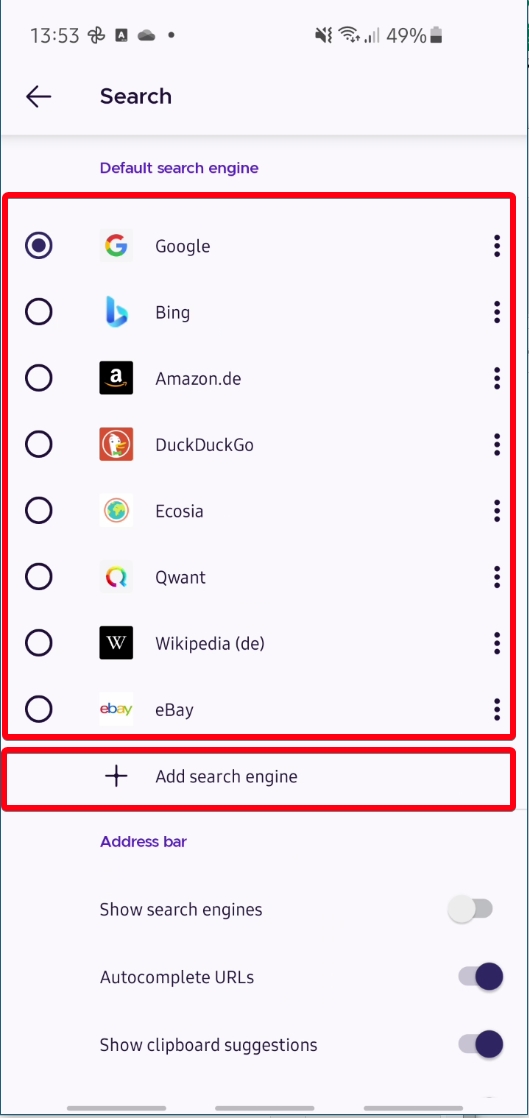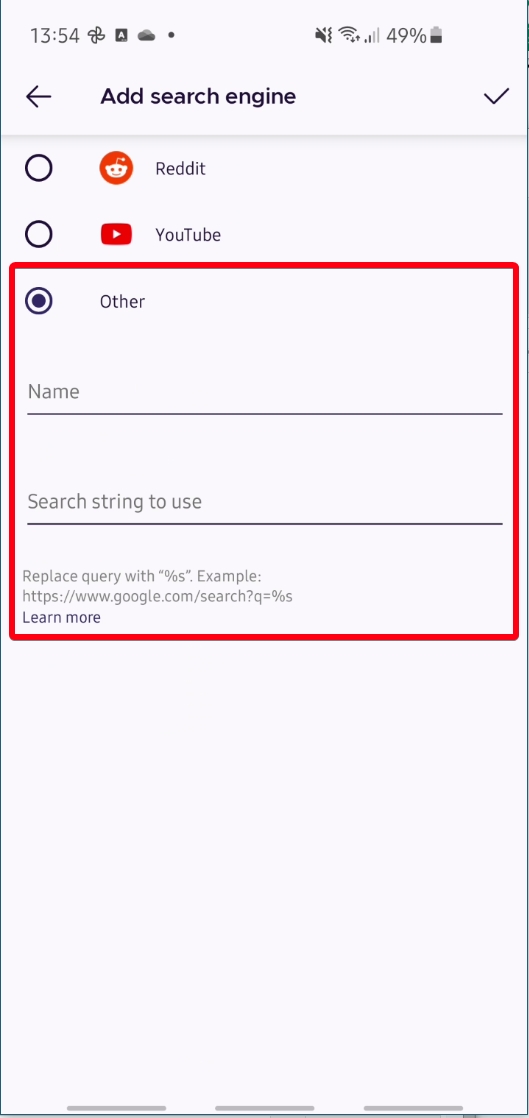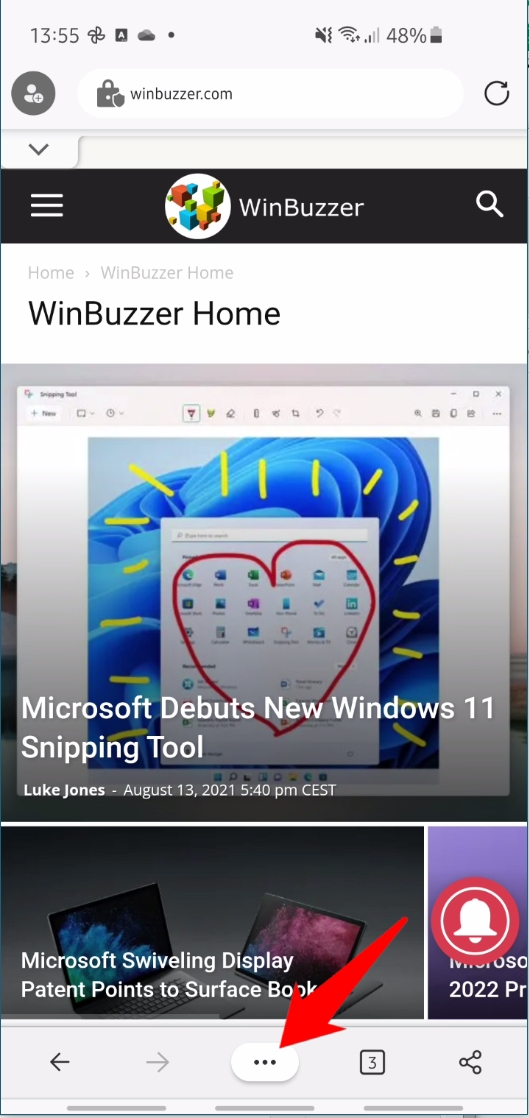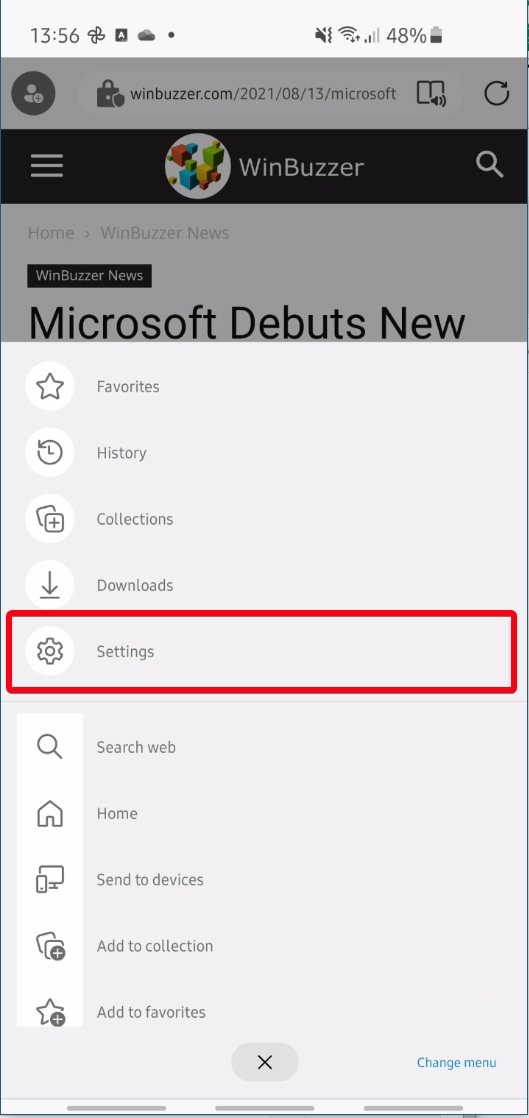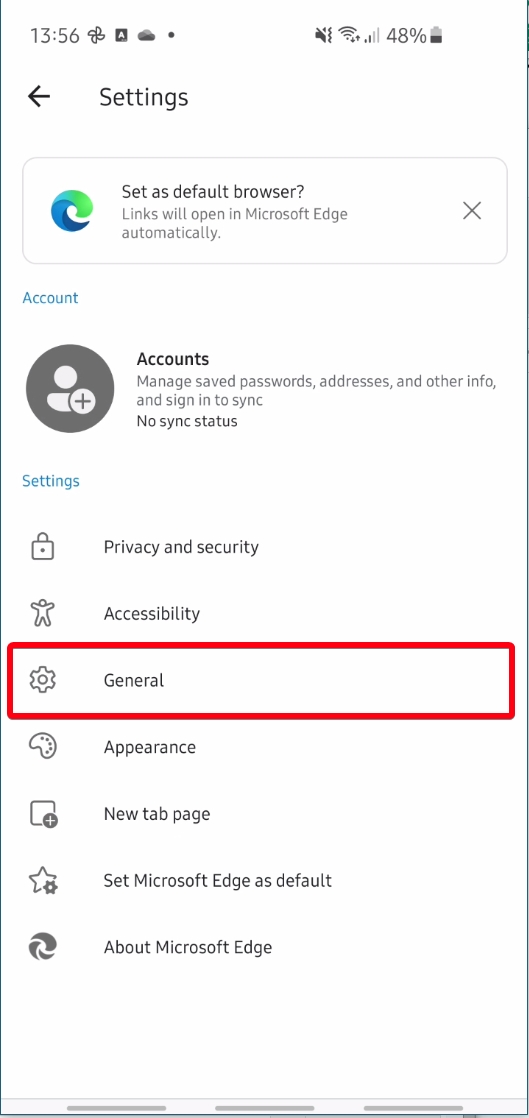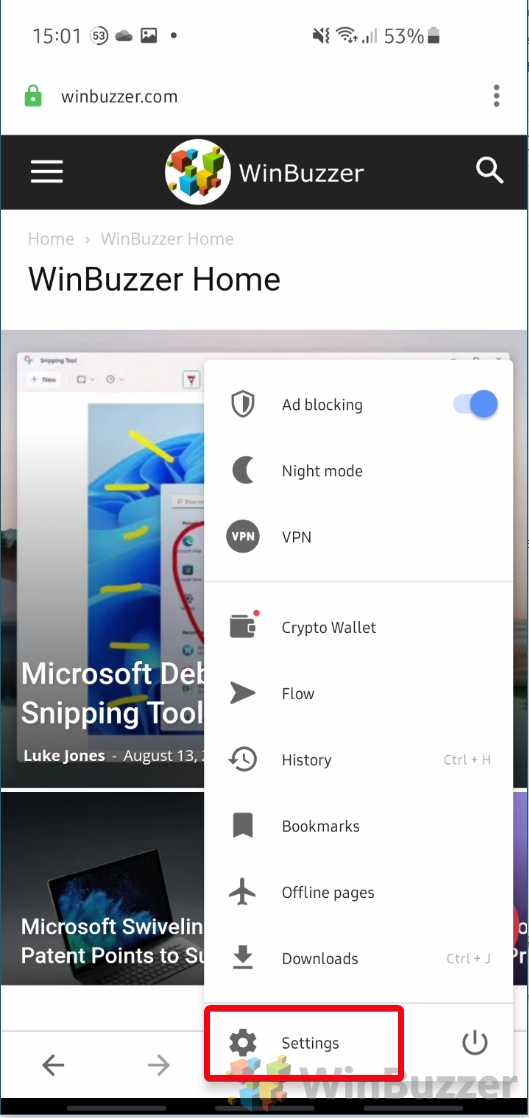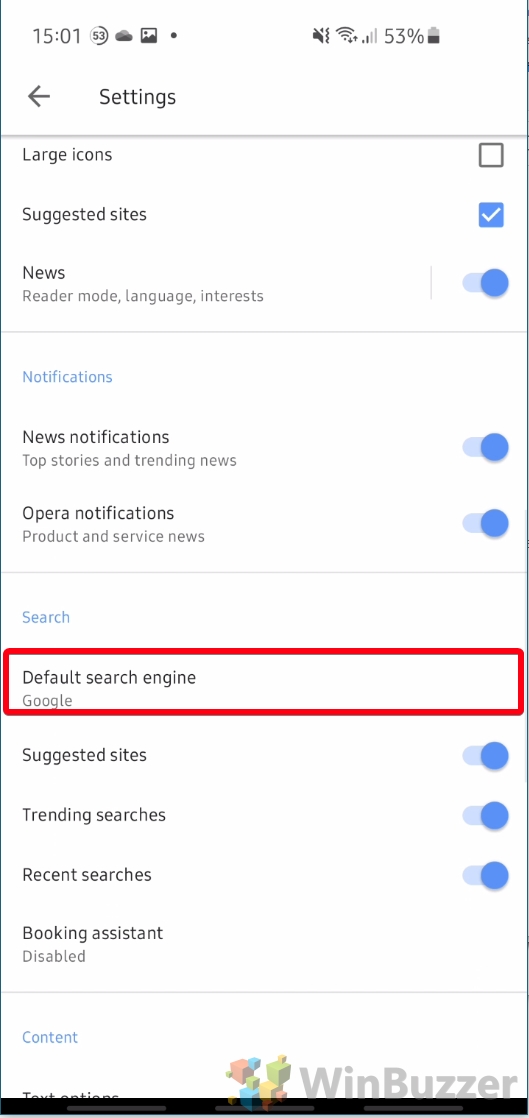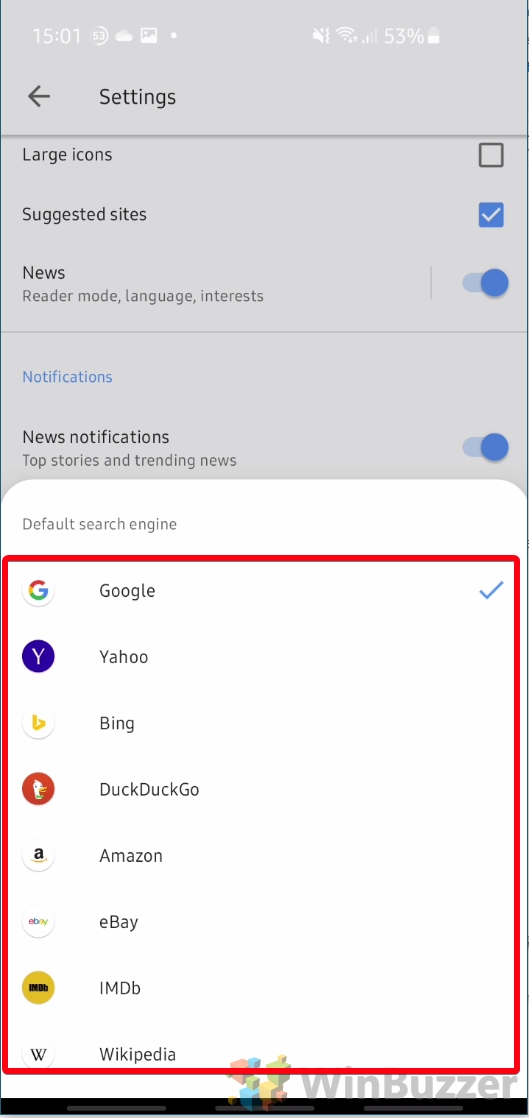1 How to Change the Default Search Engine in Chrome2 How to Change the Default Firefox Search Engine3 How to Change Search Engine in Edge4 How to Change the Opera Default Search Engine5 How to Change Search Engine in Safari6 How to Change the Default Search Engine in Chrome Mobile7 How to Change the Firefox Default Search Engine on Mobile8 How to Change the Default Search Engine in Microsoft Edge Mobile9 How to Change Opera Search Engine on Mobile10 How to Remove Bing from Windows 10 Search
Of course, when we talk about the default search engine, we’re talking about the one you’ll be taken to when you type in your browser’s address bar or search bar. Having your favorite search provider here can greatly speed up the process, as you won’t need to navigate to the webpage manually. Today, we’re going to take out the guesswork by showing you exactly how to change default search engine on Chrome, Firefox, Edge, Opera, and Safari. Let’s start with Chrome:
How to Change the Default Search Engine in Chrome
How to Change the Default Firefox Search Engine
How to Change Search Engine in Edge
How to Change the Opera Default Search Engine
How to Change Search Engine in Safari
How to Change the Default Search Engine in Chrome Mobile
How to Change the Firefox Default Search Engine on Mobile
How to Change the Default Search Engine in Microsoft Edge Mobile
How to Change Opera Search Engine on Mobile
How to Remove Bing from Windows 10 Search
Now that you’ve de-Binged your browser, you may want to extend that to your operating system’s search function. Our existing tutorial will show you how to remove Bing from Windows 10 search in 2021. Or, if you want to go to further extremes, you can uninstall Microsoft Edge entirely. For example, if I were to search for Winbuzzer on DuckDuckGo, it would return the URL https://duckduckgo.com/?q=winbuzzer&t=h_&ia=web. I would therefore enter https://duckduckgo.com/?q=%s in the “URL with %s in place of query” field. Press “Add” when you’re done.
This is how you change it to something else or make Google the default search engine again if you need to switch back.
For example, if I were to search for Winbuzzer on DuckDuckGo, it would return the URL https://duckduckgo.com/?q=winbuzzer&t=h_&ia=web. I would therefore enter https://duckduckgo.com/?q=%s in the “URL with %s in place of query” field. Press “Add” when you’re done.
Scroll past the table until you see the “Other search engines” heading, then press “Add” on the right-hand side.
For example, if I were to search for hello on the US google translate, it would return the URL https://www.google.com/search?q=google+translate+hello&. I would therefore enter https://www.google.com/search?q=google+translate+% in the “URL with %s in place of query” field. Press “Add” when you’re done.
To get the search string of your search engine, make a search on it and then replace your search term in its URL with %s. For example, if I were to search for Winbuzzer on DuckDuckGo, it would return the URL https://duckduckgo.com/?q=winbuzzer&t=h_&ia=web. I would therefore enter https://duckduckgo.com/?q=%s in the “Search string to use” field.

![]()
![]()
![]()
![]()
![]()
![]()
![]()