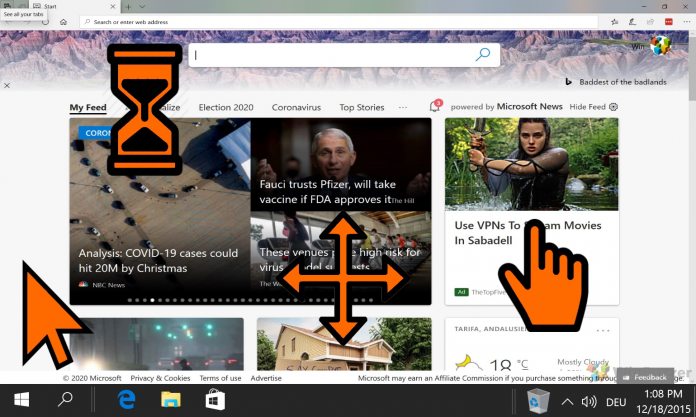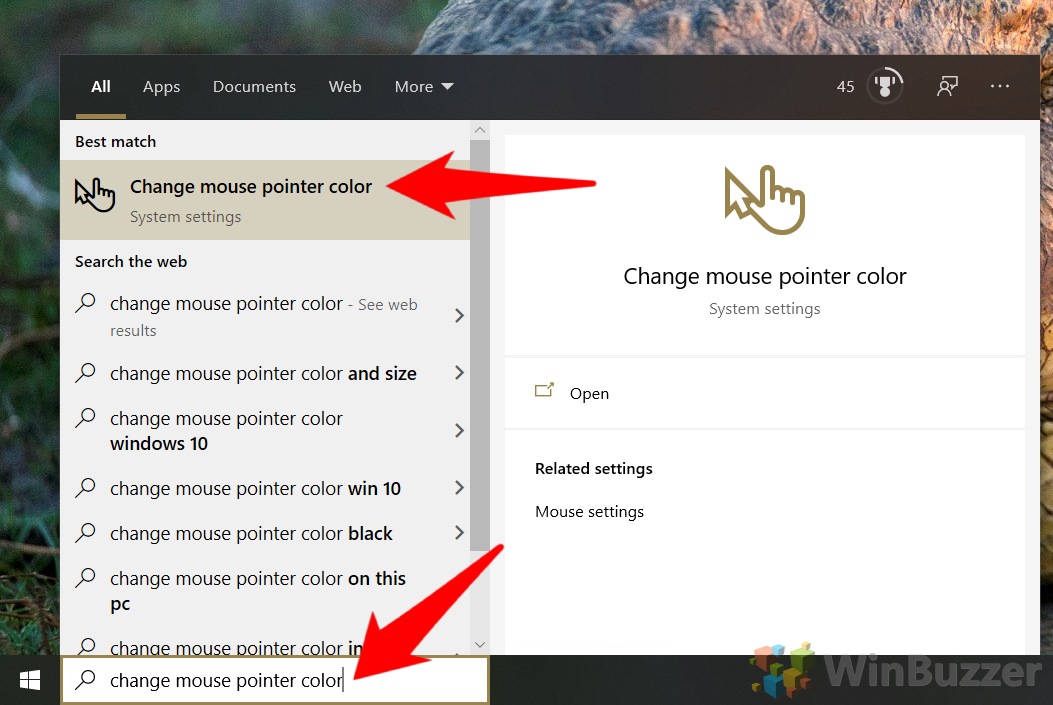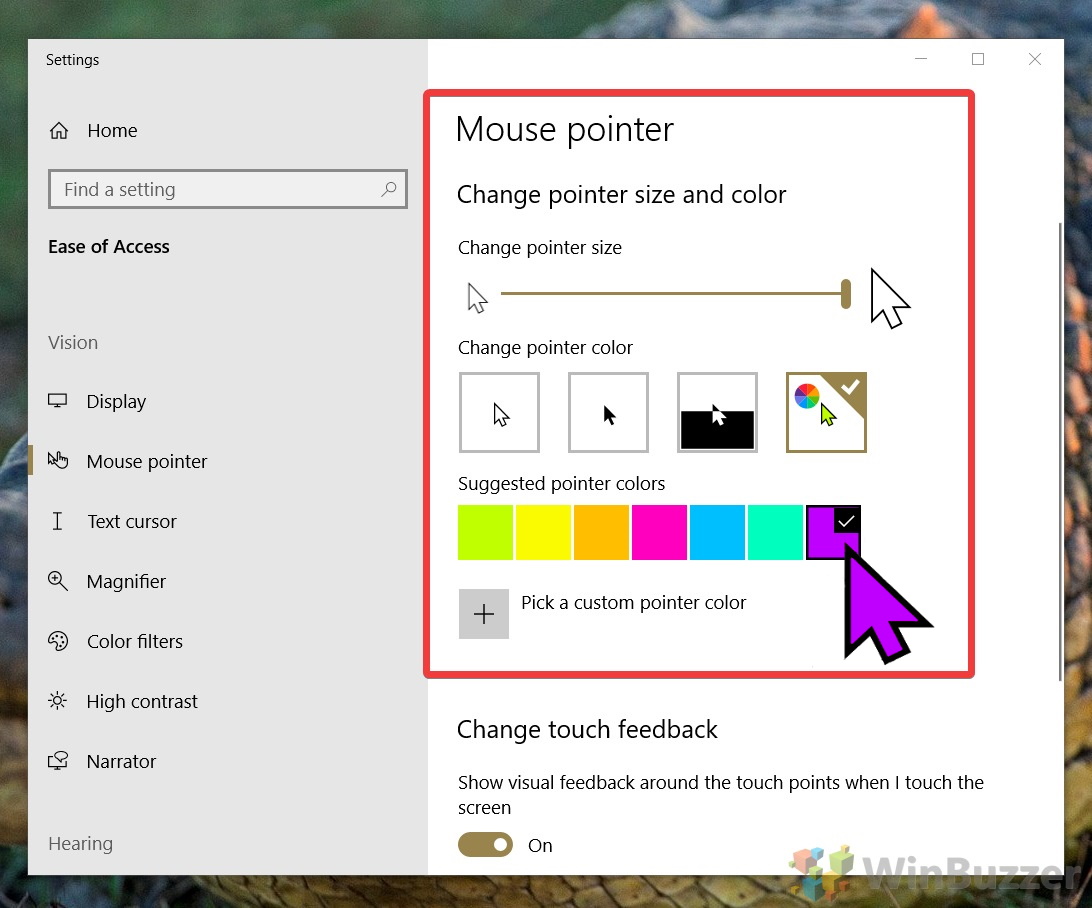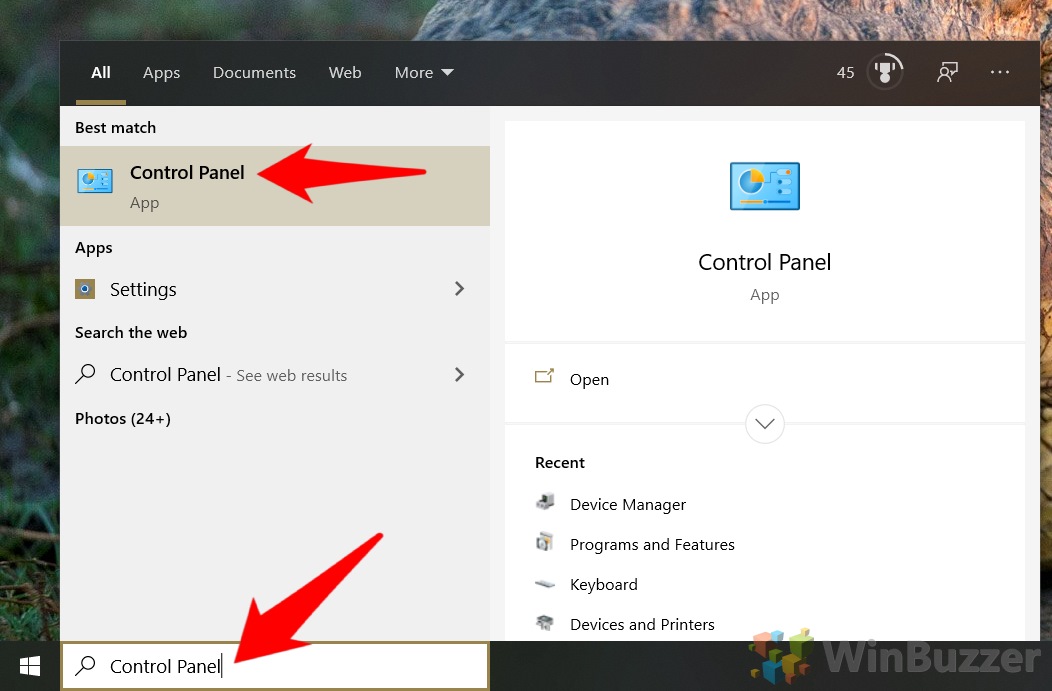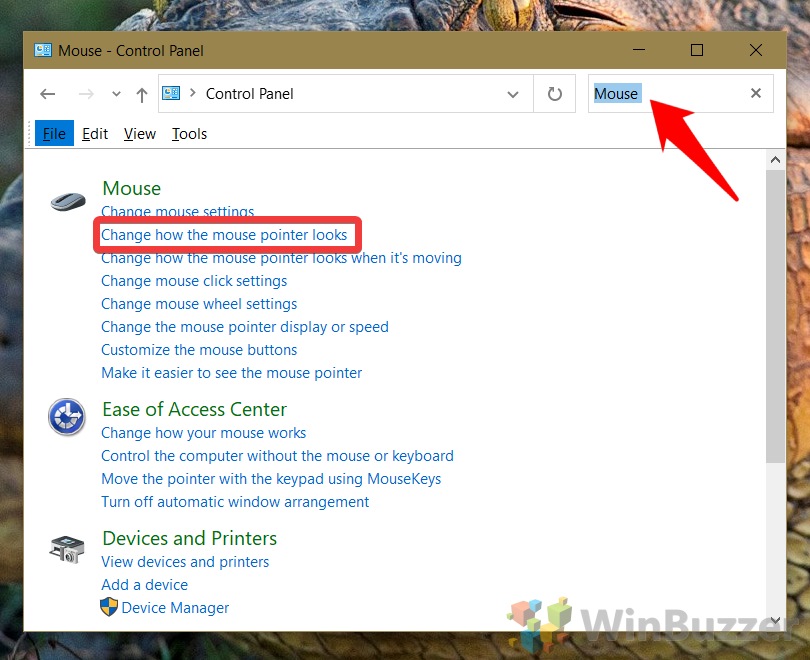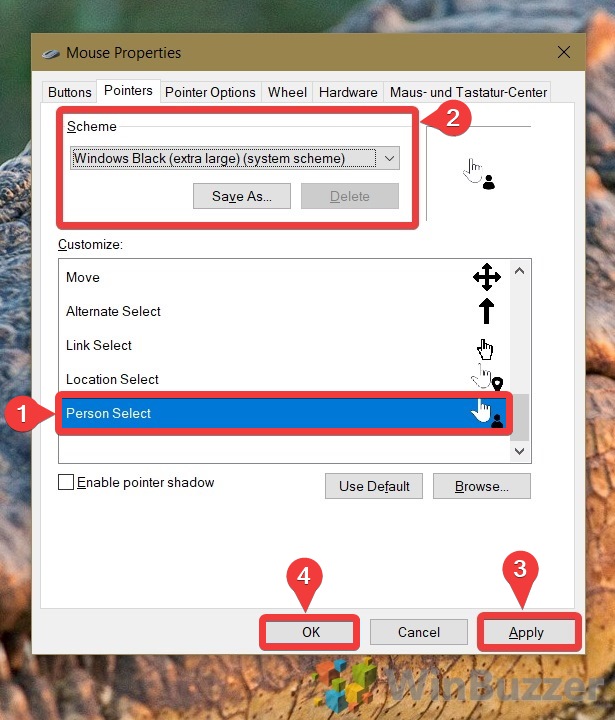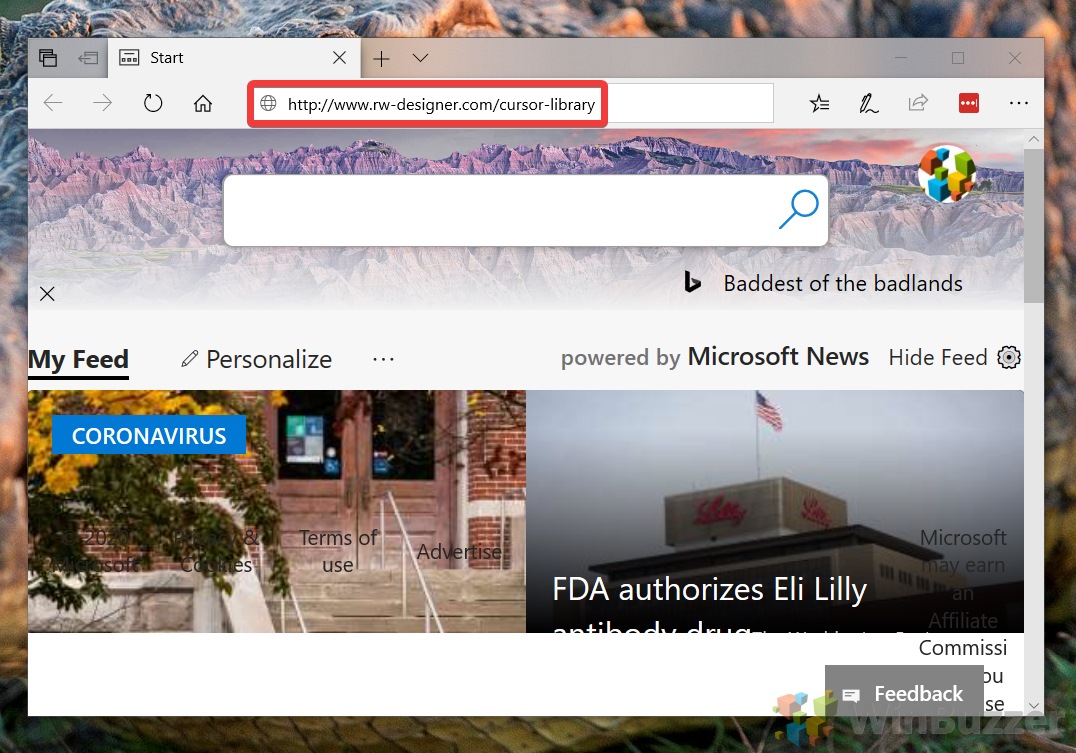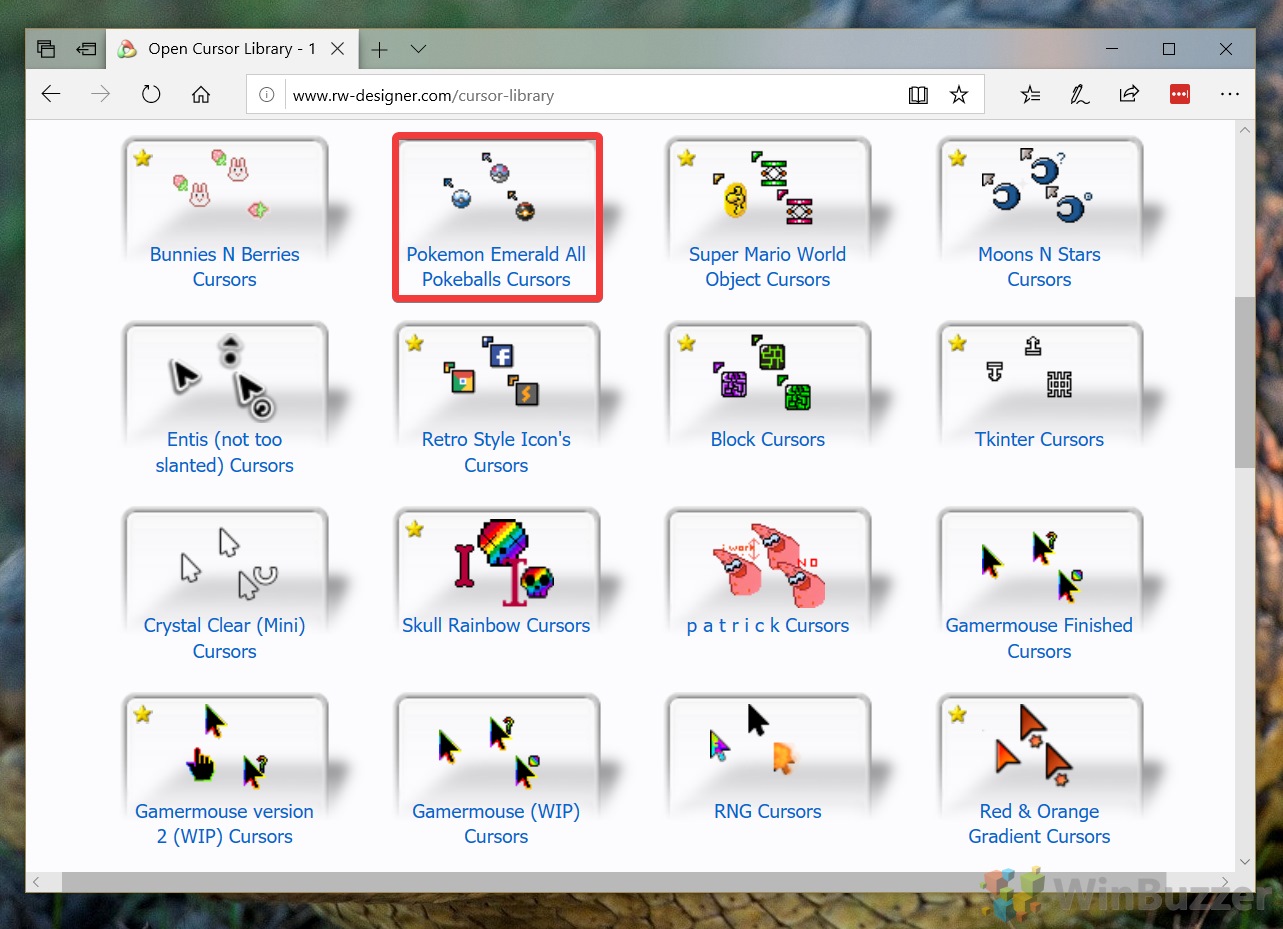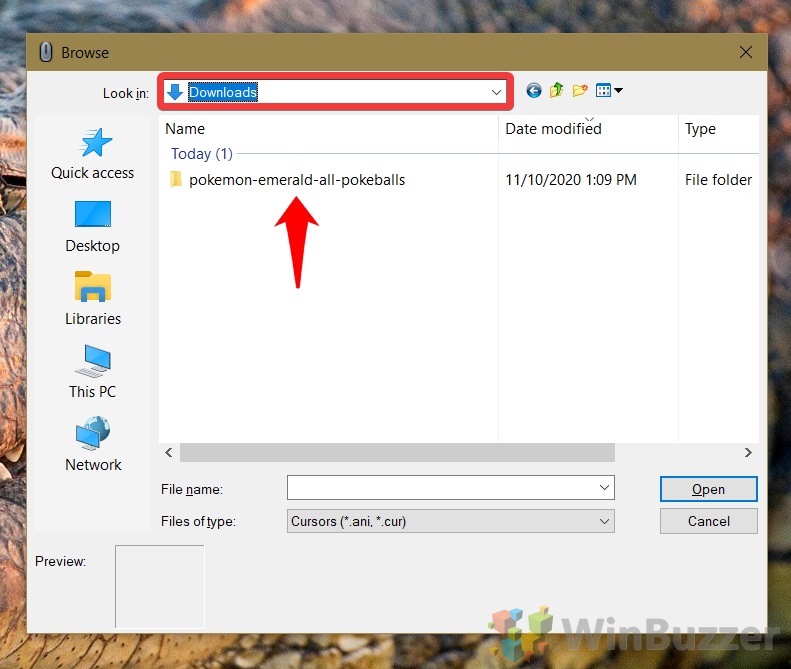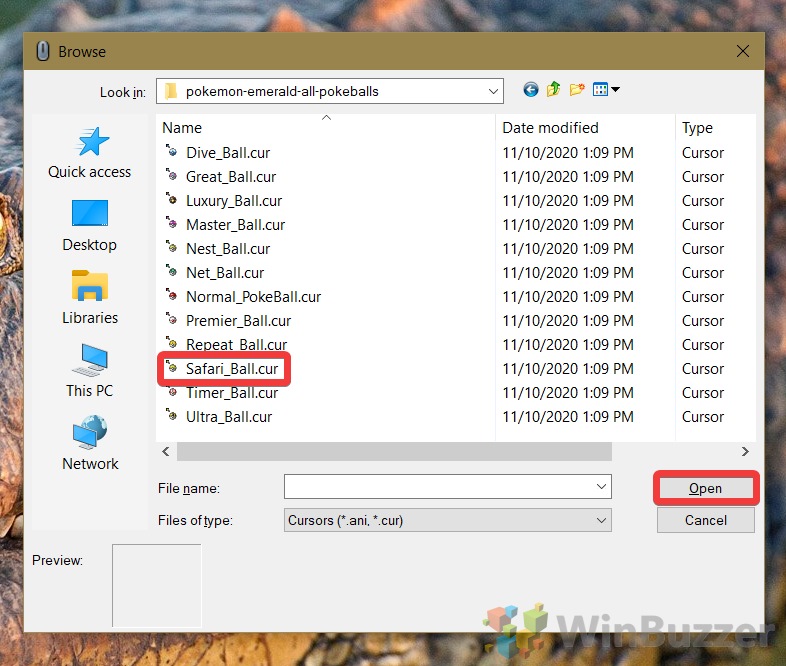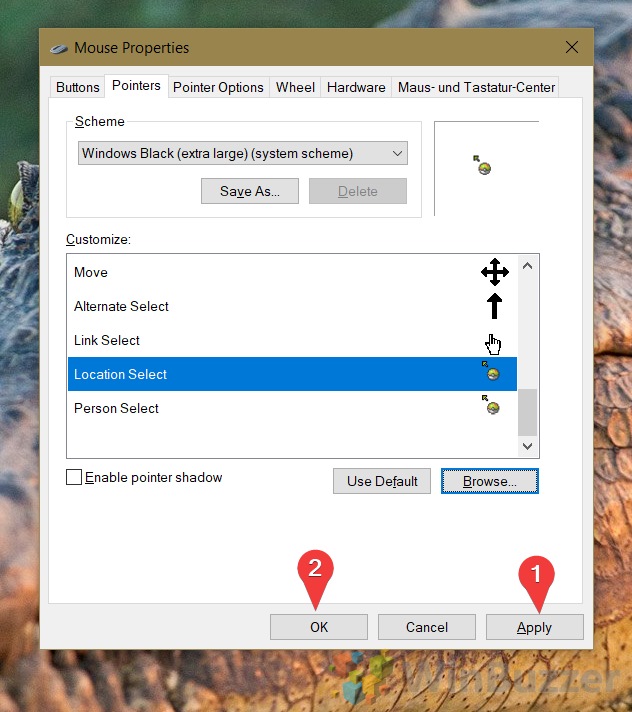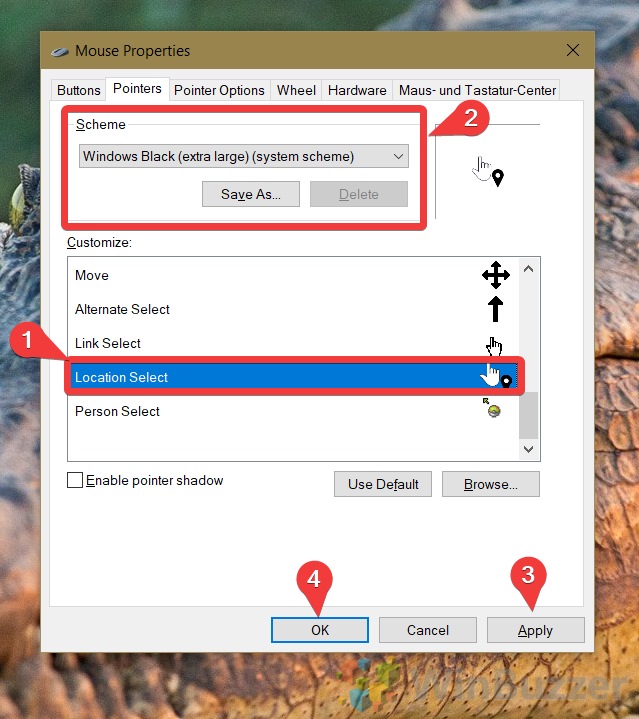1 How to Change Cursor Size and Colour in Settings2 How to Change the Mouse Pointer Look in Control Panel3 How to Get a Custom Cursor in Windows 10 via a Cursor Library
This is important because while it often fades into the background, the cursor is a fundamental part of how we interact with most PCs. A cursor that’s too small will seriously hamper your productivity, and turning your resolution down isn’t a good solution either. While you can change the DPI scaling level of your entire PC, the ability to make your cursor bigger in Windows 10 is often all you need if you’re sitting in front of a monitor. Today we’re going to start by showing you how to change your cursor size in Windows 10, then move onto the world of cursor customization so you can get it looking exactly as you wish. Let’s get started:
How to Change Cursor Size and Colour in Settings
How to Change the Mouse Pointer Look in Control Panel
How to Get a Custom Cursor in Windows 10 via a Cursor Library
If you enjoyed this tutorial, you may want to look into other Windows 10 customizations, including how to set a screensaver or change the lock screen background.