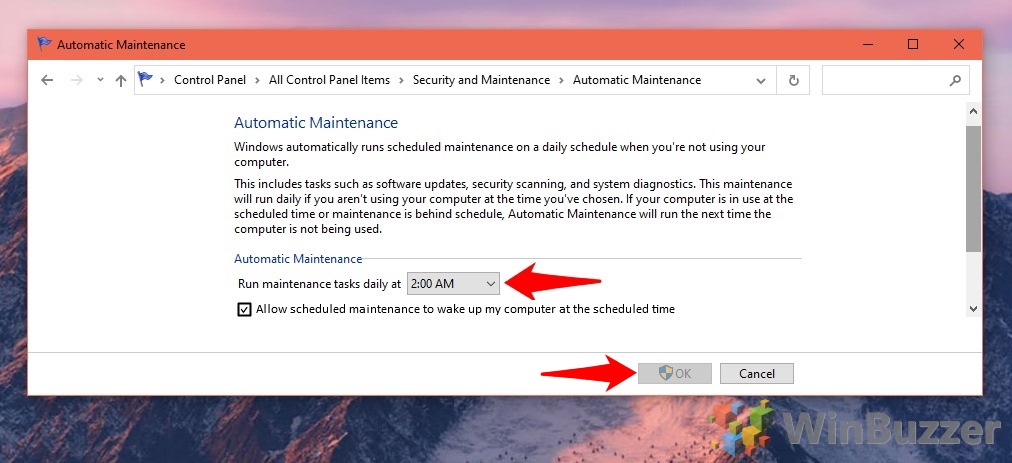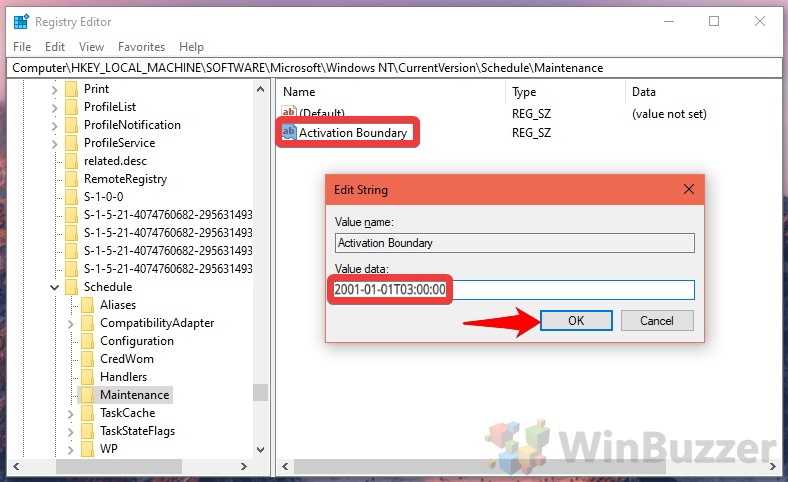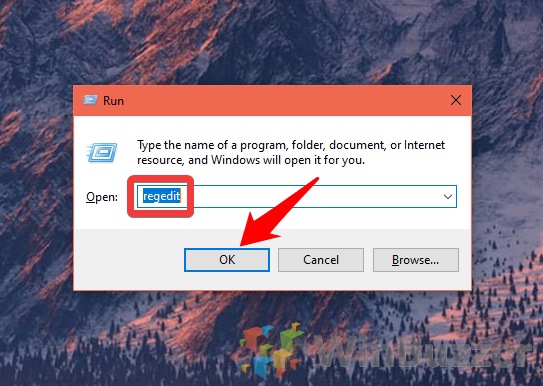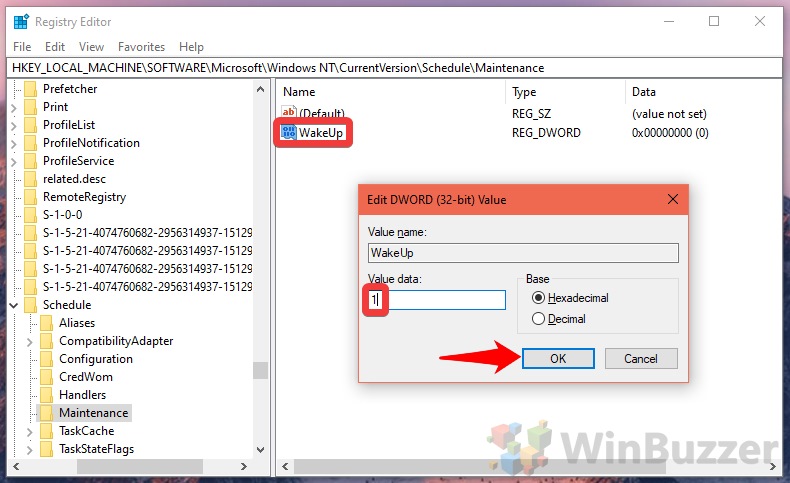1 How to Change the Windows 10 Automatic Maintenance Schedule via Control Panel2 How to Change Windows 10 Maintenance Settings with Regedit3 How to Turn off Automatic Maintenance Wakeup with Regedit
How does Windows maintenance work? As well as checking security settings and for malware, Windows 10 maintenance tools make sure Windows and its applications are up to date. However, some users find this scan isn’t completing often enough. By default, Windows 10 tries to schedule maintenance when it predicts you won’t be using the PC (2 am), but postpones it for a later date if it detects user activity. As a result, Windows 10 system maintenance could fail to complete if you’re a night owl or have your time zone set to a different location. If Windows maintenance is in progress and you interrupt it before a task can complete, it will set a deadline for its completion. If it misses the deadline, it will try to finish it during the next window, in which cast the Windows 10 maintenance tools may run for longer than an hour. Miss it again, and the user will be prompted to initiate the task manually. If you’re running into such notification a lot, it may be smart to change your Windows maintenance schedule. This tutorial will cover how to use the Windows 10 maintenance software, including changing the Windows maintenance schedule via the Control Panel or Regedit. If you don’t like the idea of Windows automatically waking up your PC, we’ll also show you how to disable that feature.
How to Change the Windows 10 Automatic Maintenance Schedule via Control Panel
How to Change Windows 10 Maintenance Settings with Regedit
How to Turn off Automatic Maintenance Wakeup with Regedit
When you’re done, click “OK”.

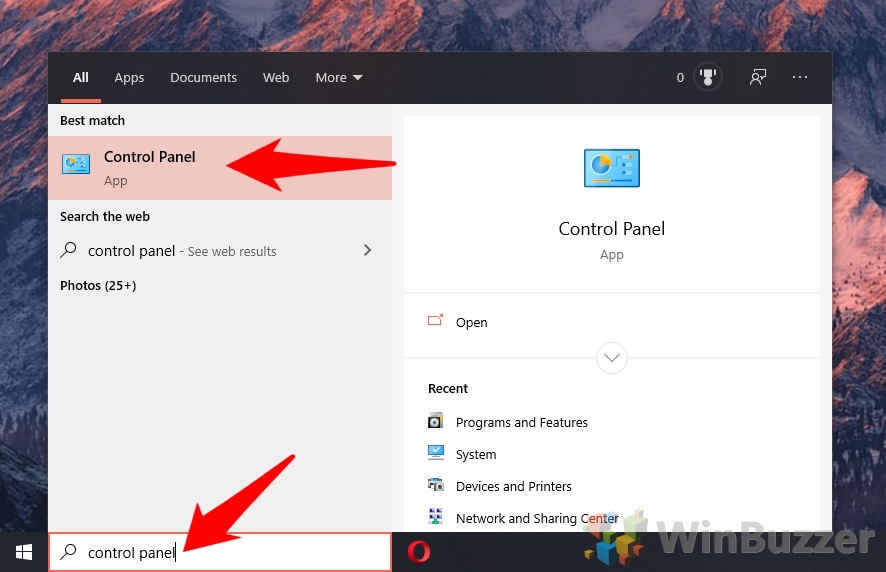
![]()