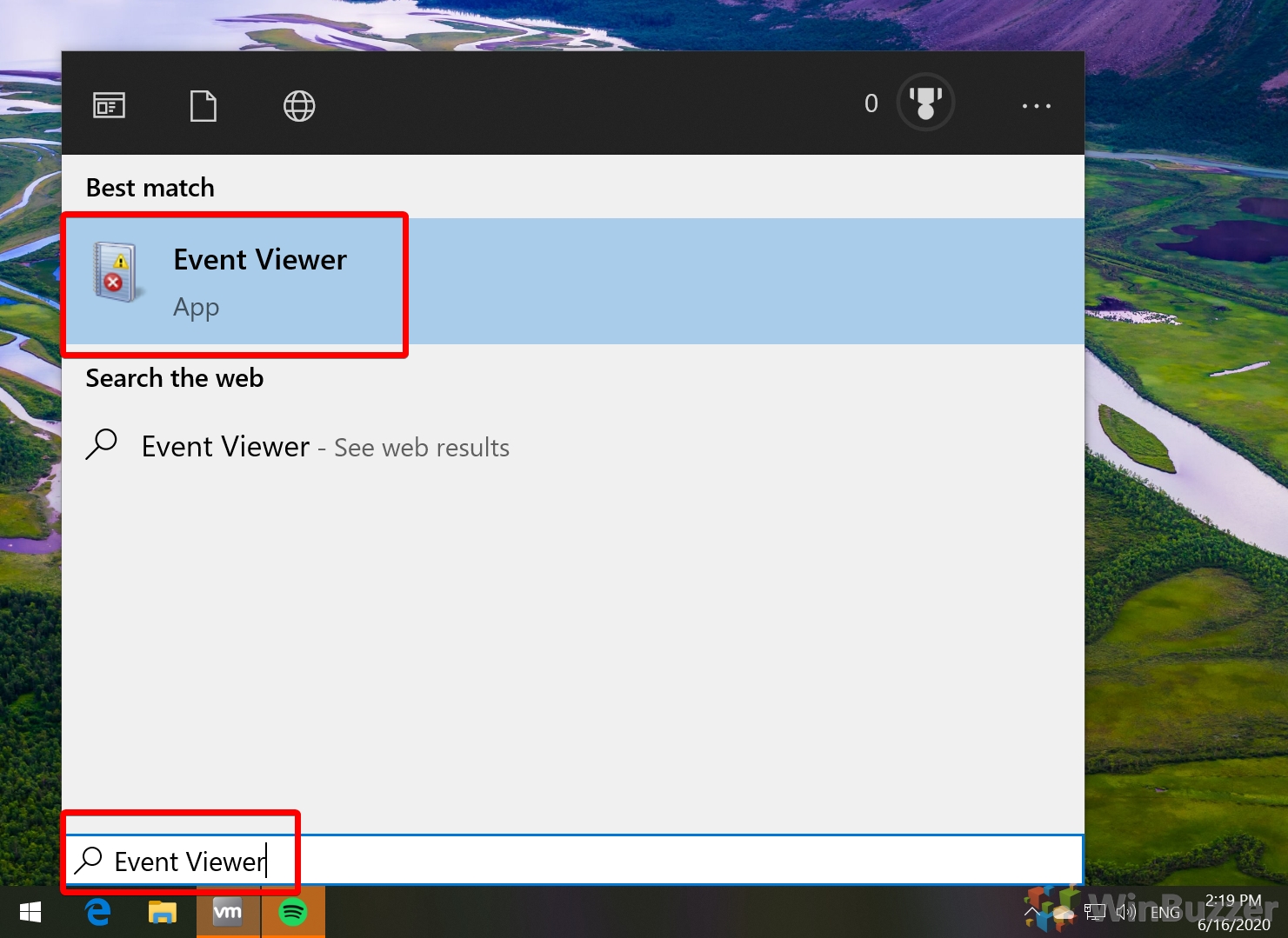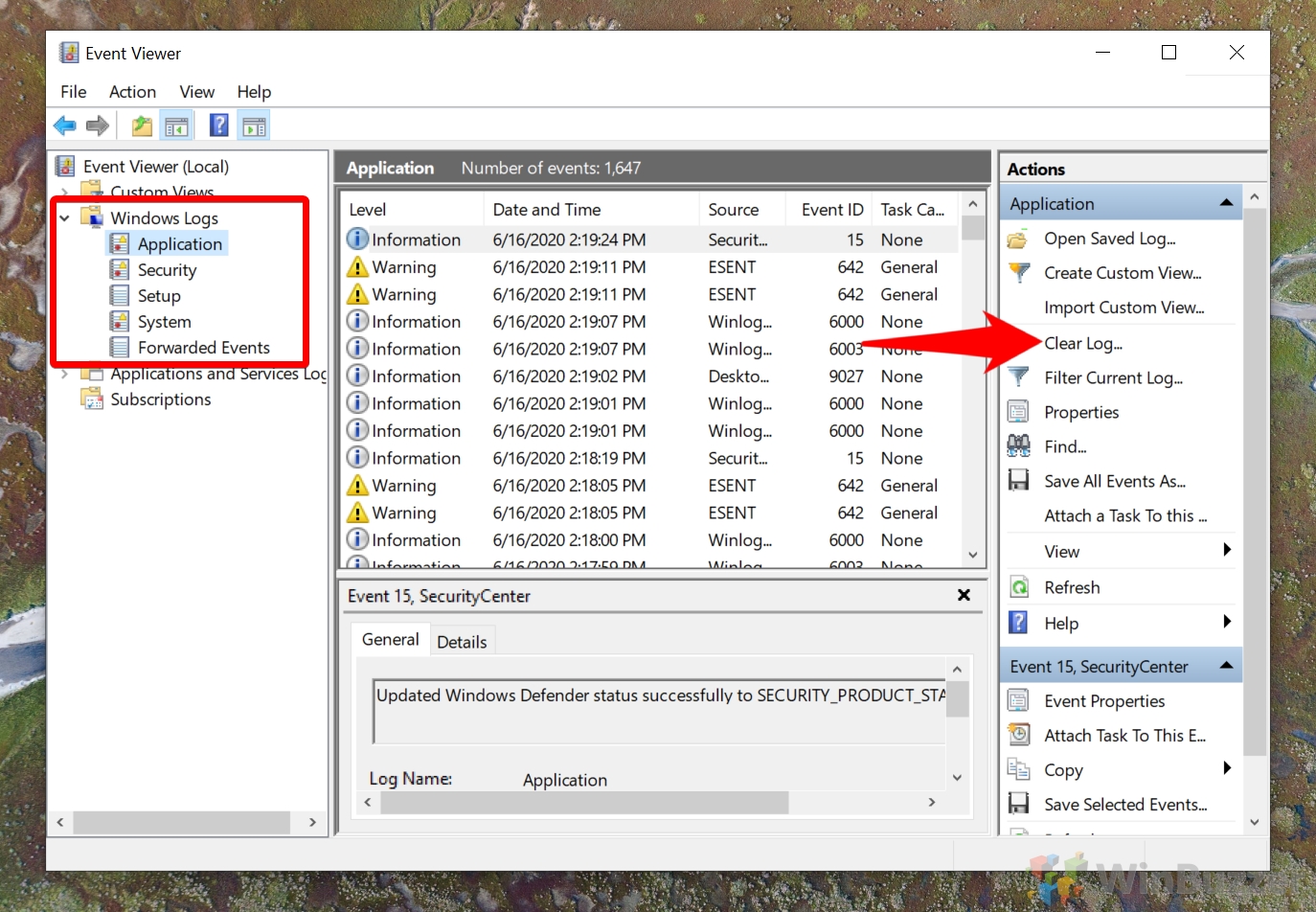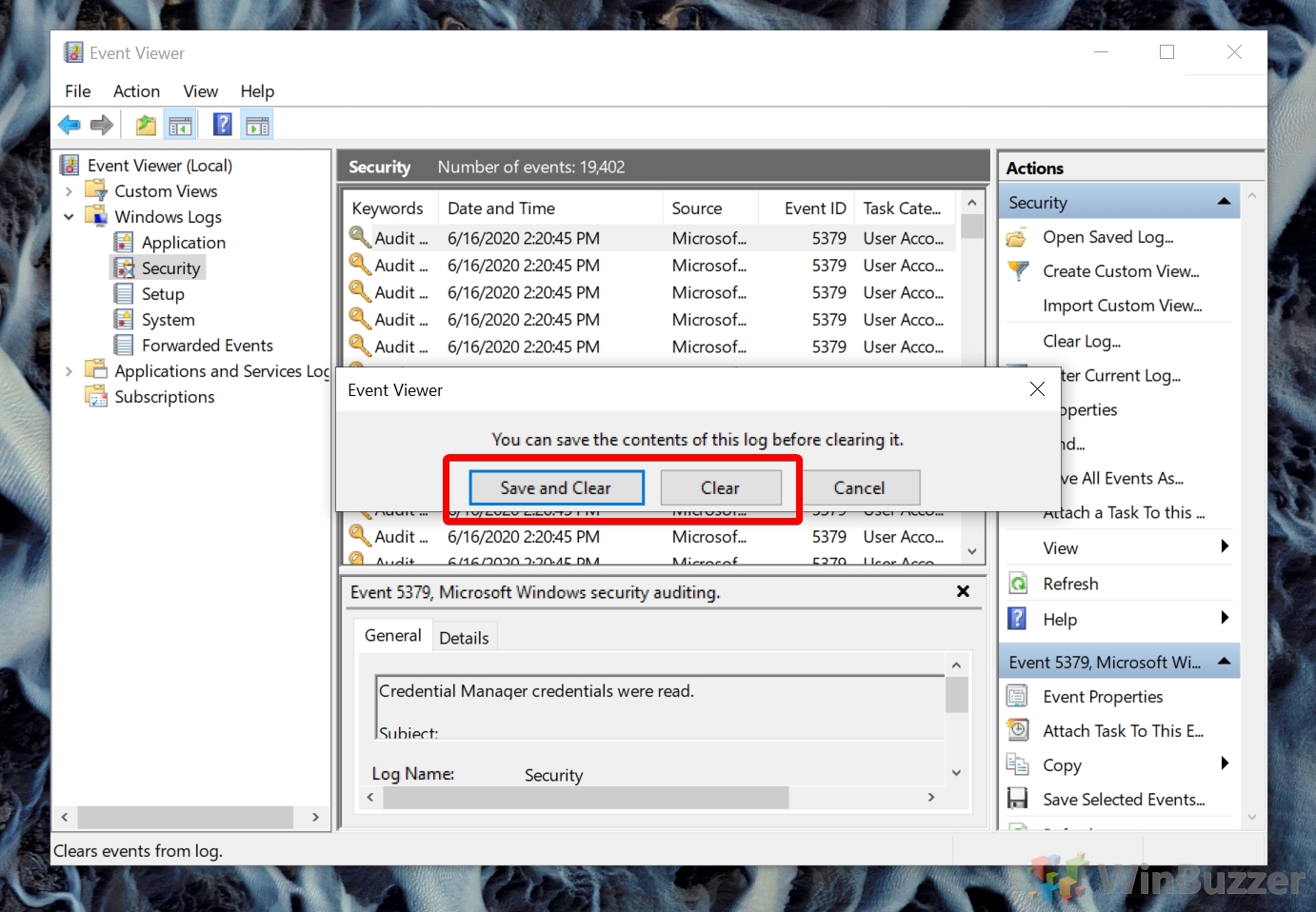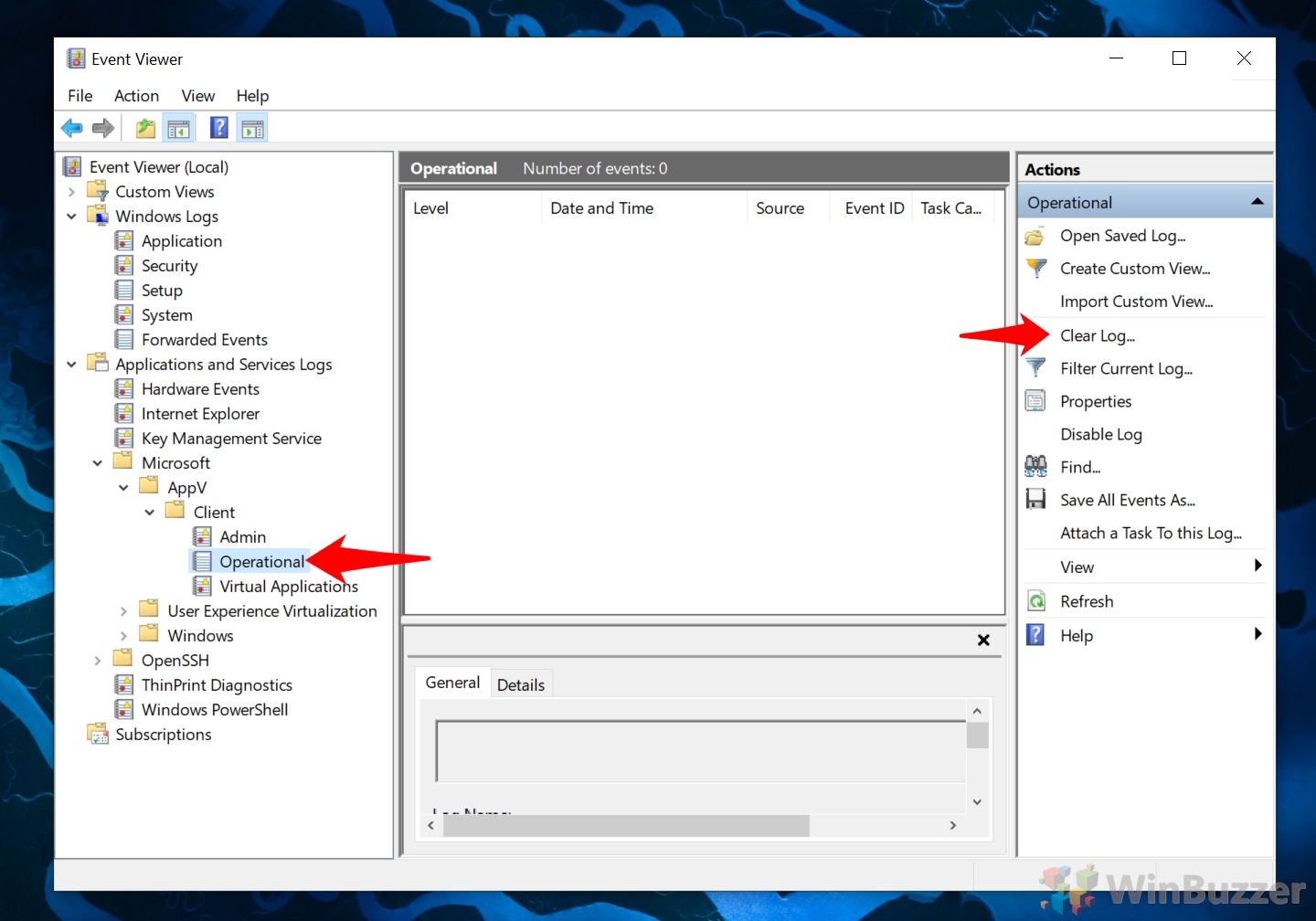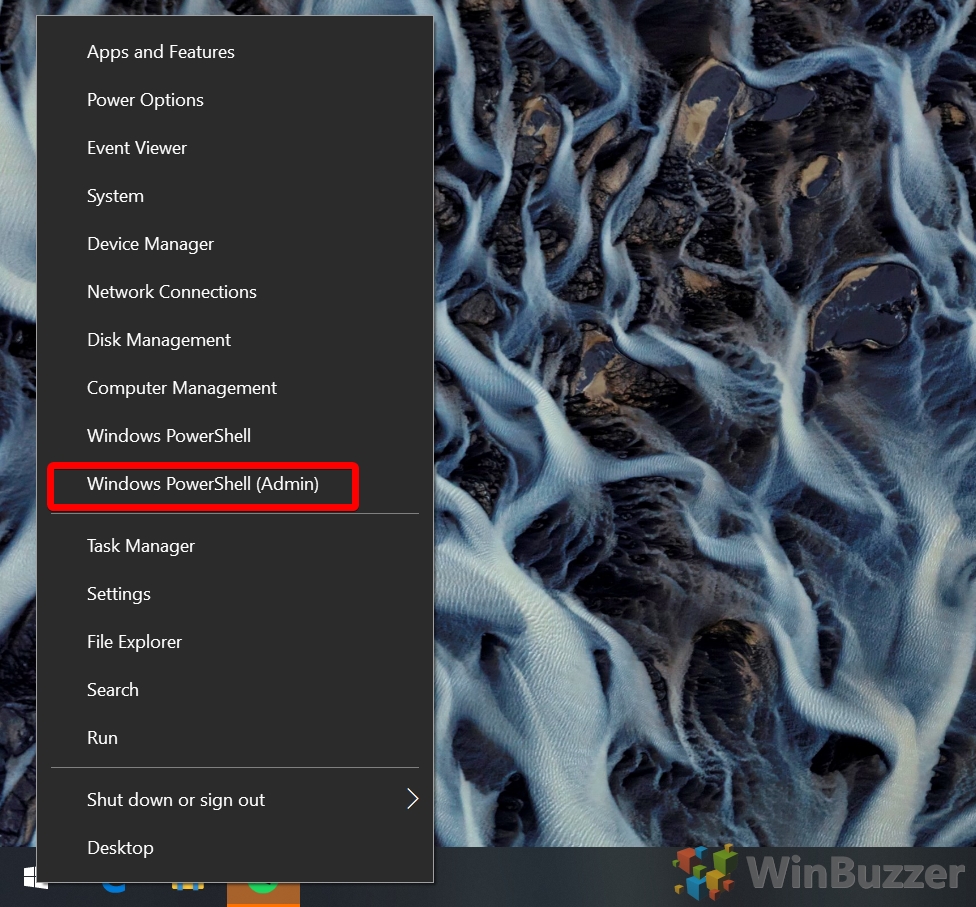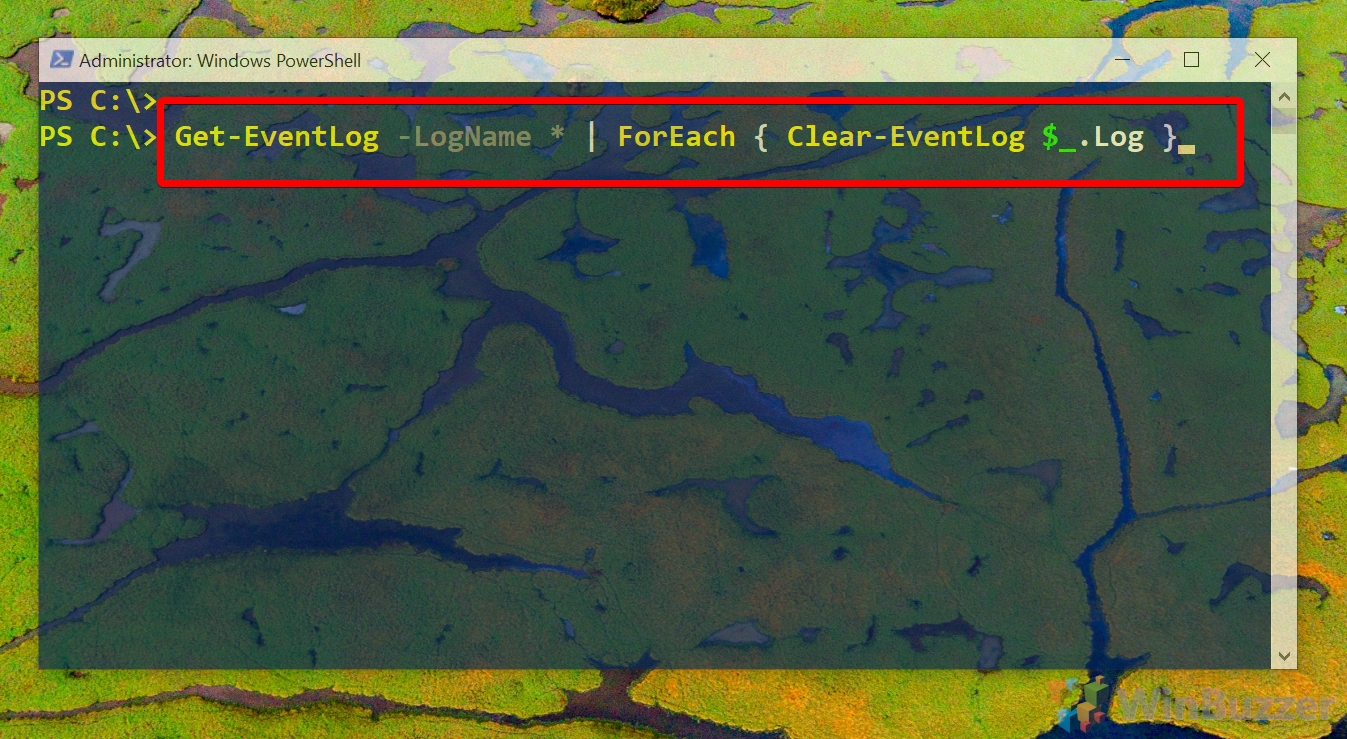1 How to Clear a Windows log file with the Event Viewer App2 How to Clear All Windows Event Logs at Once with a PowerShell Command
What does the event log store? The event log is accessible via Windows Event Viewer and was first introduced all the way back in 1993. Administrators can use it to view actions in five categories: application, security, setup, system, and forwarded events. As an example, it will show any recently installed updates and error codes if they weren’t performed successfully. Admins can also see the applications that have been installed, Office alerts such as “Want to save your changes to x.docx?”. Despite this, the windows event log doesn’t tend to store much personal information. It won’t, for example, show text from webpages or documents, record mouse clicks, or takes screenshots of your PC. Further, the sheer number of logs would likely make it difficult for an admin to notice something they aren’t specifically looking for. However, if event logs get into the wrong hands, they could be used to analyze user behavior, which could further be used to craft an attack. Even so, the main reason you may want to delete or clear log files is for maintenance reasons. Not only will doing so clear up hard drive space, but it could also let windows save entires faster in the future. As a result, if you notice that an event log is cleared, it may not be a user trying to hide something. Whatever your reasons, we’re going to show you how to clear a Windows log file with both the Event Viewer program and an Event Viewer command in PowerShell.
How to Clear a Windows log file with the Event Viewer App
How to Clear All Windows Event Logs at Once with a PowerShell Command