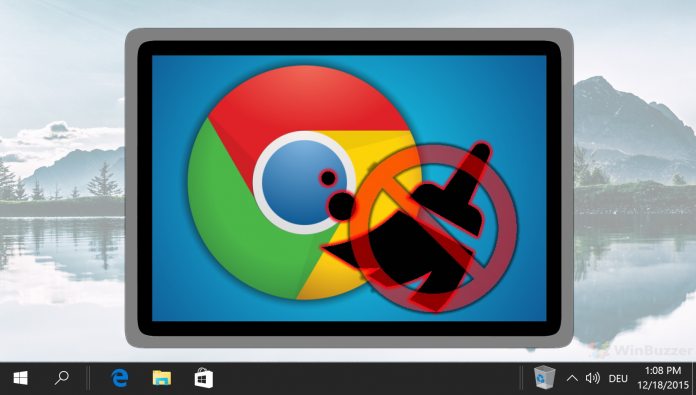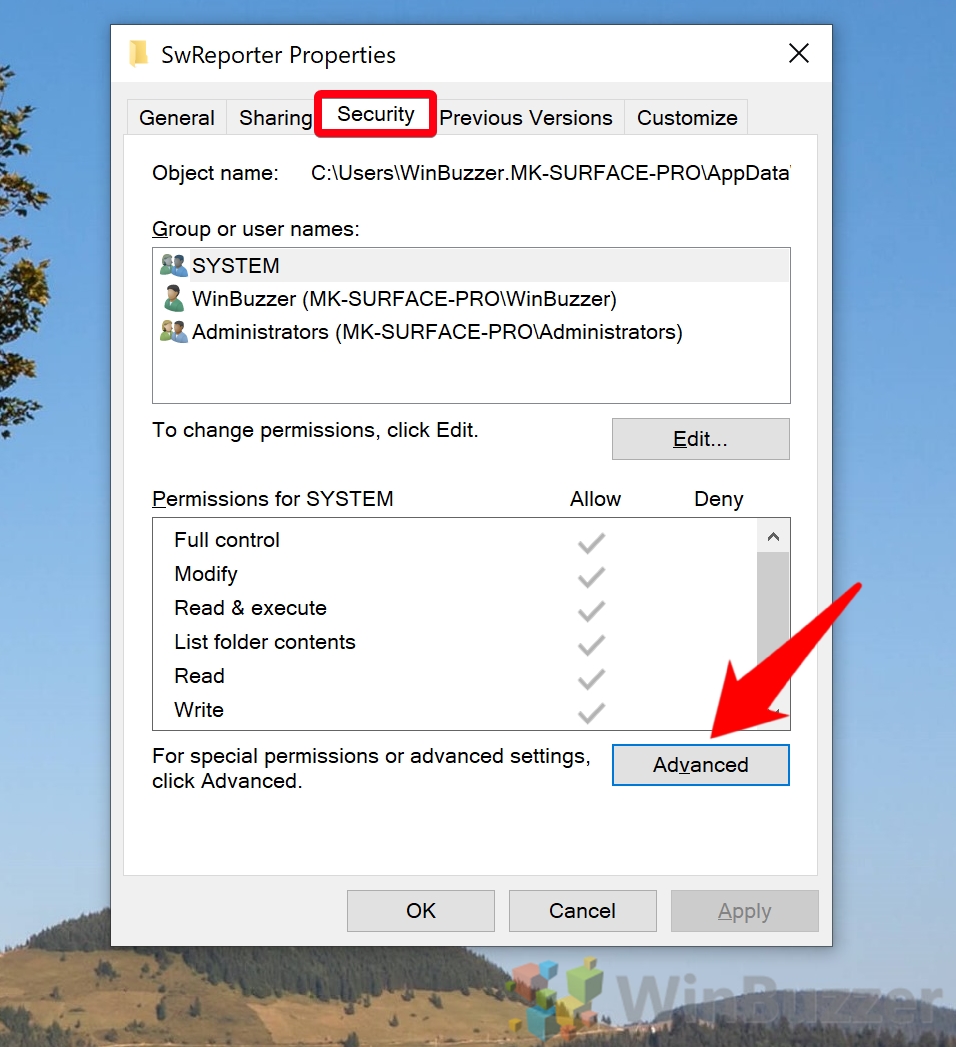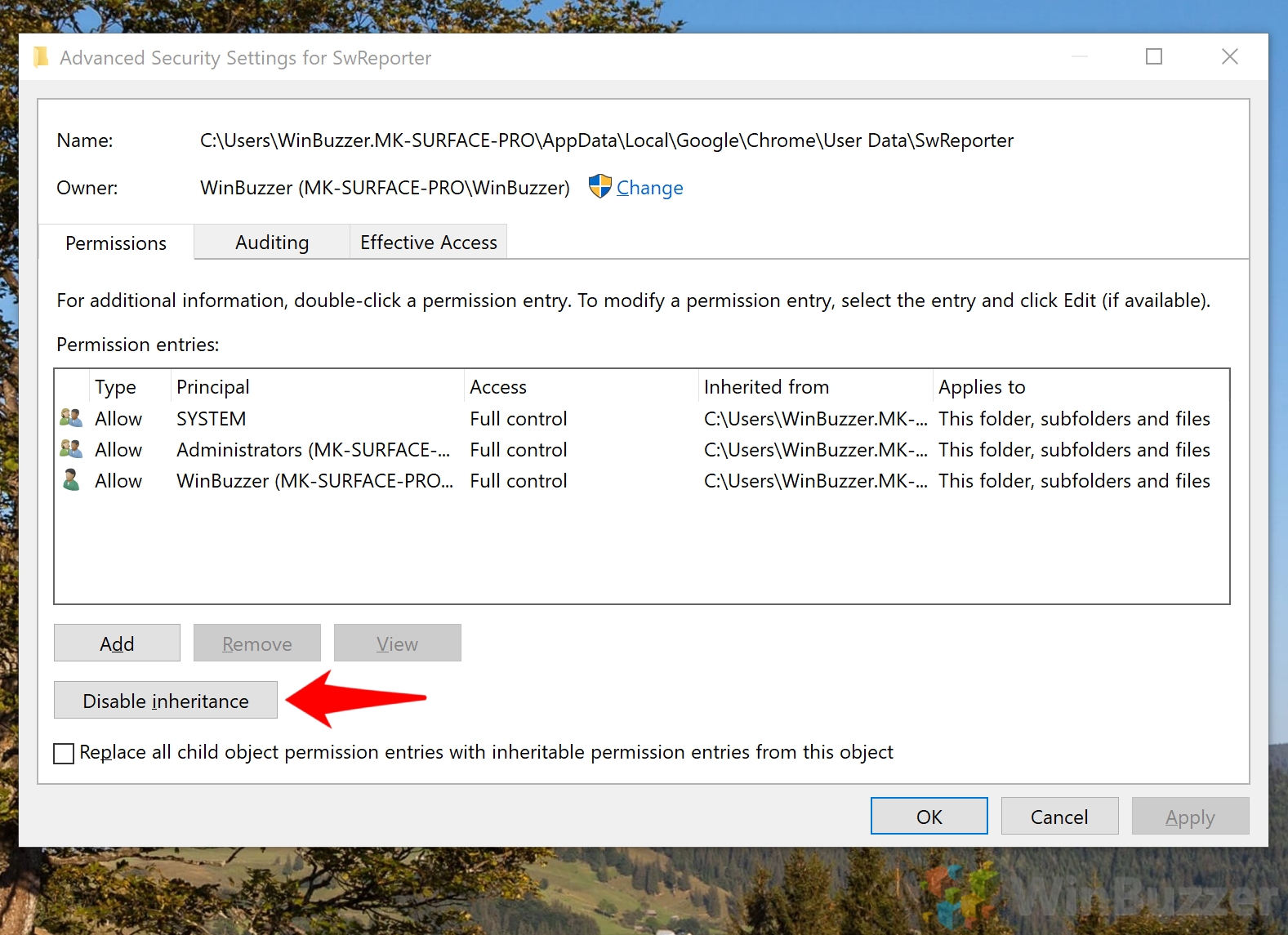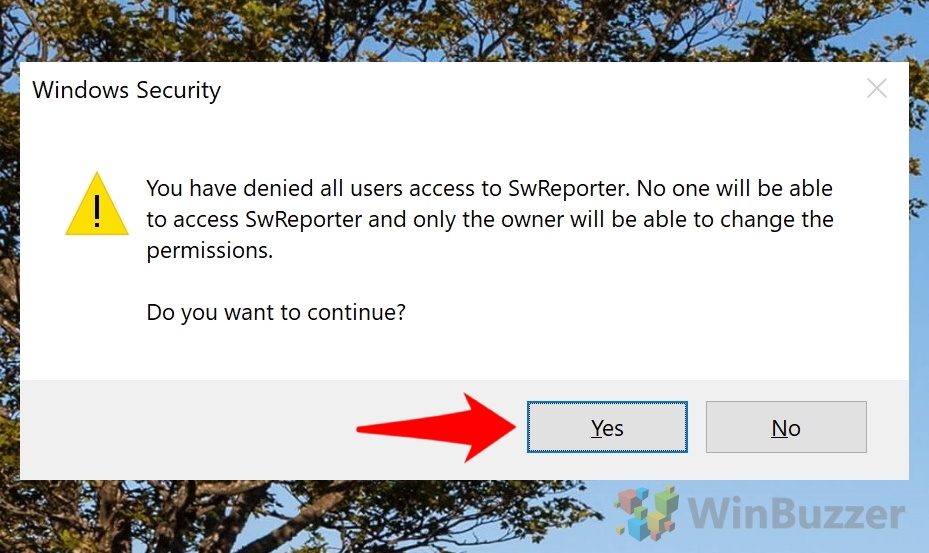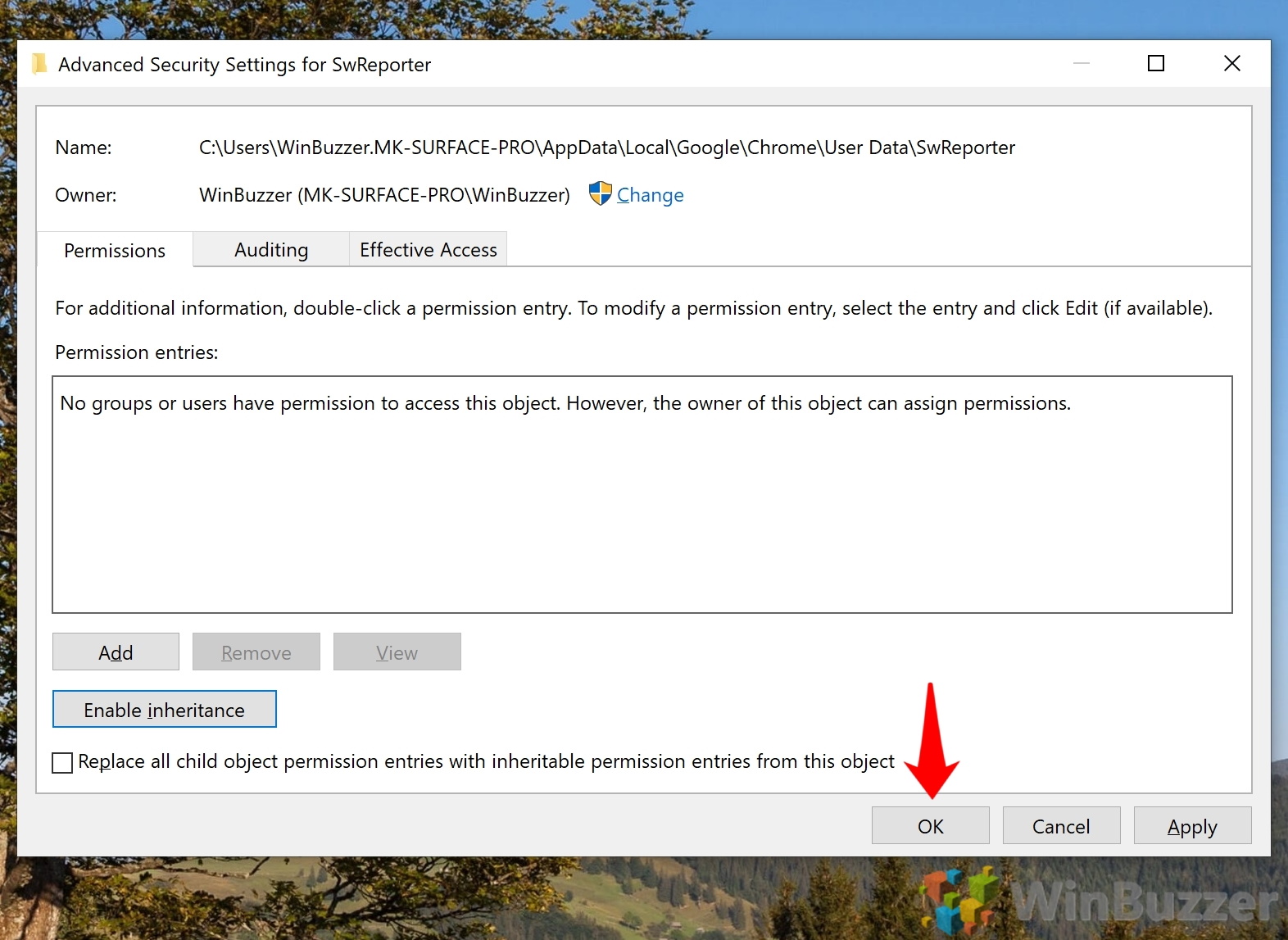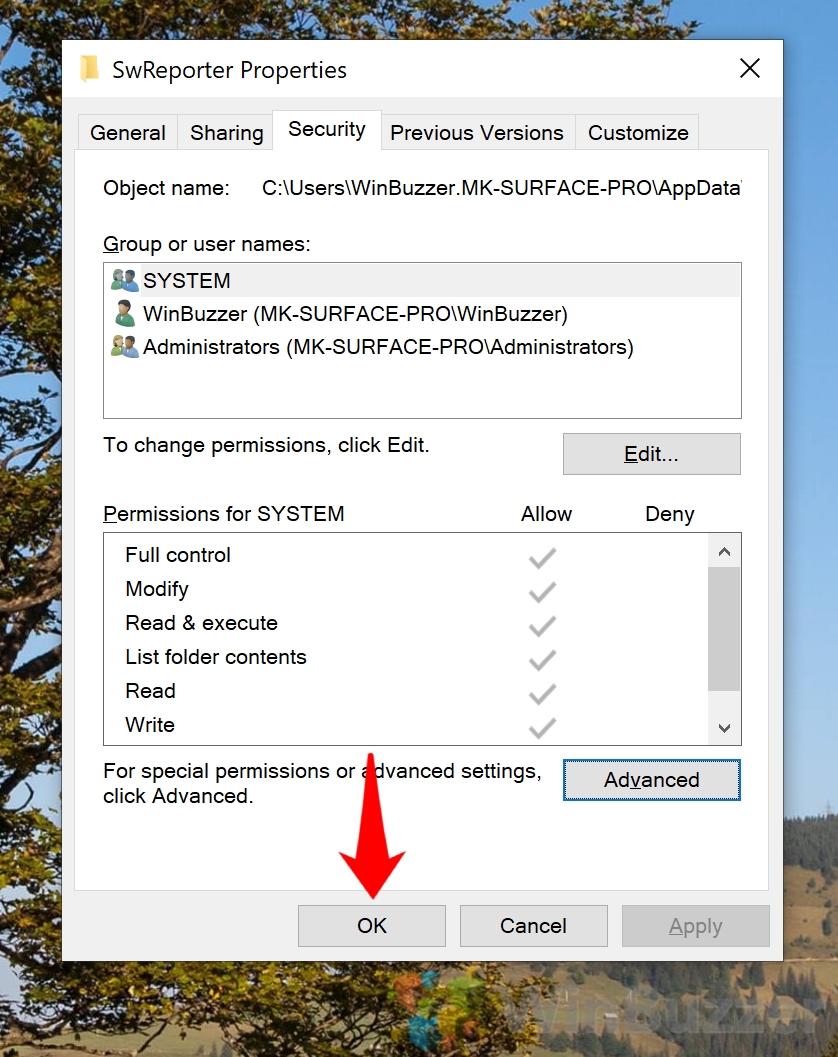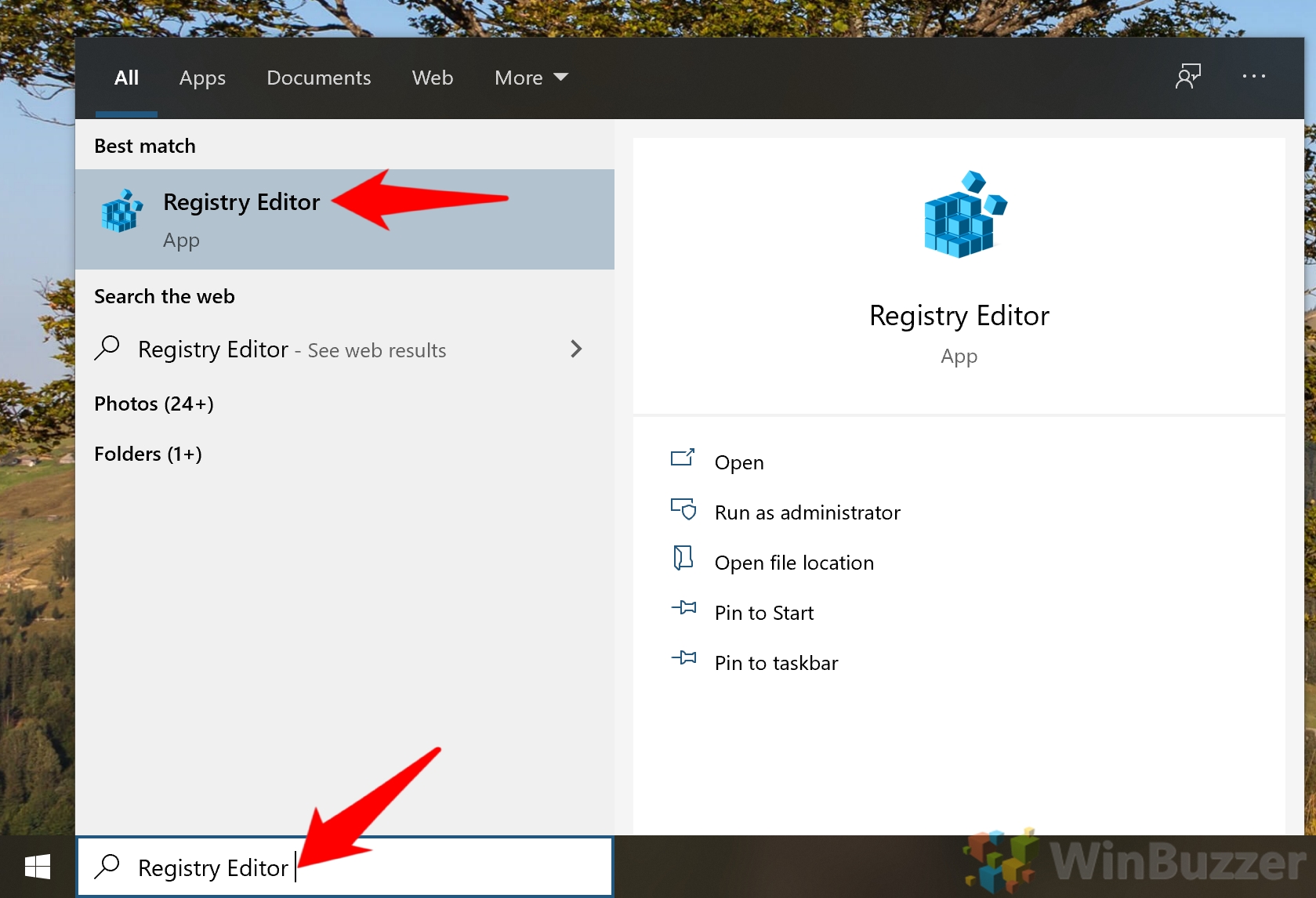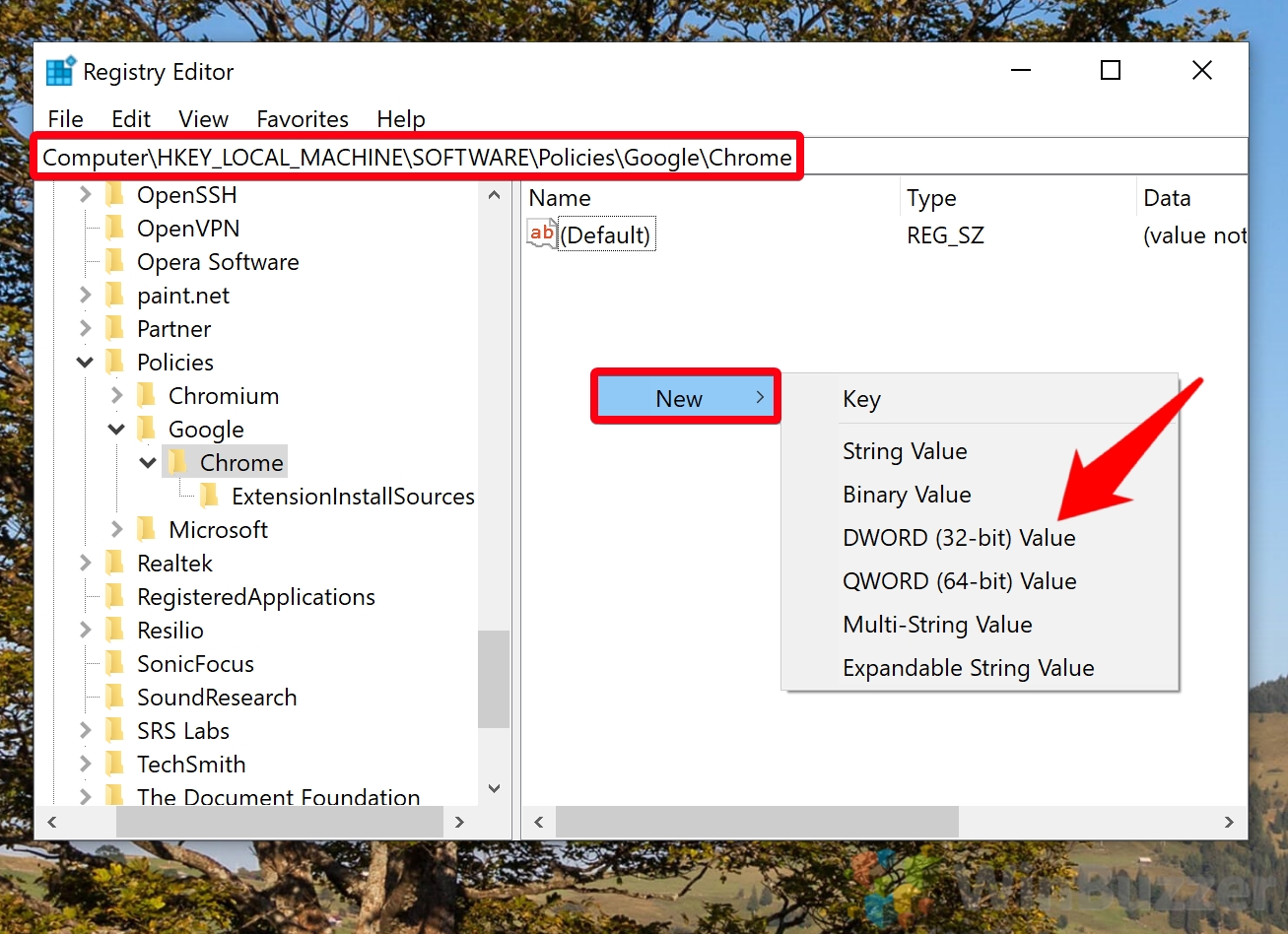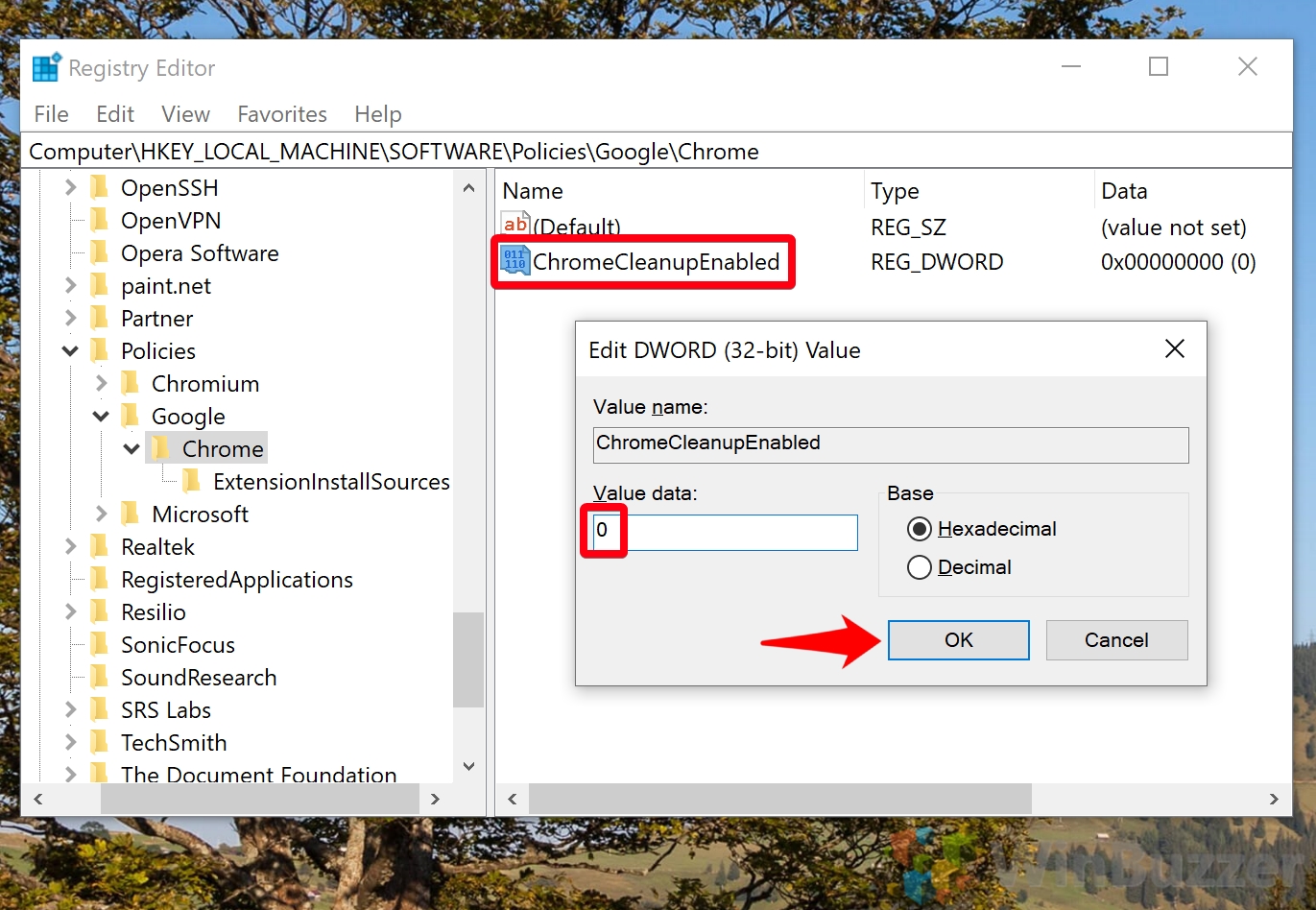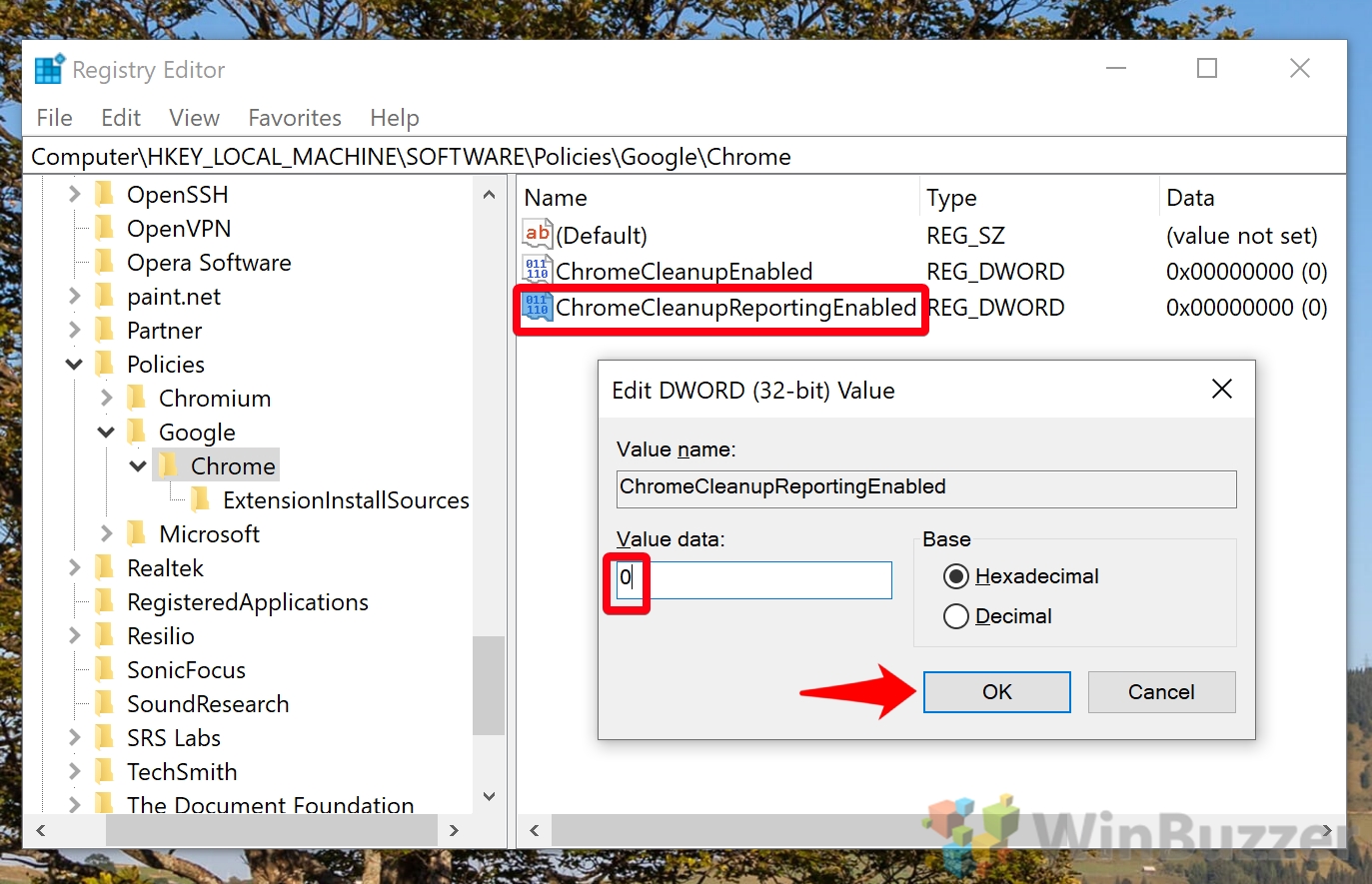1 How to Disable the Software Reporter Tool in Windows 102 How to Disable Chrome Software Reporter Tool via Regedit
The idea behind the Chrome Sofware Reporter Tool, then, is a good one. In practice, however, it can be problematic. For starters, Chrome Software Reporter Tool has high CPU usage when it scans. This can result in up to 30% CPU usage for up to 20 minutes. If you’re playing a game or have a slower PC, this is likely to negatively affect your experience. The other, of course, is that the tool sends your data to Google. Worse, it may search folders outside of its install location, scanning anything it deems “relevant” to Chrome. This can include your documents folder. Admittedly, the tool is still less invasive than your typical cloud-based anti-virus, but it certainly isn’t what users signed up for when they installed Chrome. As a result, in this guide we’ll show you how to disable the software reporter tool by blocking its permissions or disabling it via a registry entry. Here’s how:
How to Disable the Software Reporter Tool in Windows 10
How to Disable Chrome Software Reporter Tool via Regedit
With that, the Software Reporter Tool disable should be in effect. However, you may want to make further tweaks to your Chrome, such as disabling autoplay videos and disabling the built-in adblocker. Once you’ve found the User Data folder, look for a sub-folder called “SwReporter”. Right-click it and select “Properties”.
Once you’ve opened the Chrome key, right-click the empty space in the mane pain and select “New > DWORD (32-bit) Value”. Name the DWORD ChromeCleanupEnabled .