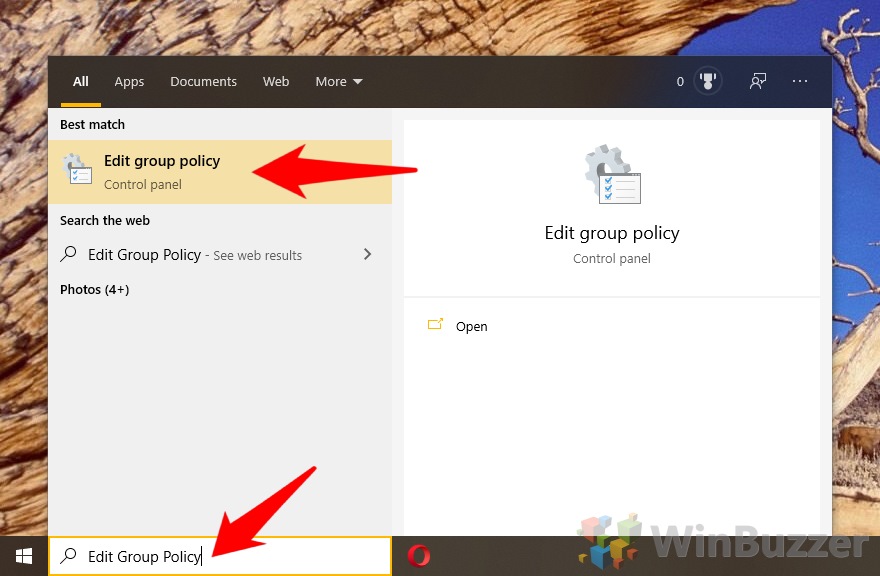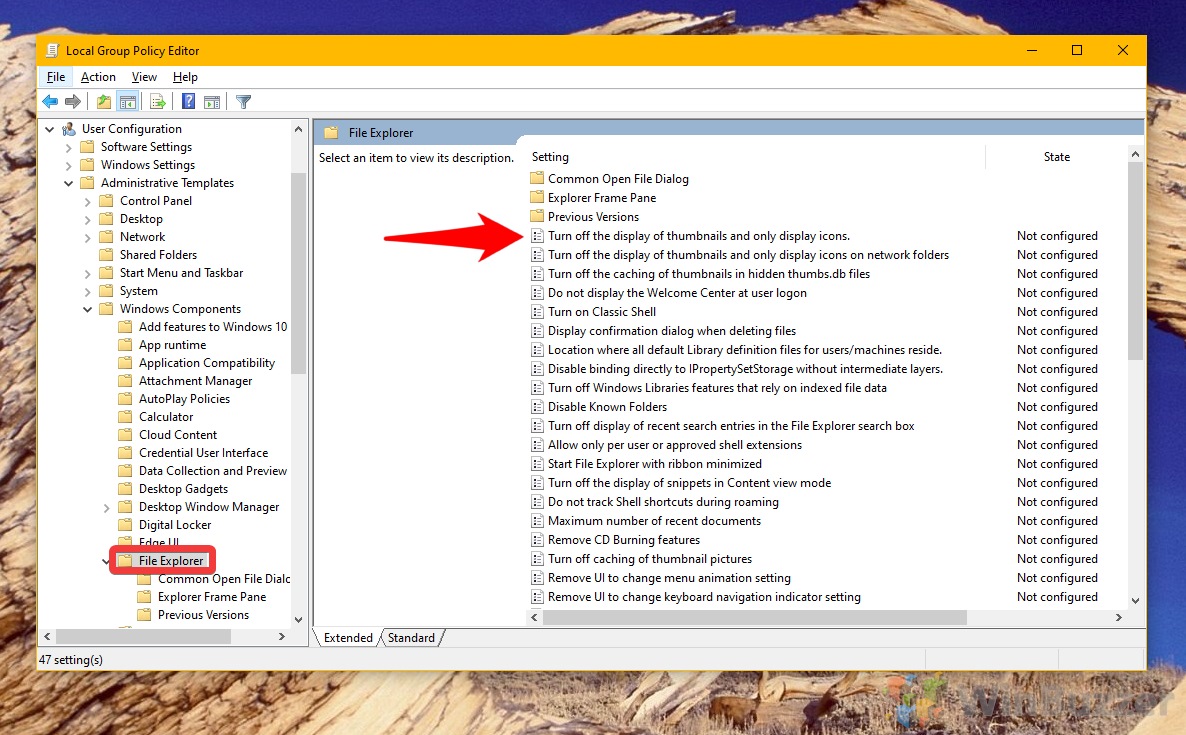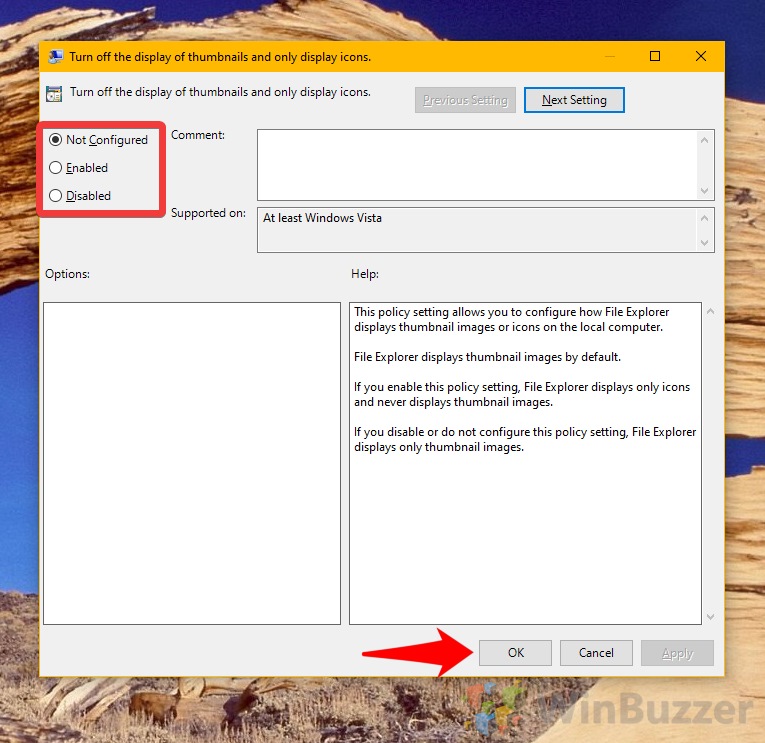1 How to Turn Preview Thumbnails in Windows 10 On or Off via File Explorer Properties2 How to Disable or Enable Media Preview via Control Panel3 How to Turn Thumbnails On or Off with Registry Editor4 How to Turn Thumbnails On/Off for All Users with Group Policy Editor
For the unfamiliar, preview thumbnails in Windows 10 are the little icons that show for every image and video. They’re what helps you quickly find the media file you’re looking for. Disabling them replaces that with a generic icon, all of them showing the logo of the application Windows opens them in. This simple visual style can be beneficial if you need to quickly separate images from video files. This tutorial will cover 4 different methods to turn off and on thumbnail previews in Windows Explorer. Note that some of these apply to only the current user, while others persist across the entire system. You should naturally be careful about making system-wide changes if you share a PC. It’s worth noting that preview thumbnails only appear when you have medium, large, or extra-large icons selected, so changing that is always an option.
How to Turn Preview Thumbnails in Windows 10 On or Off via File Explorer Properties
How to Disable or Enable Media Preview via Control Panel
How to Turn Thumbnails On or Off with Registry Editor
How to Turn Thumbnails On/Off for All Users with Group Policy Editor
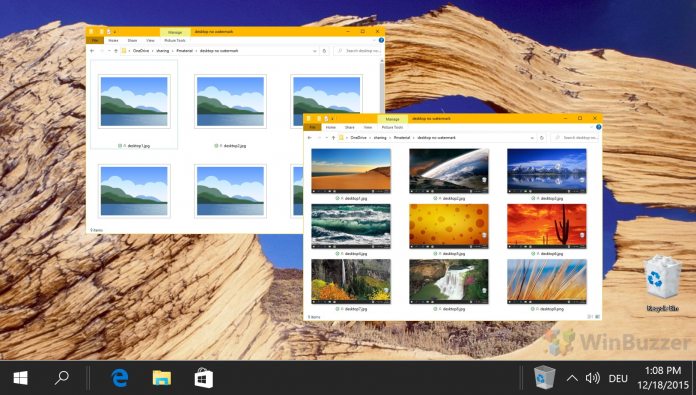
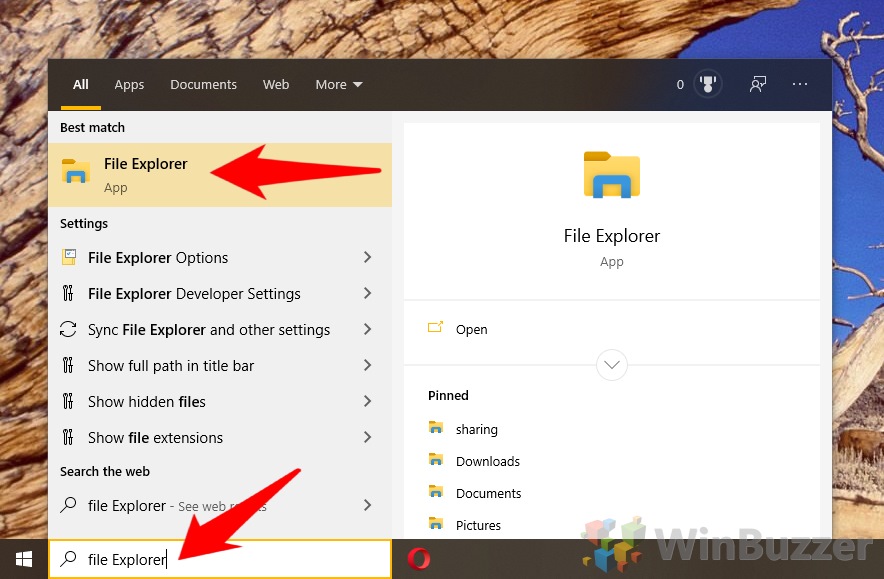
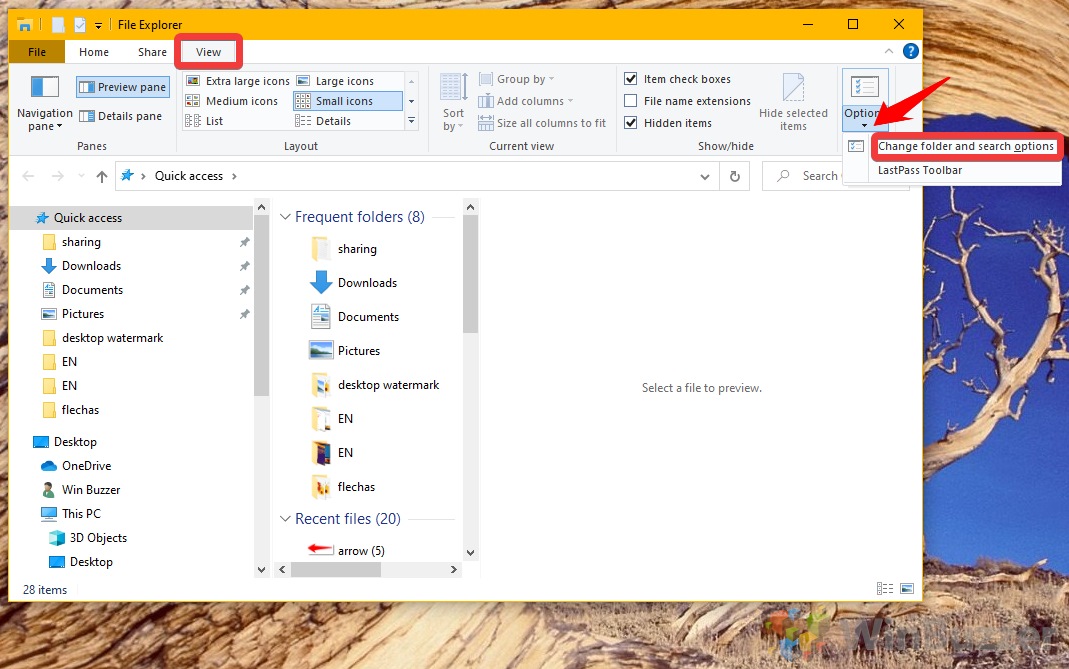
![]()

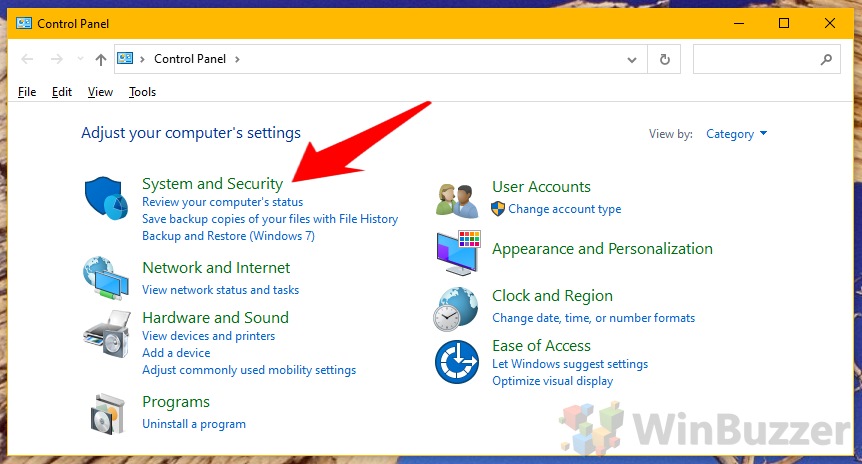
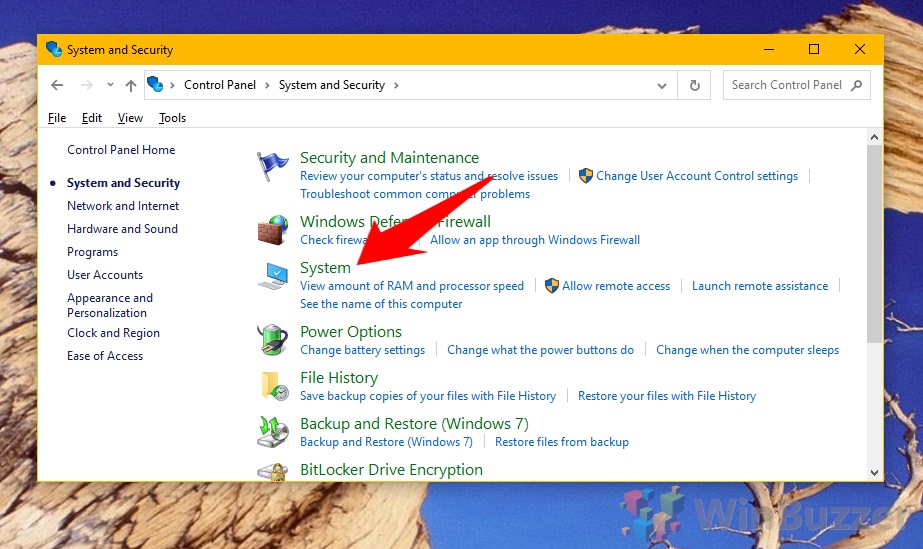
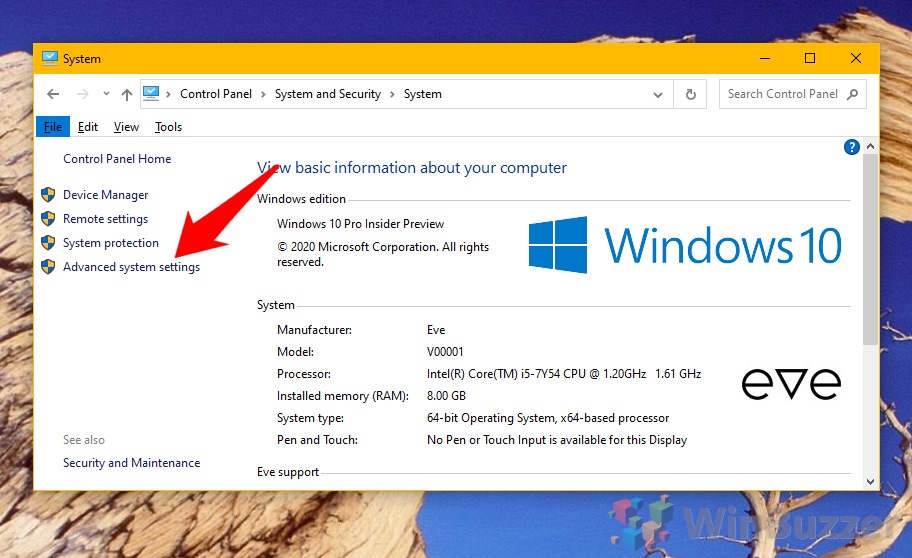
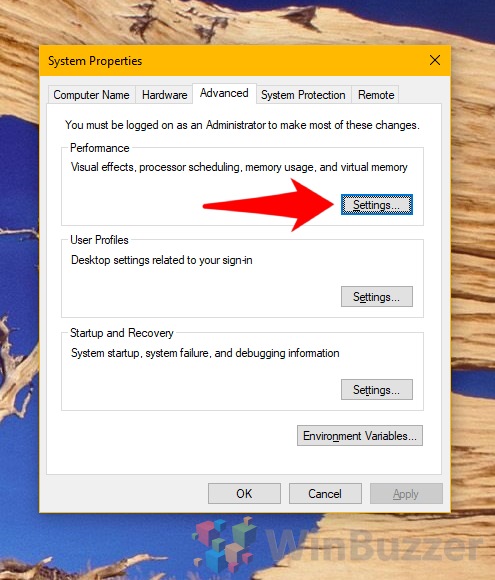
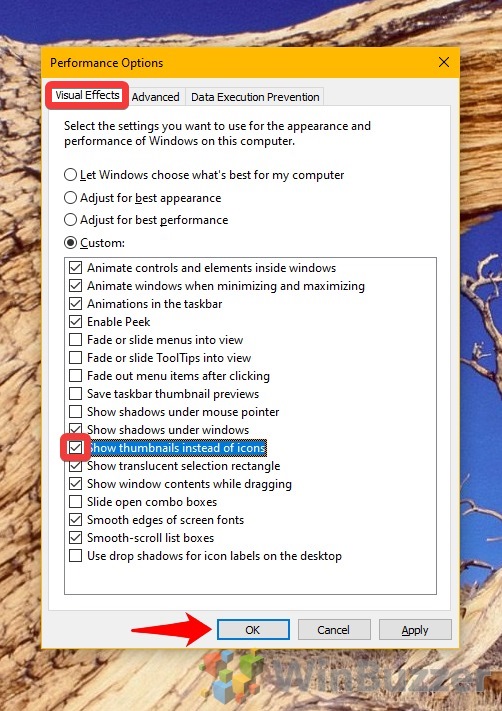
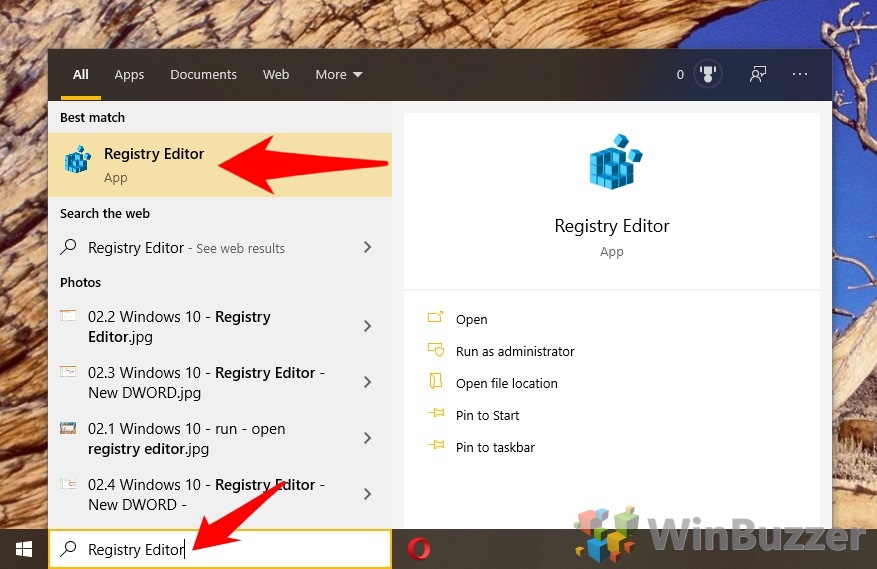
![]()