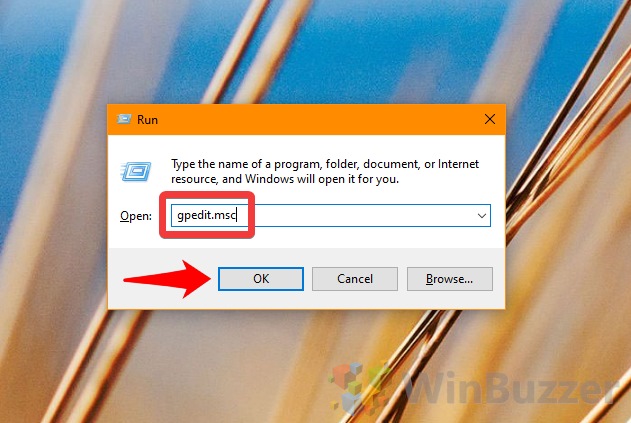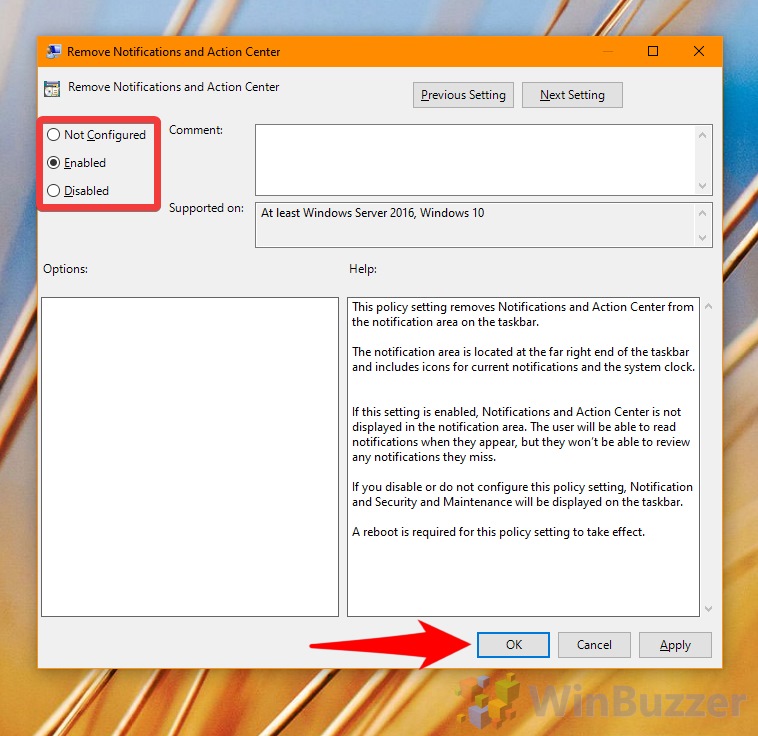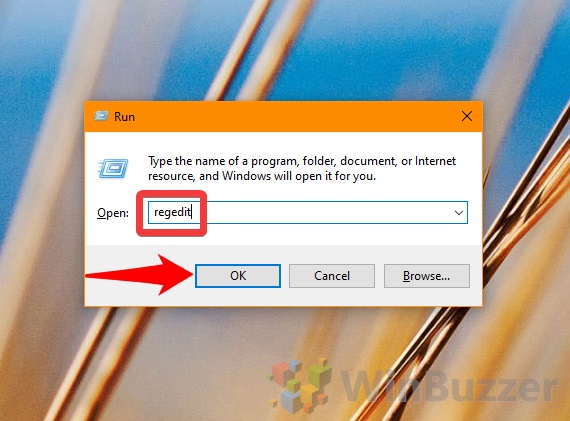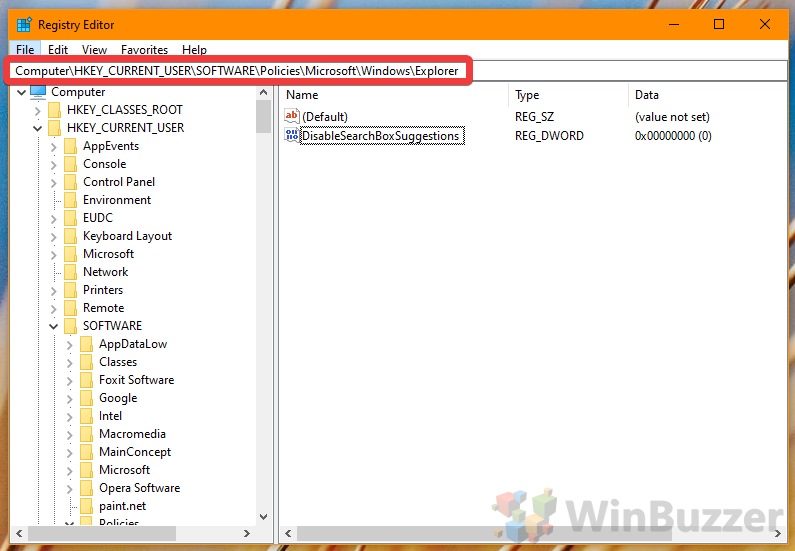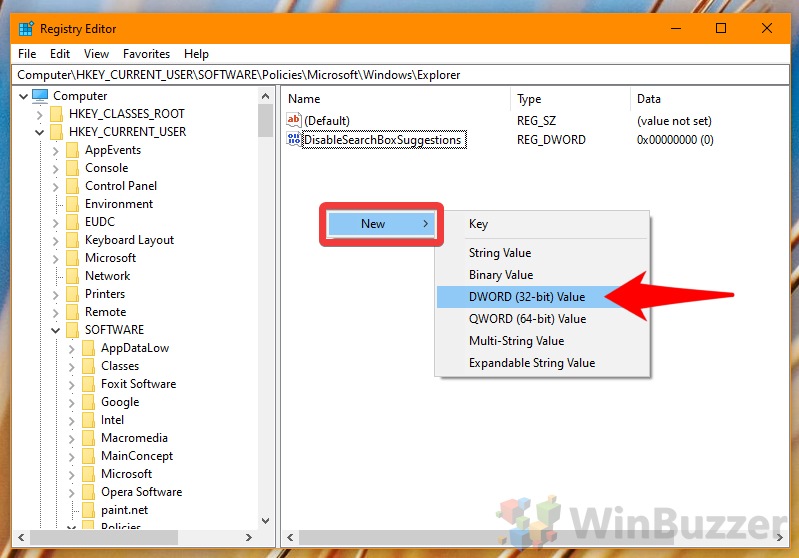1 Windows 10: Disable or Enable the Action Center via Group Policy2 Enable or Disable Action Center in Windows 10 via Regedit
Though the Action Center has improved over the years, some just find it visually unappealing, don’t like the notification nagging, or hate the space it takes on their taskbar. The good news is that you can enable and disable the Action Center in Windows 10 via the Group Policy Editor or a single registry tweak. Disabling the Notifications Center by deactivating the Action Center Naturally, when you turn off Action Center in Windows 10 you’re sacrificing your ability to consult notifications. As a result, you could miss emails, low storage notifications, virus detections, and more if you aren’t at the PC when the notification pops up. That said, the merit of Windows over macOS is its customization, so we’re going to show you how to do it anyway.
Windows 10: Disable or Enable the Action Center via Group Policy
Enable or Disable Action Center in Windows 10 via Regedit