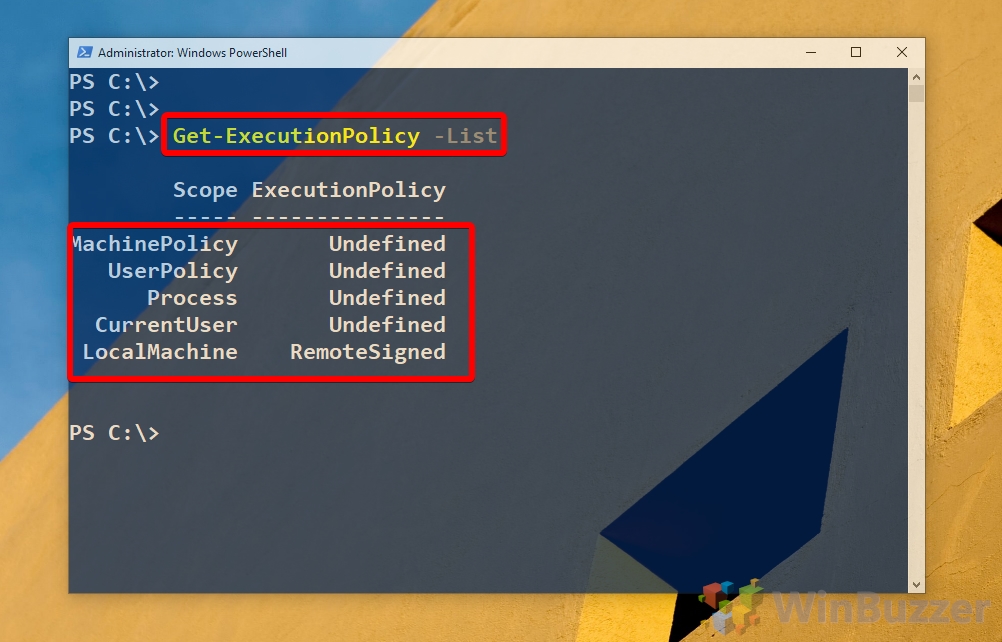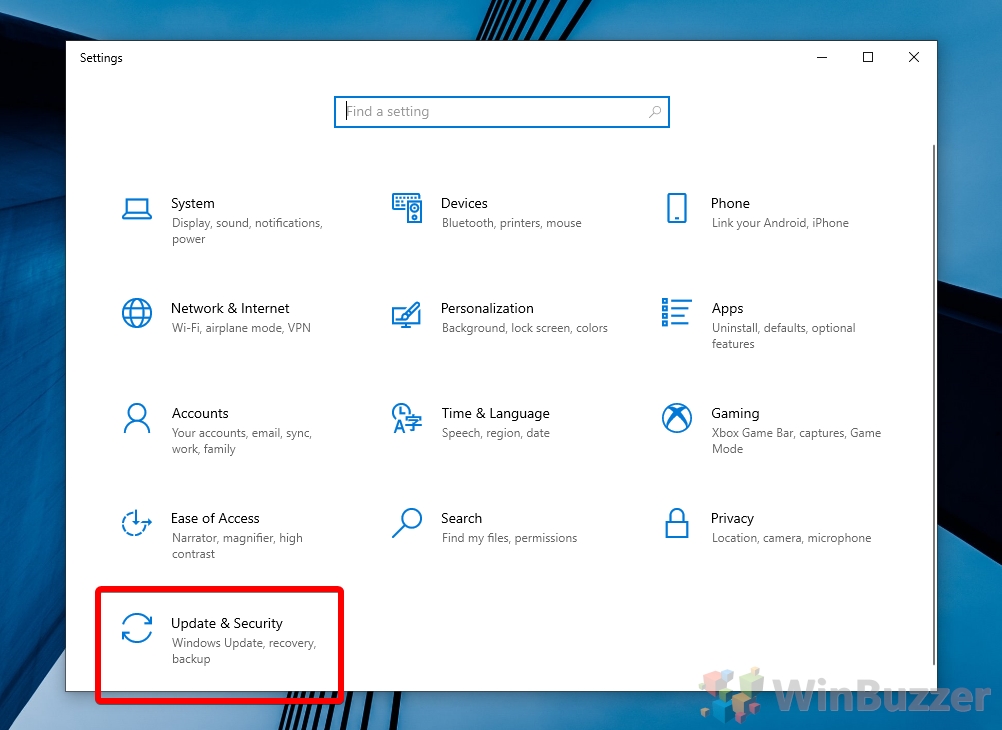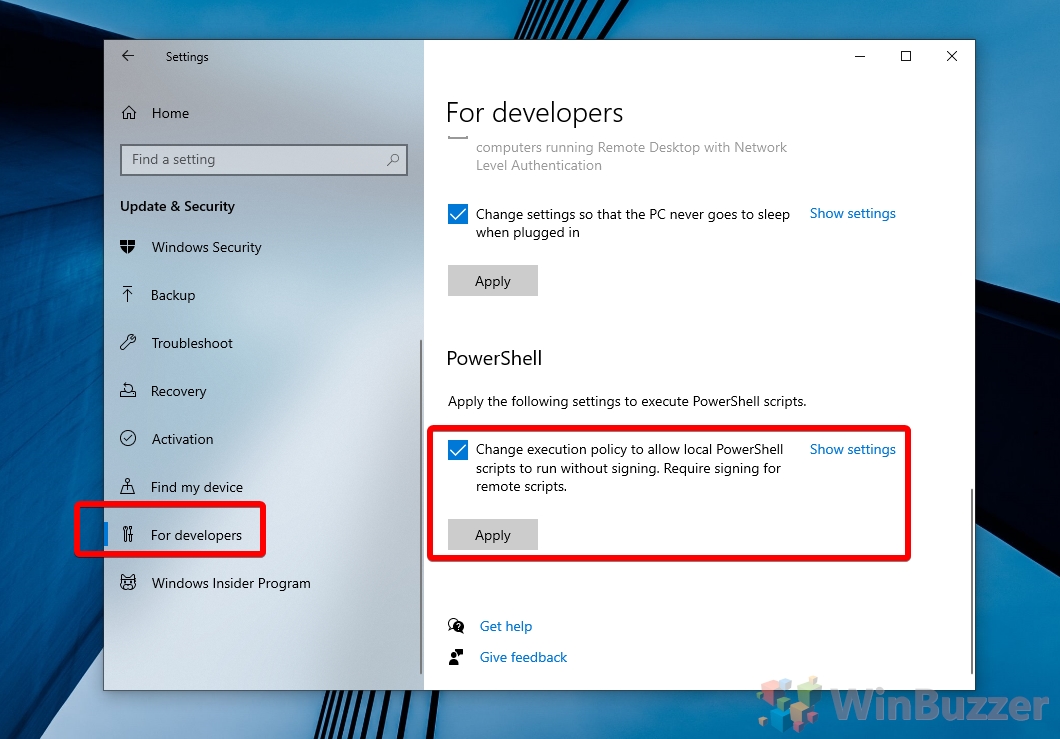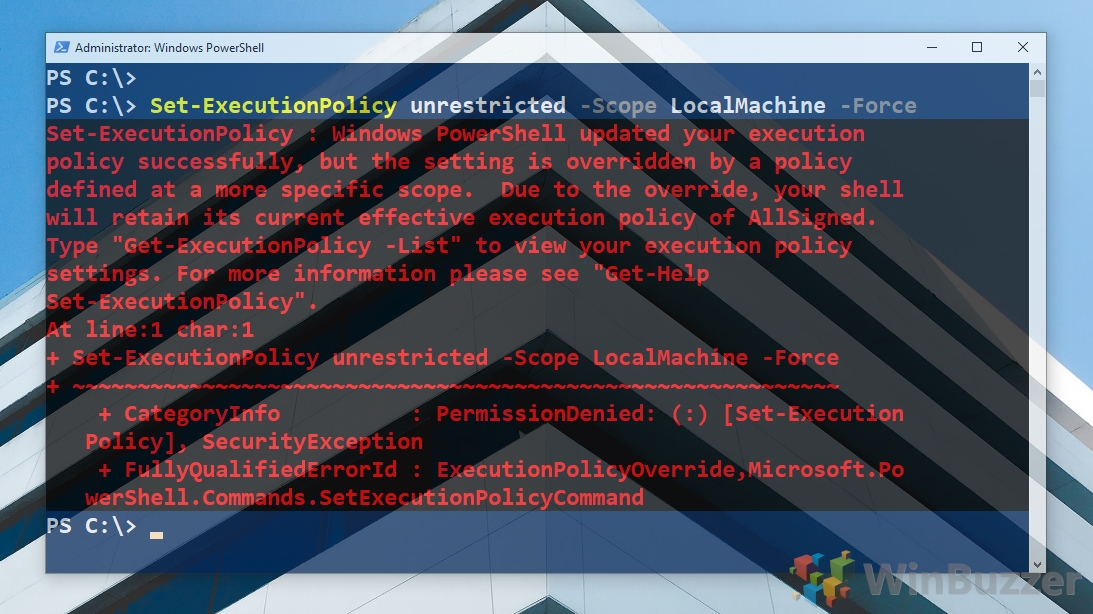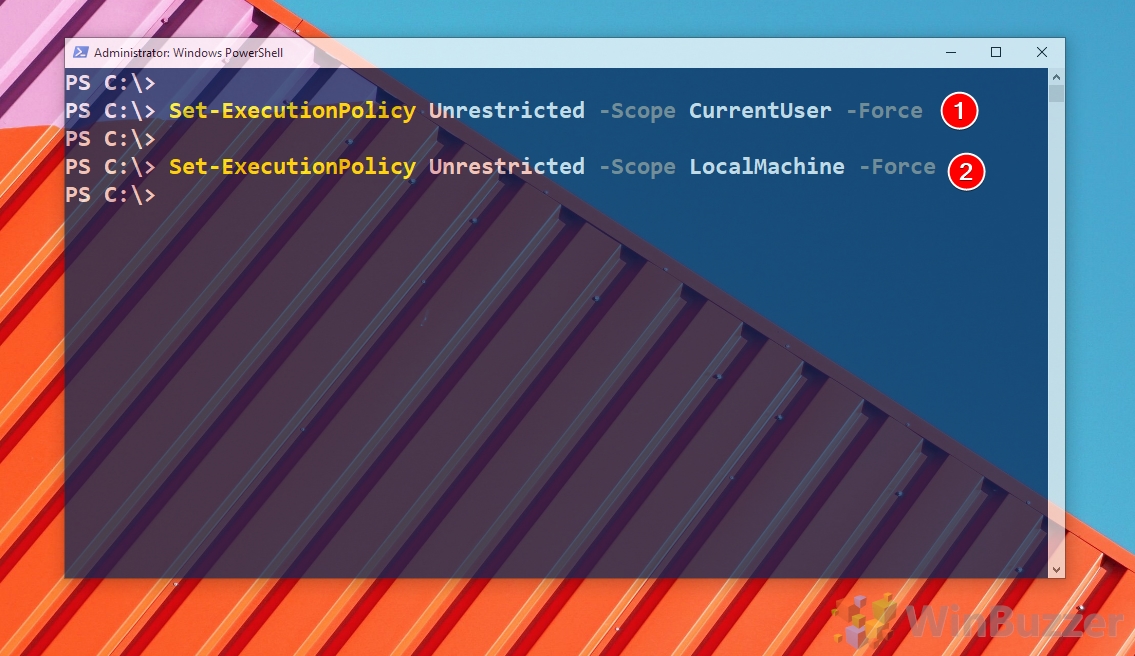1 How to Check Your PowerShell Execution Policy2 How to Set PowerShell Execution Policy to RemoteSigned3 How to Set the PowerShell Execution Policy for the Current User via PowerShell4 How to Enable PowerShell Scripts for the Local Machine via Command Line5 How to Set PowerShell Execution Policy for the Current PowerShell Window Only
This extra step is to protect you against attackers with malicious scripts, and should only be switched if you trust its source. It’s possible to modify PowerShell script execution via the Group Policy editor and registry, but the easiest and most sensical method is via PowerShell itself. As a result, we’re only going to focus on how to change PowerShell execution policy via the command line today. PowerShell Execution Policies and Scope values explained PowerShell has five execution policies; AllSigned, Bypass, RemoteSigned, Restricted, and Unrestricted. It also has three “scope” values which determine how far the PowerShell script execution changes will reach. You can read up on all of them in the tables below: Keep these values in mind as you set your execution policy, as choosing the wrong one could have unintended security consequences.
How to Check Your PowerShell Execution Policy
How to Set PowerShell Execution Policy to RemoteSigned
How to Set the PowerShell Execution Policy for the Current User via PowerShell
How to Enable PowerShell Scripts for the Local Machine via Command Line
How to Set PowerShell Execution Policy for the Current PowerShell Window Only