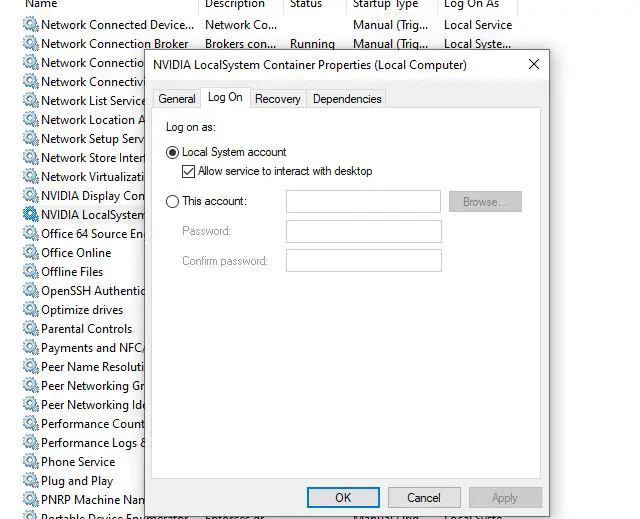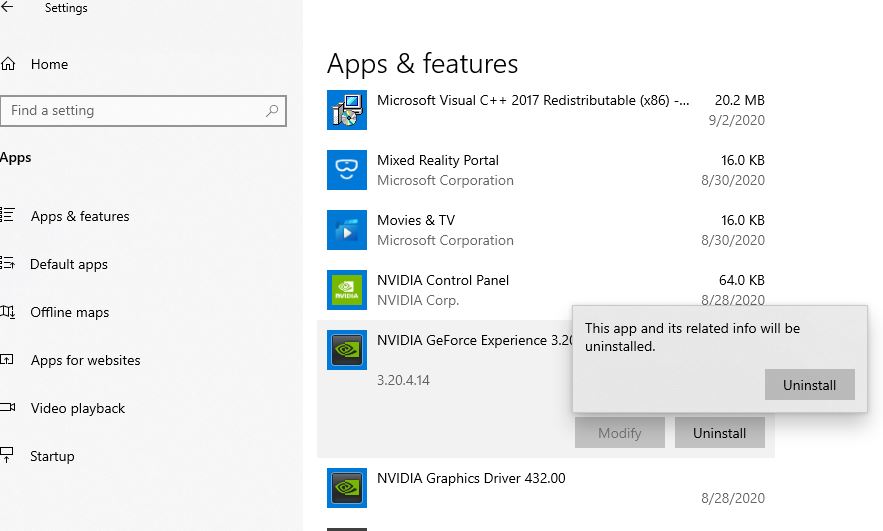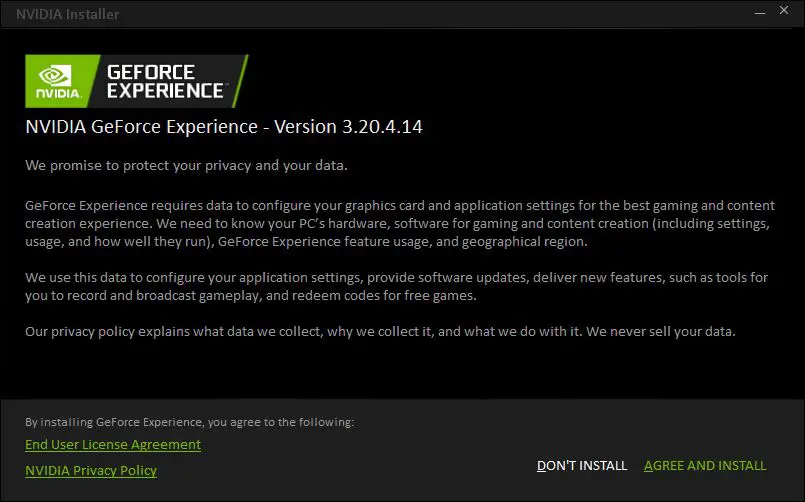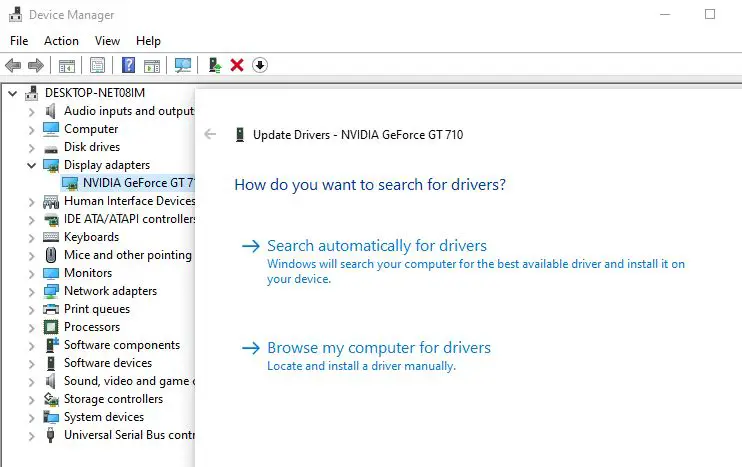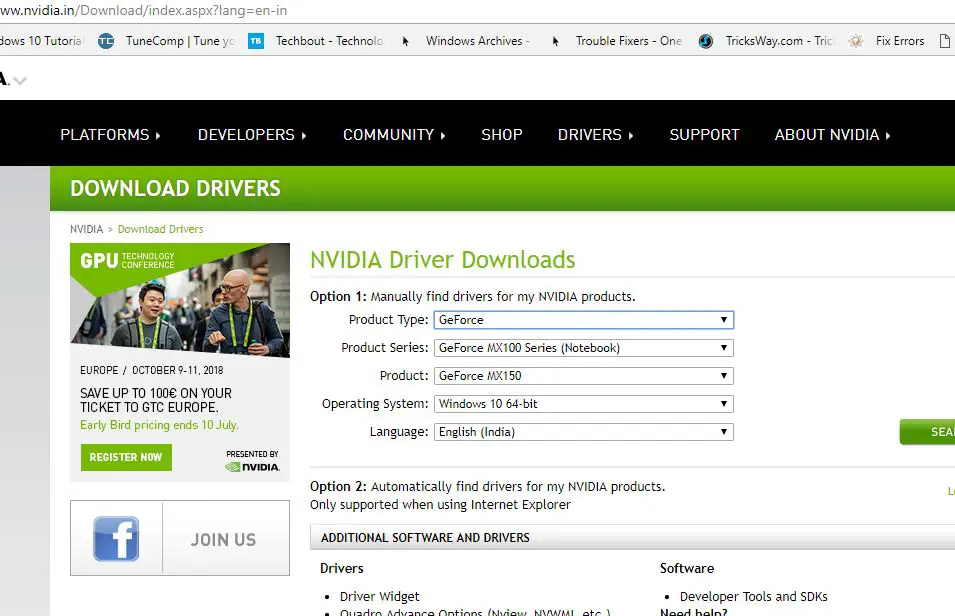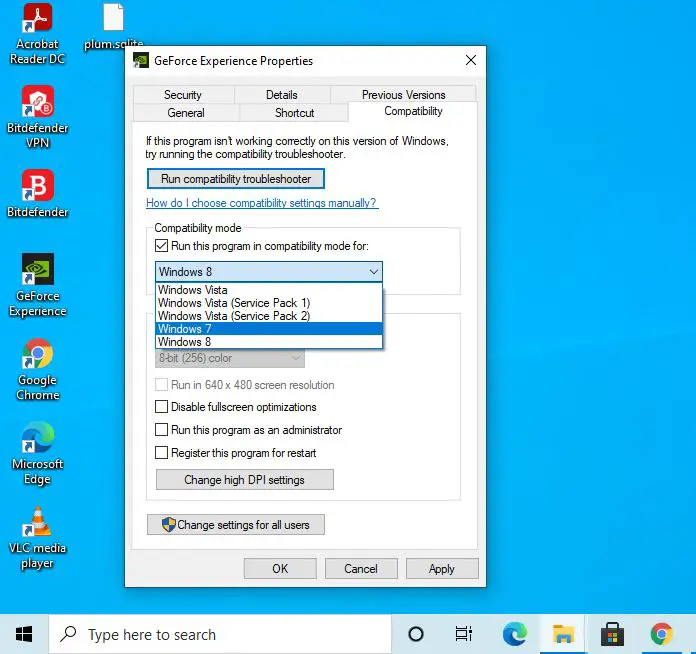Geforce experience error 0x0003 mainly occurs due to faulty NVIDIA drivers. Again may NVIDIA container services don’t have permissions to interact with the local account or GeForce Experience bug. Well, If you can’t open Nvidia Experience on your Windows 10 computer, Check the NVIDIA Display Driver Services, Update your NVIDIA Display Drivers, or Clean Install and Reinstall the Drivers, that probably help fix the problem.
GeForce Experience error windows 10
Follow the solutions listed below to get rid of this GeForce experience error code 0x0003
1 GeForce Experience error windows 101.1 Configure NVIDIA Driver Services correctly1.2 Reinstall GeForce Experience1.3 Update NVIDIA Graphics driver1.4 Update windows
Configure NVIDIA Driver Services correctly
Press Windows key + R, type services.msc and click OK to open the windows services console. Scroll down and locate the following services, check all these are running state, and make sure the Startup types match what is described below:
NVIDIA Display Container LS: AutomaticNVIDIA NetworkService Container: ManualNVIDIA LocalSystem Container: AutomaticNVIDIA GeForce Experience Service: Automatic (Delayed Start)NVIDIA GeForce Experience Backend Service: Automatic (Delayed Start)NVIDIA Telemetry Container Service: Automatic
If any of the above services are not running, double-click on it to open its Properties box and click start. Even any service is already running, you can click stop and start again to restart the service.
In addition, move to log on tab and checkmark on allow service to interact with desktop and click apply then OK. Do the same with other NVIDIA services to allow NVIDIA driver services to interact with the local account. Restart your PC and check if the problem is resolved.
Reinstall GeForce Experience
If you are still experiencing error, “Something went wrong. Try restarting GeForce Experience” then uninstall the GeForce Experience from your pc and reinstall the latest version of the GeForce Experience from the official website.
Right-click on the start menu select Apps & features,Please scroll down and locate NVIDIA GeForce Experience select it, and click uninstall.Follow on-screen instructions to uninstall the GeForce Experience from your device.
Now download the latest version of GeForce Experience from its official website here.Right-click on the GeForce Experience setup file and select run as administrator,Click on Agree and Install, then follow on-screen instructions to install the latest version of the Geforce experience on your PC.
Once done, reboot your PC. I hope this will Fix Nvidia GeForce Experience Error related problems, including the “Something went wrong. Try rebooting your PC and then launch GeForce Experience. ERROR CODE: 0x0003” error.
Update NVIDIA Graphics driver
Still, need help? Probably the NVIDIA Graphics driver is causing the issue. Let’s update or reinstall the NVIDIA graphics driver with the latest version.
Right-click on the start menu select device manager,Expend display driver, right-click on installed NVIDIA graphics driver select update driver option,Click search automatically for drivers and follow on-screen instructions to download and install the latest driver version from the Microsoft server.Once done, reboot your Pc and check if the problem is resolved.
Reinstall the NVIDIA graphics driver Also, you can uninstall the NVIDIA graphics driver, download the latest NVIDIA driver from its official site and install it by following the steps below.
Again open device manager, right-click on NVIDIA graphics driver select uninstall the device,Checkmark on delete the driver software for this device and click uninstall, then restart your PC.
Now visit NVIDIA official site here to download the latest driver version for your device.Run the setup.exe as administrator and follow on-screen instructions to install the latest NVIDIA graphics driver version on your device.
Also, Change compatibility settings for GeForce Experience following the steps below.
Right-click on the GeForce experience shortcut on the desktop to select properties,Move to the compatibility tab, checkmark on running this program in compatibility mode for and select Windows 7 or 8.Click Apply and OK, now open the GeForce Experience hope there is no more error 0x0001 or 0x0003.
Update windows
Again if you are using an older version of Windows 10, that might prevent you from using GeForce Experience. Install the latest windows updates, probably help fix the problem.
Go to the Windows Start menu’s Search field, and type “windows update” then select Windows Update Settings.Click Check for updates, and wait for Windows to download and install the latest updates automatically.Once the process is complete, restart your PC and run GeForce Experience to see if the error continues to occur.
There is a chance the current user profile only causes the problem and prevents the Geforce experience function properly. Create a new user account and check if this helps Did these solutions help fix the GeForce experience Something went wrong error 0x0001 in windows 10? Let us know on the comments below. Also read:
How to fix AMD Radeon driver problems windows 10Which graphics card is the best AMD or NVIDIA? (AMD vs. NVIDIA GPU comparison)3 ways to Stop Windows 10 From Automatically Updating DriversIntegrated vs. Dedicated Graphics Card Which to Use and Why?How To Update, Reinstall, Roll Back Device Drivers in Windows 10Solved: The display driver stopped responding and has recovered Windows 10, 8.1 and 7