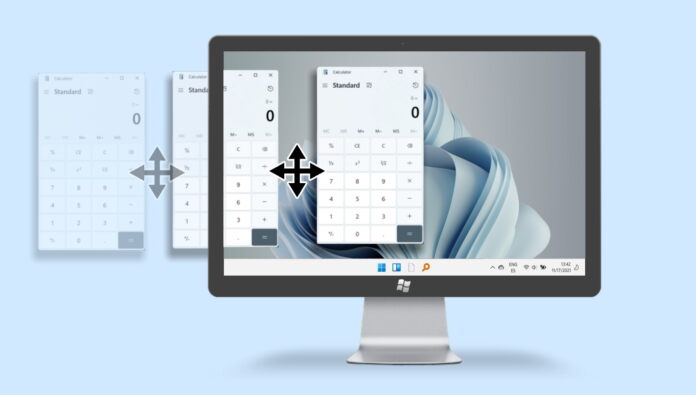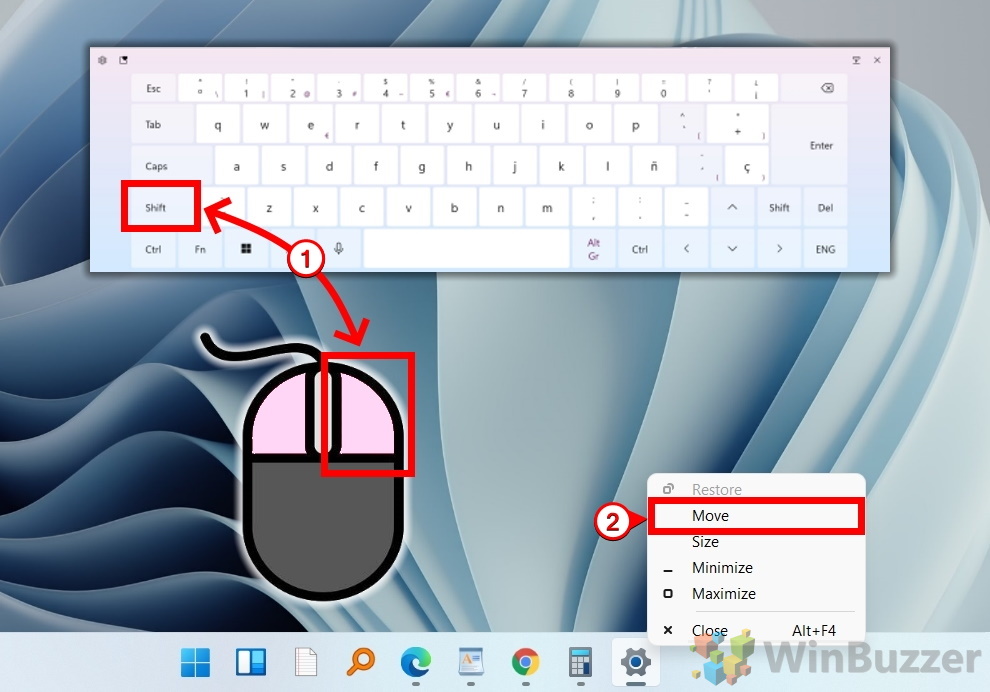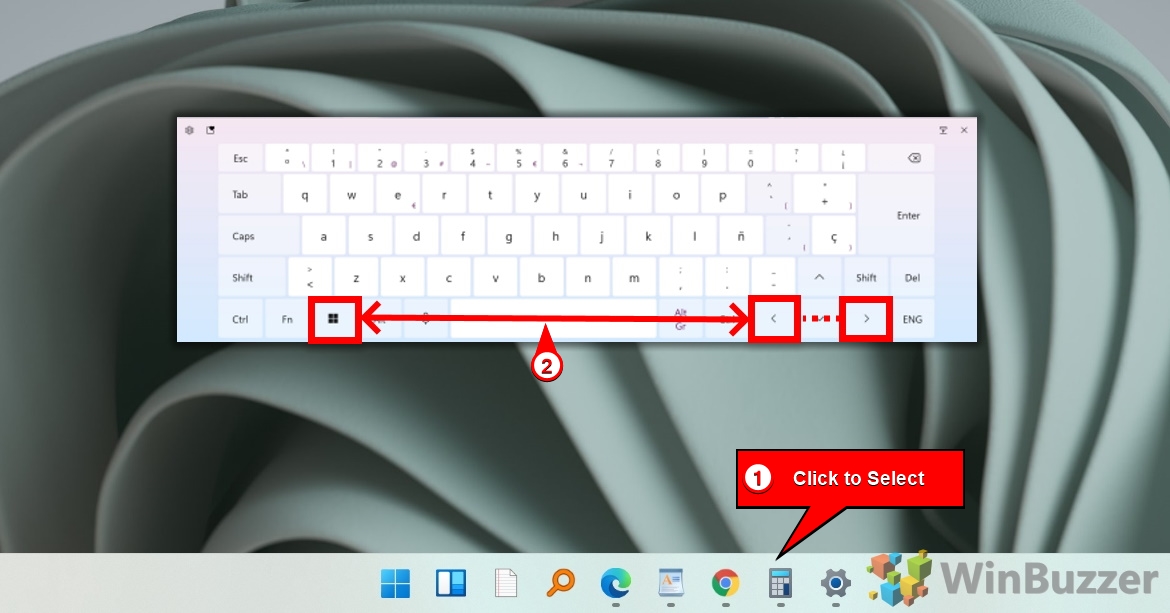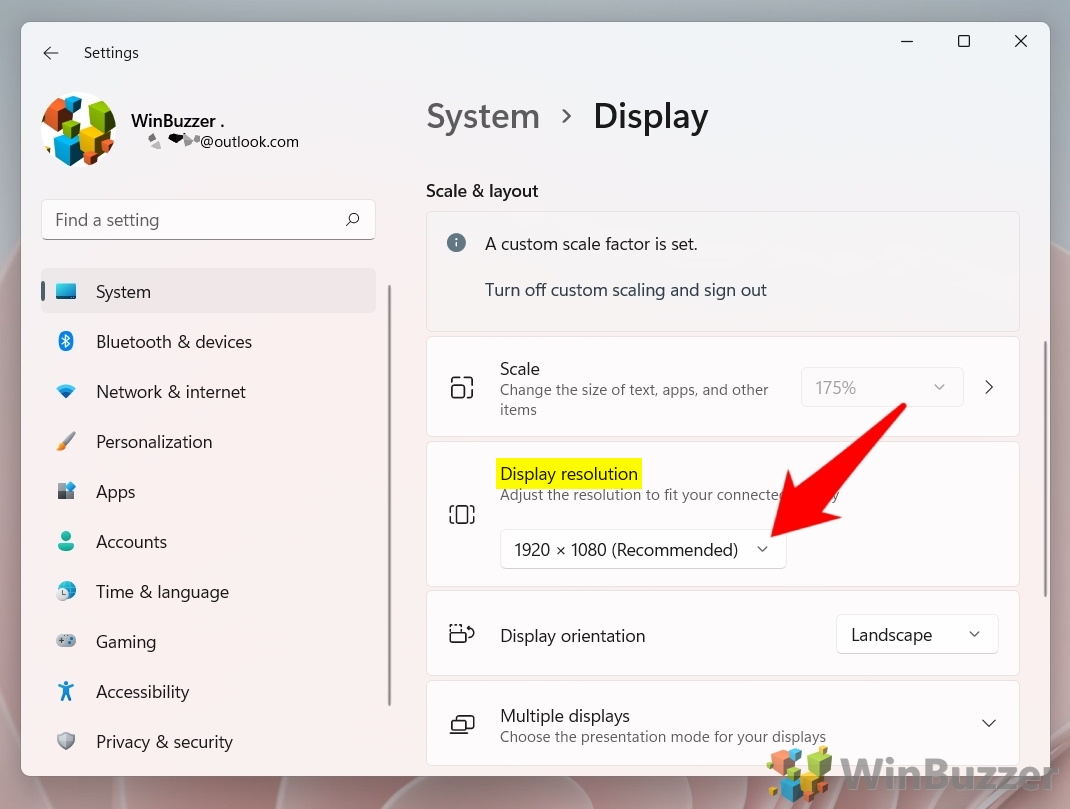1 How to Bring a Window Back on Screen with the Shift and Arrow Keys2 How to Move a Window that is Off-Screen with the Windows and Arrow Keys3 How to Move an Invisible Window with the Mouse or Arrow Keys4 How to Change Your Screen Resolution to Find a Lost Window5 How Unhide Windows with the Desktop Toggle Shortcut6 Extra: How to Restart Explorer.exe to Fix Taskbar Issues7 Extra: How to Change Your DPI Scaling Level
Moving a window that is off screen There are various ways to move a window from off-screen in Windows 11. You can use keyboard shortcuts, interact with it via your taskbar, or adjust your windows resolution until it appears again. We’ll be showing you several methods today so that you can find the one that works for you. Let’s start with how to move a window that is off-screen with keyboard shortcuts:
How to Bring a Window Back on Screen with the Shift and Arrow Keys
How to Move a Window that is Off-Screen with the Windows and Arrow Keys
How to Move an Invisible Window with the Mouse or Arrow Keys
How to Change Your Screen Resolution to Find a Lost Window
How Unhide Windows with the Desktop Toggle Shortcut
Extra: How to Restart Explorer.exe to Fix Taskbar Issues
If you can’t perform some of these fixes because your taskbar isn’t working as it should, read our guide on how to restart explorer.exe. This should remedy most problems with frozen desktops or taskbar.
Extra: How to Change Your DPI Scaling Level
Display issues in Windows can also be caused by an incorrect DPI scaling level. This can be remedied by following our dedicated DPI scaling tutorial.