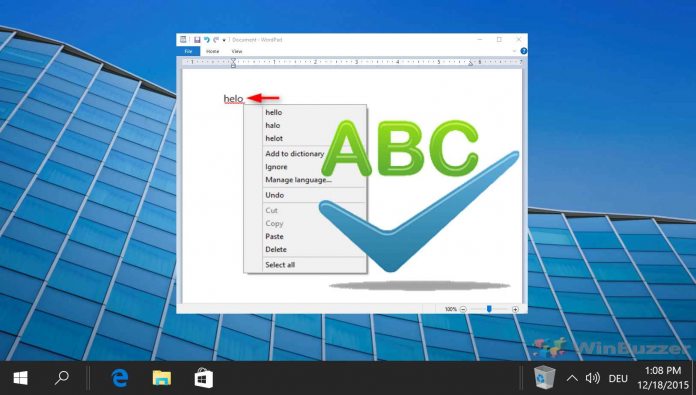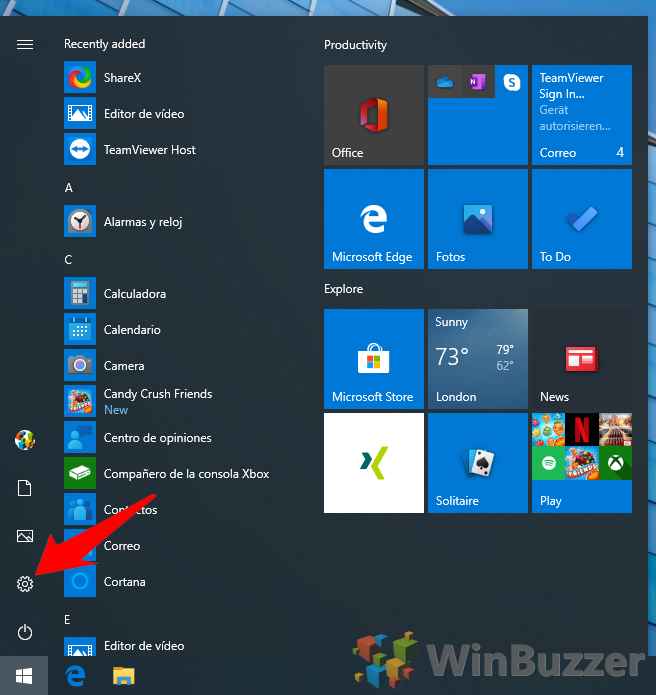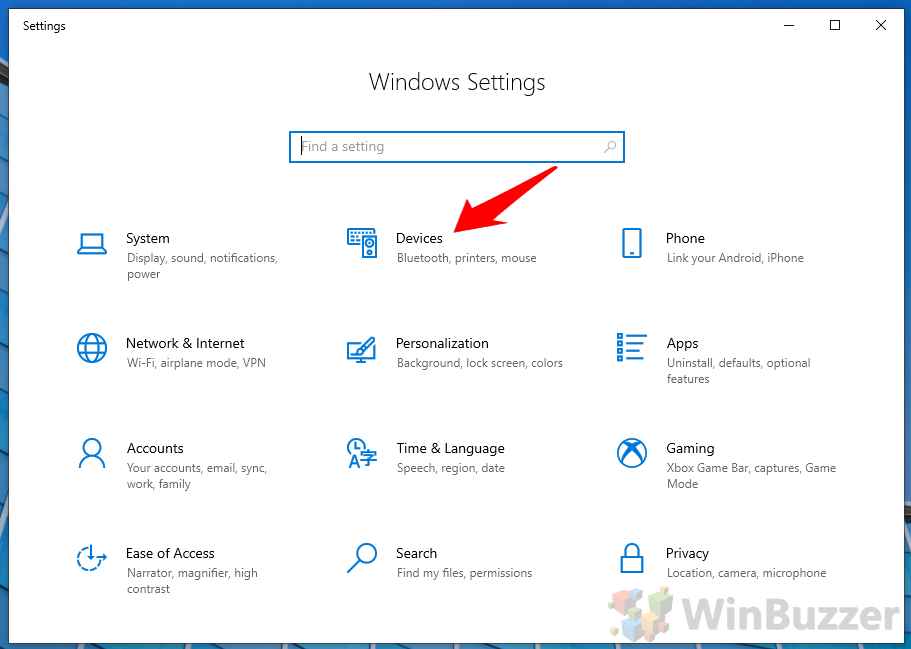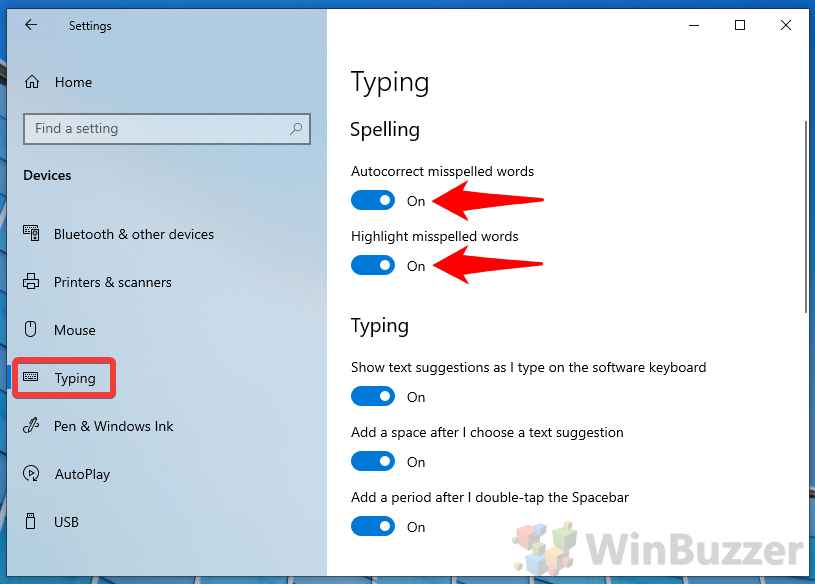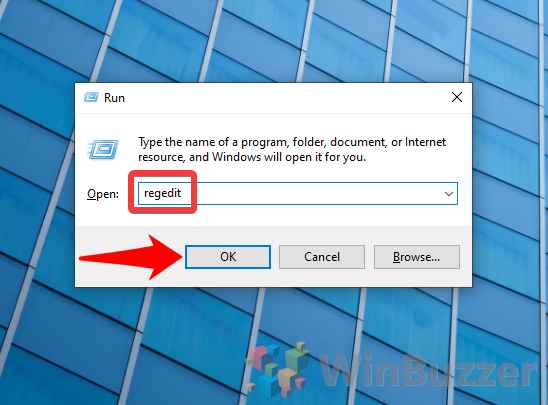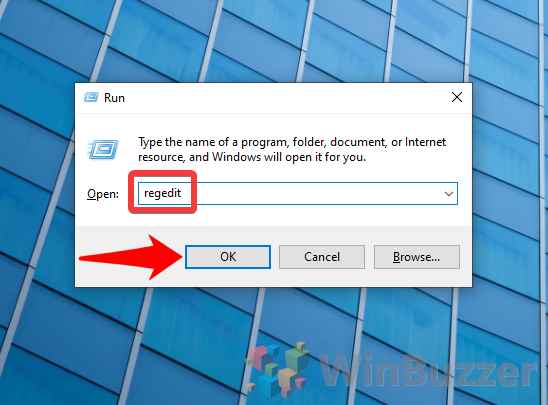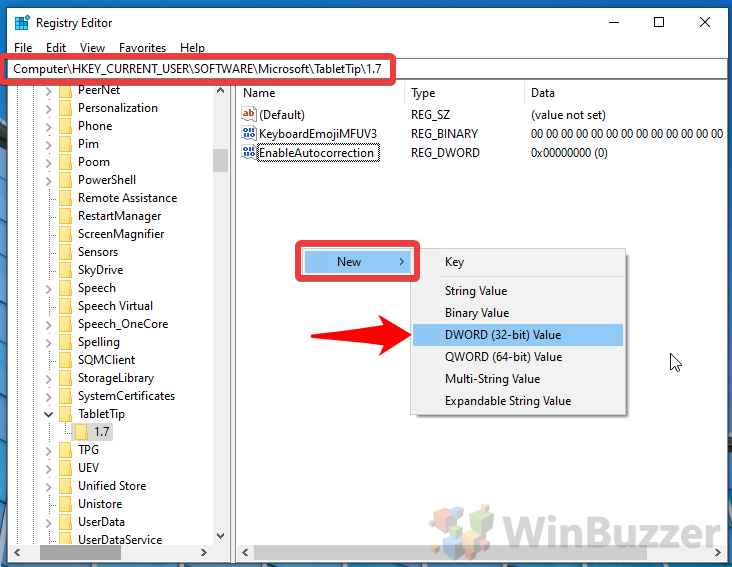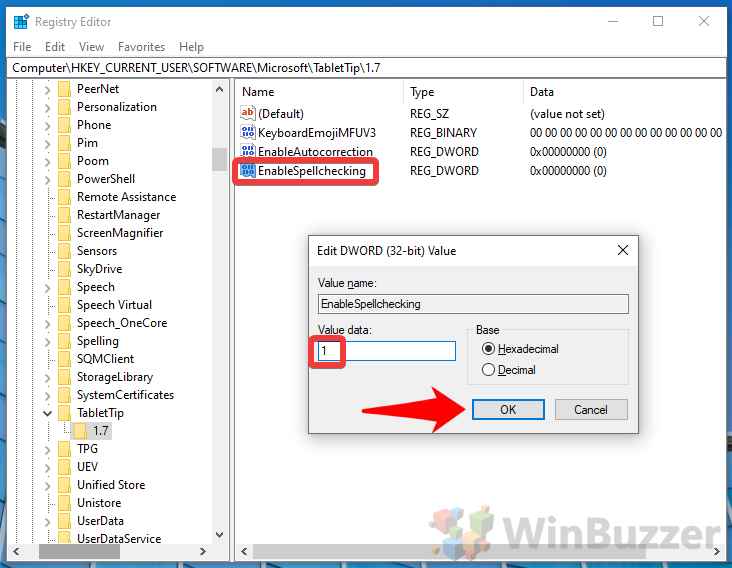1 How to Turn on/off Windows 10 Spell Check and Autocorrect via Settings2 How to Enable Windows 10 Autocorrect via the Registry Editor3 How to Turn on Spellcheck in Windows 10 via the Registry or Disable it
Unfortunately, all the kinks haven’t been ironed out of the spell checker. Some may find it doesn’t work properly in certain applications or that its interface gets in the way. As a result, we’ll also be showing you how to turn on spell check in Windows 10, but also how to disable it. To be clear, spell check shows dotted red lines under misspelled words and shows suggestions for changes. Autocorrect is a bit more aggressive, changing words itself where it thinks there’s little chance the user intended to spell them that way. We’re going to be showing two methods to turn Windows autocorrect and spellcheck on or off: via the settings menu, and through the registry. The settings path is the simplest and easiest, but the registry has more chance to persist across updates. Just make sure you read our safe registry editing guide first.
How to Turn on/off Windows 10 Spell Check and Autocorrect via Settings
How to Enable Windows 10 Autocorrect via the Registry Editor
How to Turn on Spellcheck in Windows 10 via the Registry or Disable it