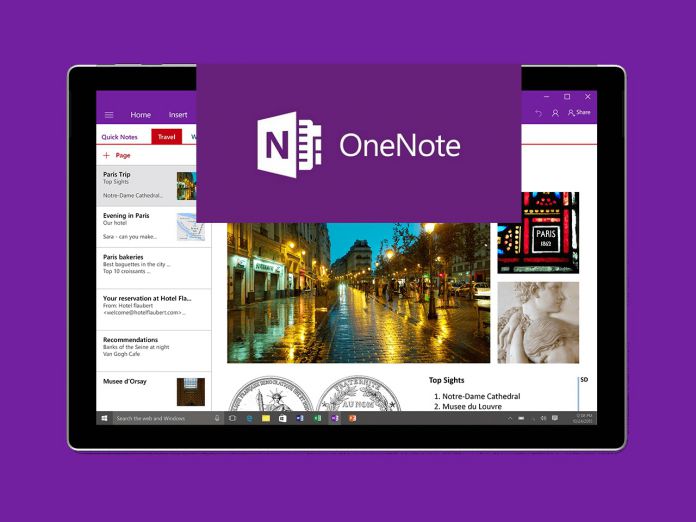As always, Microsoft is asking Insiders to provide feedback on the new additions. The company will continue to tweak this build through and eventually to full release. I expect that to move swiftly, so end users may see this update soon. I mentioned changes to the look of OneNote. Microsoft has made it easier for users to view and edit notes. This has been achieved by creating more space through reducing UI components such as context menus and the ribbon. Moving away from a changed UI, the company has also introduced the ability to draw a graph. This simple addition makes it easy to create graphs and complete math equations directly in OneNote. We are already hearing good things about this feature from Insiders, who say it is a welcome addition.
The changes do not end with UI tweaks and the draw graph ability. Microsoft has also made it possible to recover deleted notes. Users can now recover a note that may have been deleted by accident or even willingly. Anyone who has deleted and then lost content will understand how amazing this ability is. Microsoft has added more features besides the ones discussed above. Take a look at the full OneNote changelog below:
See more of your notes: We’ve heard your feedback about the inflated size of the ribbon, context menus, and page list and have reduced the overall footprint of the OneNote interface, leaving you with more room on your screen to view and edit your notes. Graph your math equations: Write an equation on any page, click Draw > Math, and OneNote can now help you draw a graph. Recover deleted notes: We’ve all deleted a note or section accidently. Now you can restore notebook content by opening the Recycle Bin. In your Notebooks list, right-click the notebook you want, and then click View Deleted Notes. Make notes accessible: Use the Accessibility Checker to identify and fix accessibility issues in your notes before sharing them with other people. Drag and drop pages and sections: Keep everything organized with a quick drag and drop of pages or sections into different sections and notebooks. Organize sections into groups: Create section groups to make organizing and navigating large notebooks even easier. Right-click the + Section button, and then click New Section Group.
Slow Ring Preview
I guess some of you are thinking these features look familiar. Indeed, Microsoft has already previewed these additions on the Insider Slow Ring. That may be confusing considering the Fast Ring gets preview builds across services first. However, you may remember late last month Microsoft delayed Fast Ring releases for its apps. Brandon LeBlanc, senior program manager at Microsoft, took to Twitter to explain why builds were available on the Slow Ring but not on the Fast Ring. He said the company needs to test coverage on app versions in the build. The company’s explanation suggested that apps were going through final tests ahead of the Windows 10 Creators Update.