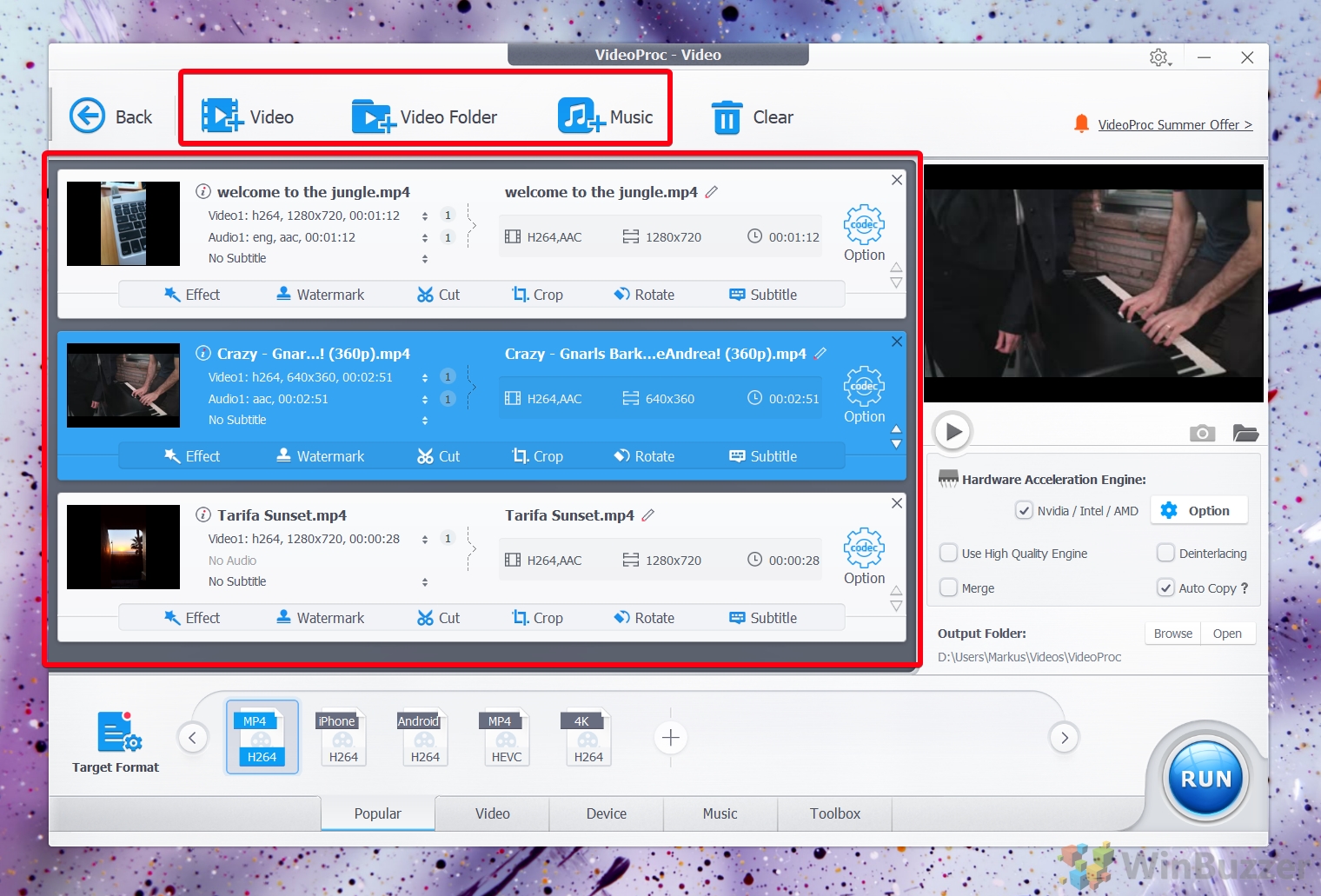1 Pricing compared – Freemake Video Converter vs. VideoProc 2 Main Feature Differences3 VideoProc Conversion and Editing Features4 VideoProc Video Downloader5 VideoProc Screen Recorder6 Final Verdict
There is a freeware edition available which adds a watermark to every converted video which can be pretty annoying. If you consider purchasing the commercial version to get rid of watermarks we strongly suggest giving the Freemake alternative VideoProc a try. It includes most of Freemake Converter´s features plus some extras and also offers a freeware edition which is just limiting output length but not placing any watermarks. Let´s have a detailed look on what VideoProc can do for you.
Pricing compared – Freemake Video Converter vs. VideoProc
Before diving into the features of VideoProc, let´s have a look at the commercial options available. VideoProc is available either with a one year licence for USD 29.95, a lifetime license for USD 37.95 or a family license for 2-5 PCs for USD 57.95.
Freemake´s subscription carries a hefty price tag of USD 39.95 per month and there is a single lifetime license for USD 59.95 available as well which is about 22 USD more than what VideoProc charges.
Main Feature Differences
VideoProc does not include a DVD burner like Freemake, which should not be a big deal in a time where most users have stopped using optical drives. Freemake also can upload converted clips directly to YouTube which might be useful for some. VideoProc on the other hand includes a screencast recorder with webcam support and also a video downloader which is great for video creators and other video sites who like to mix their own content with excerpts of other online videos.
VideoProc Conversion and Editing Features
VideoProc uses a clean interface with a list-based approach. Using the buttons on top you can add single video files, whole video folders, and music files and arrange their order via drag and drop.
Every single clip in the list can be edited in various ways. You can apply effects, a watermark, cut, crop and rotate it and apply subtitles.
VideoProc´s integrated editor offers many options to choose from and includes a preview player which gives you an idea about how the output will look like after applying them.
In the output format options you can adjust video quality and by that file size and finetune video and audio codec options manually.
Presets for the output video can be selected via the main screen before conversion in the lower toolbar.
When you are ready to go, you might want to select the hardware acceleration, high quality engine, and deinterlace option on the right side for best results and faster conversion. Here you can also choose if you want to do a batch conversion of the selected videos into single files or merge them into one longer clip. VideoProc offers level-3 (video encoding, decoding, and processing) hardware acceleration empowered by Intel, AMD, and NVIDIA GPUs which aids in delivering smooth and quick video editing and transcoding, ensuring output video quality as well. Hardware acceleration makes processing up to 47 times faster than real-time processing with other video editing tools
VideoProc Video Downloader
The integrated video downloader of VideoProc offers a great feature set that does not have to shy away from the many video converters out there. It supports batch processing for downloading multiple videos at once, playlist ripping, and allows you to choose different available quality versions that might be offered by video sites.
VideoProc Screen Recorder
The built-in screen recorder is another great feature that you can use for your video projects. It records either the whole screen, a window of your choice, and optionally also your webcam signal.
Final Verdict
We have tested many video conversion tools so far and the feature set offered by VideoProc is perfect for video creators of the streaming age that don´t need professional editing tools like Adobe Premiere or Final Cut Pro. Its attractive price point makes it a great alternative to Freemake and the well-structured GUI is even easier to use as its competitor. While we consider the screencast tool only a useful gimmick due to Windows 10´s own screen recorder the excellent video downloader is indeed an incredibly useful addition.