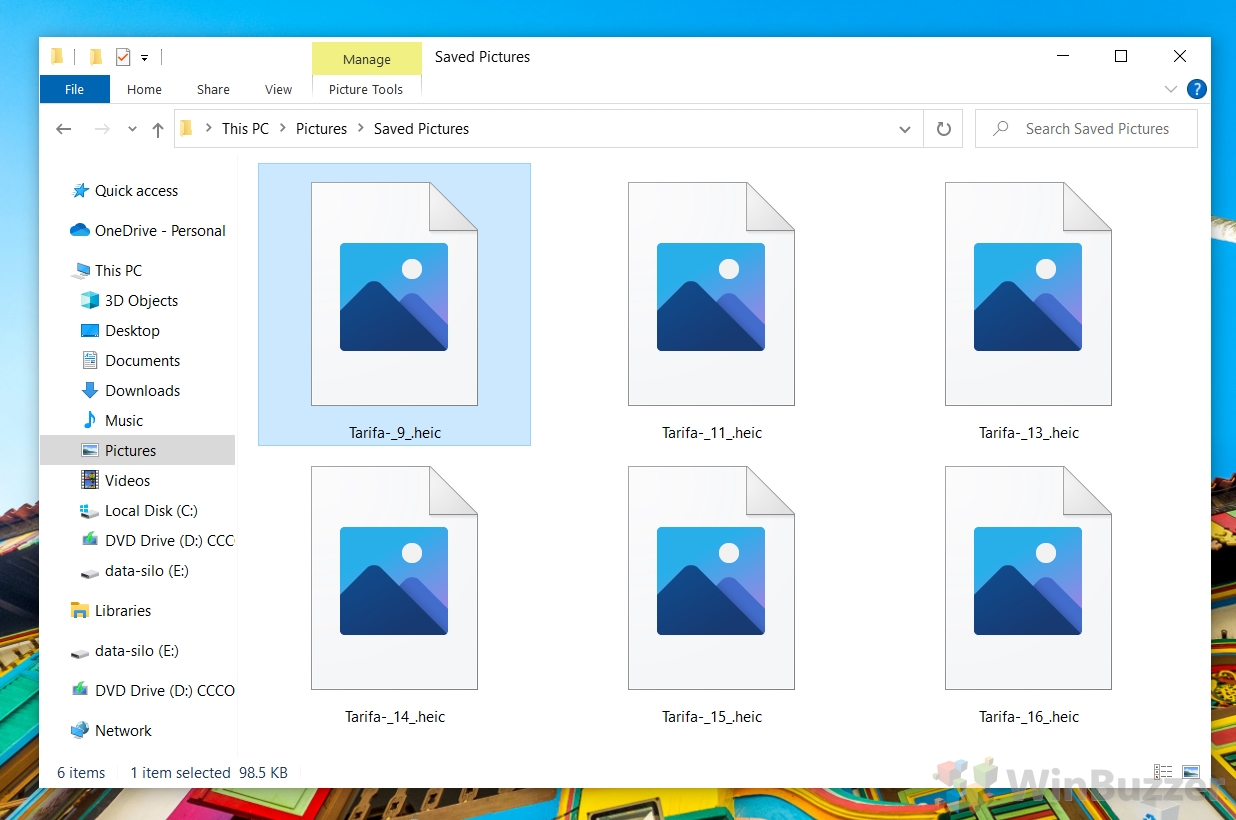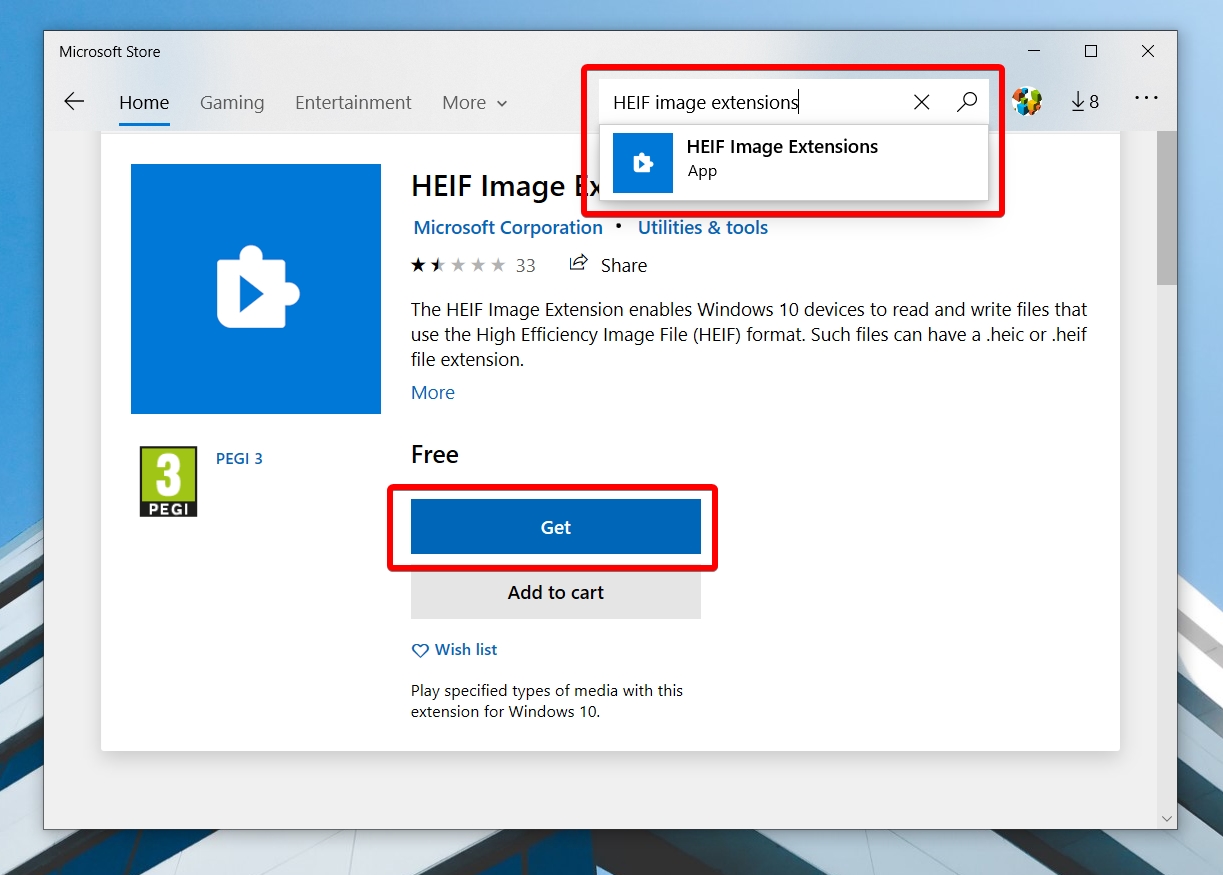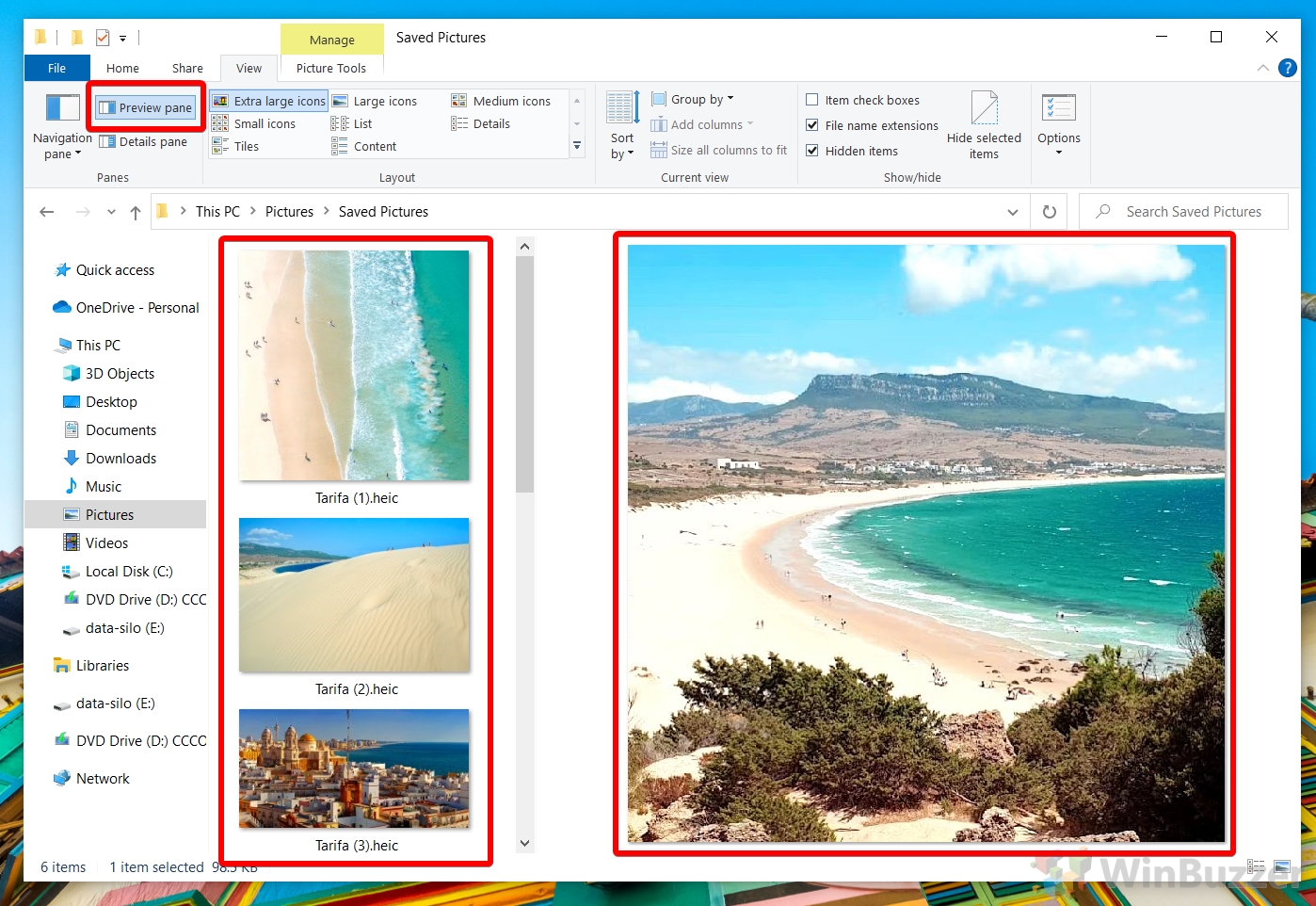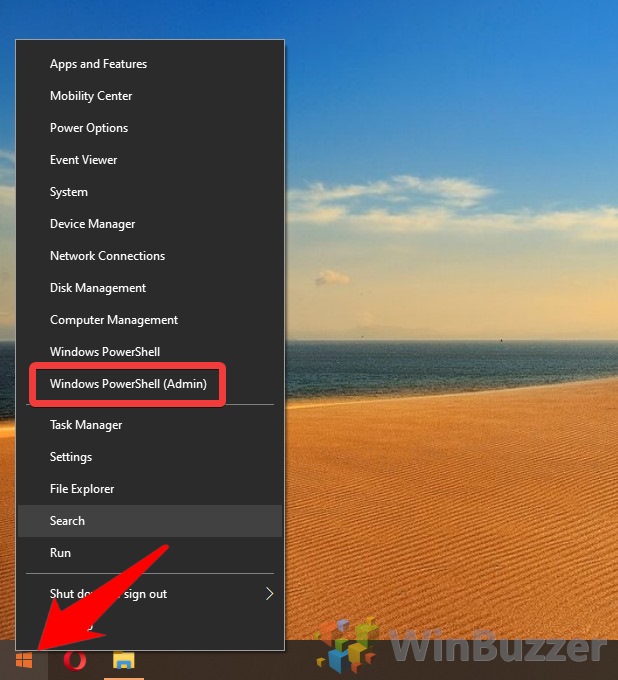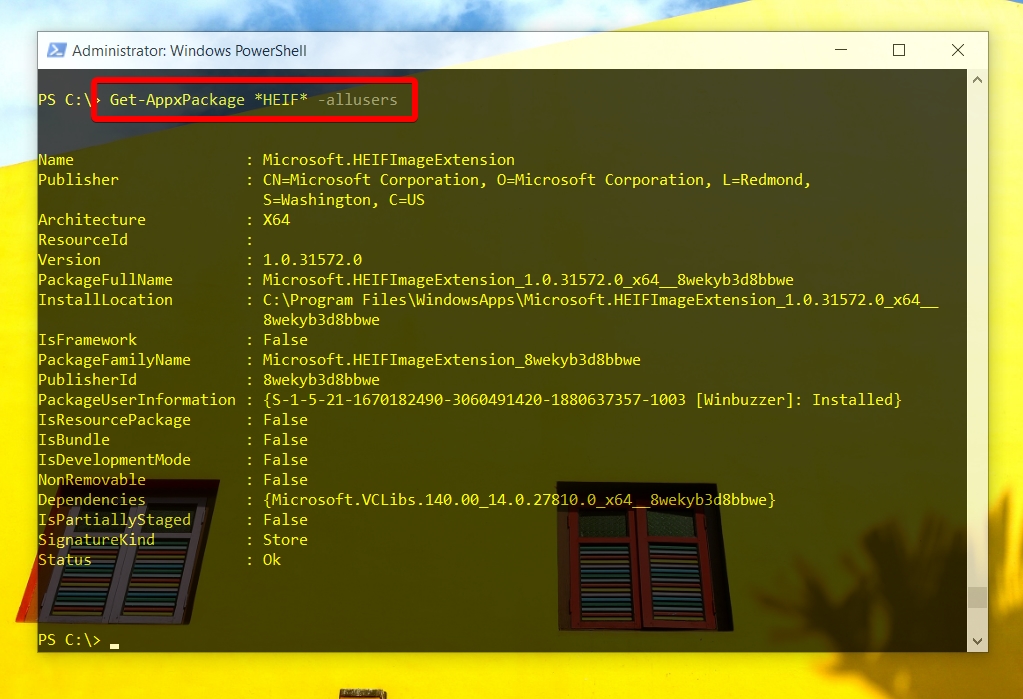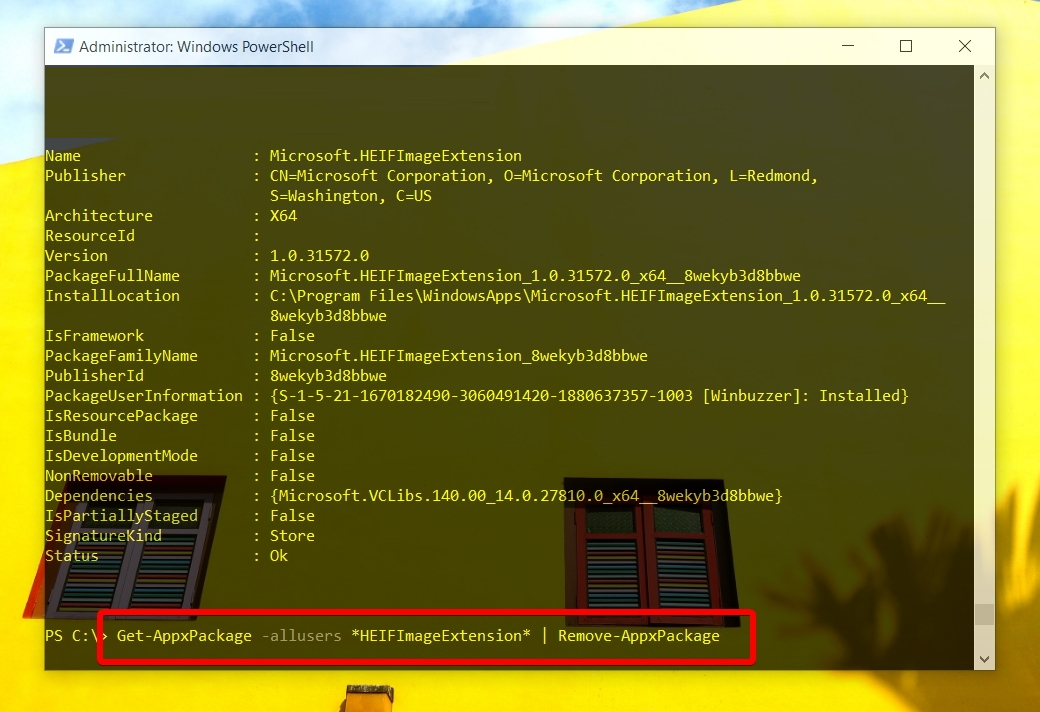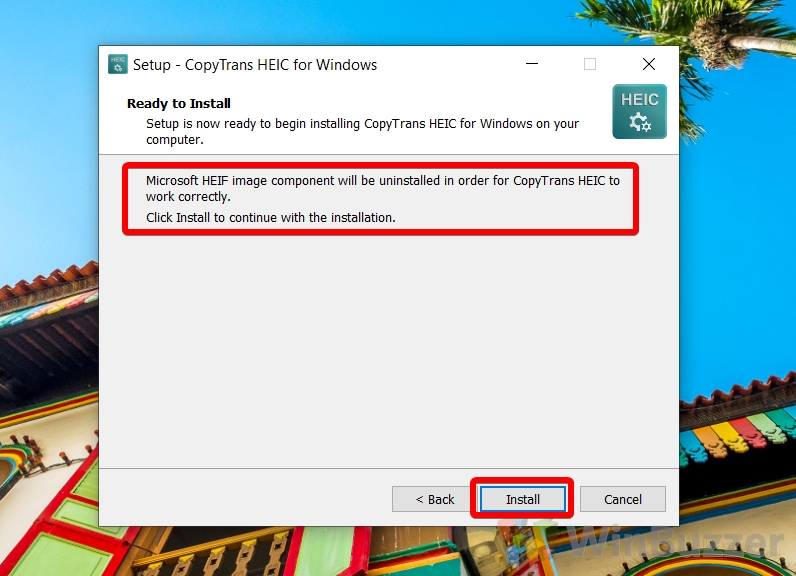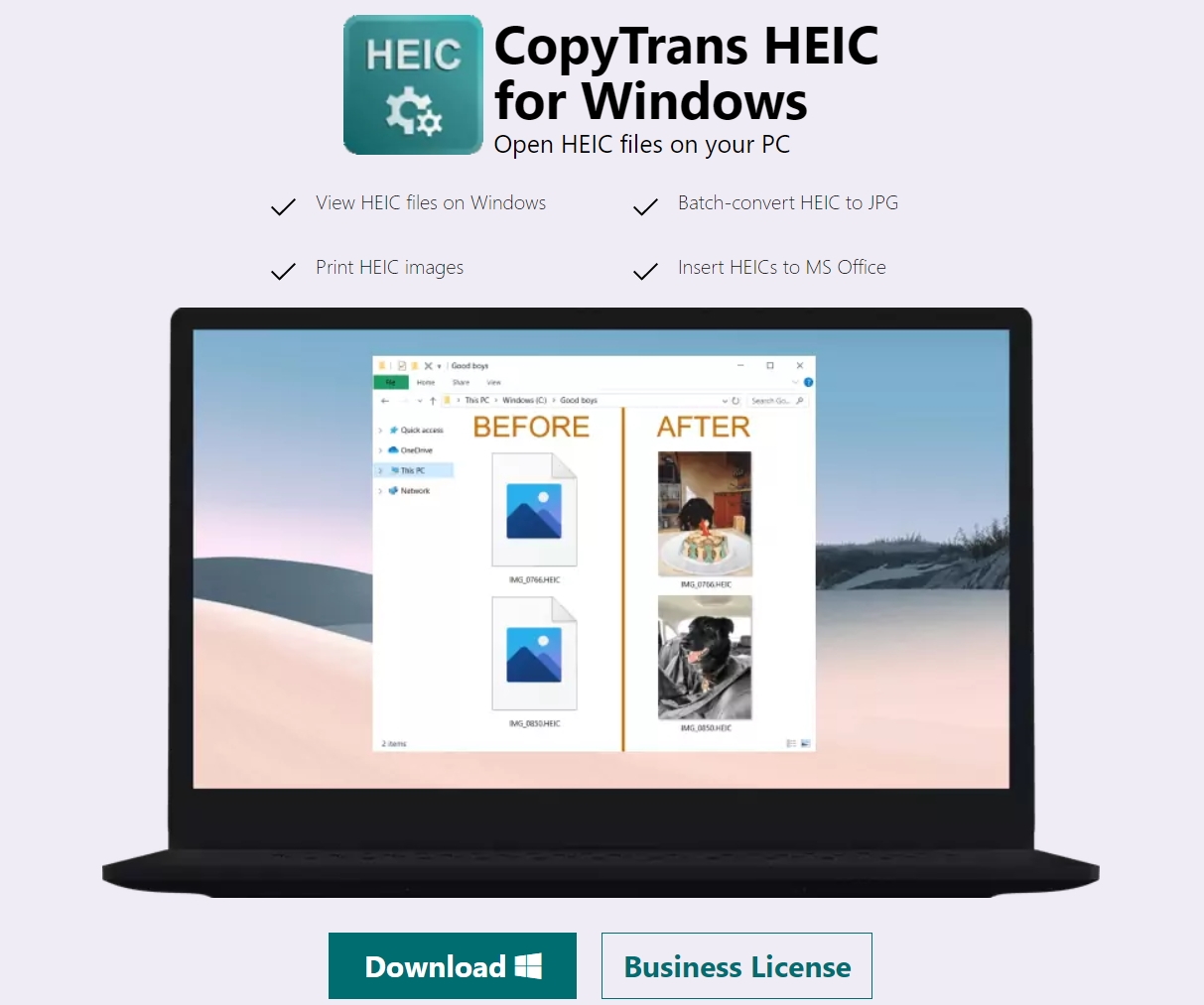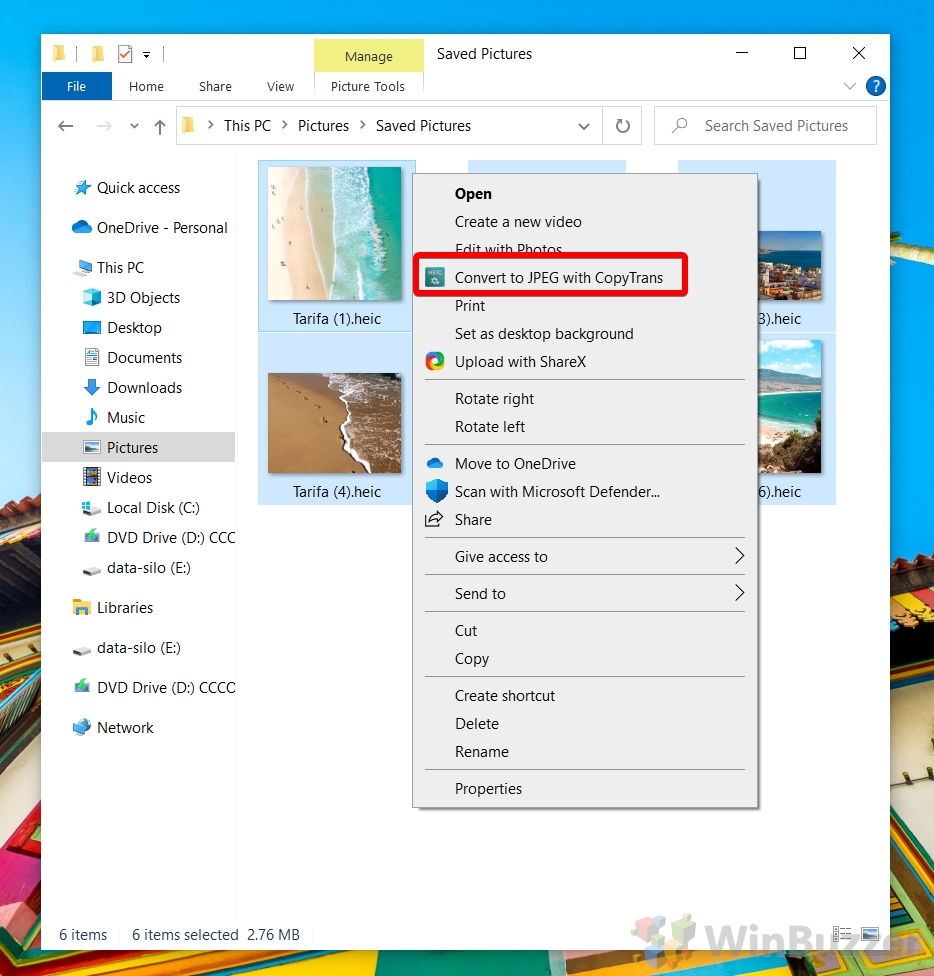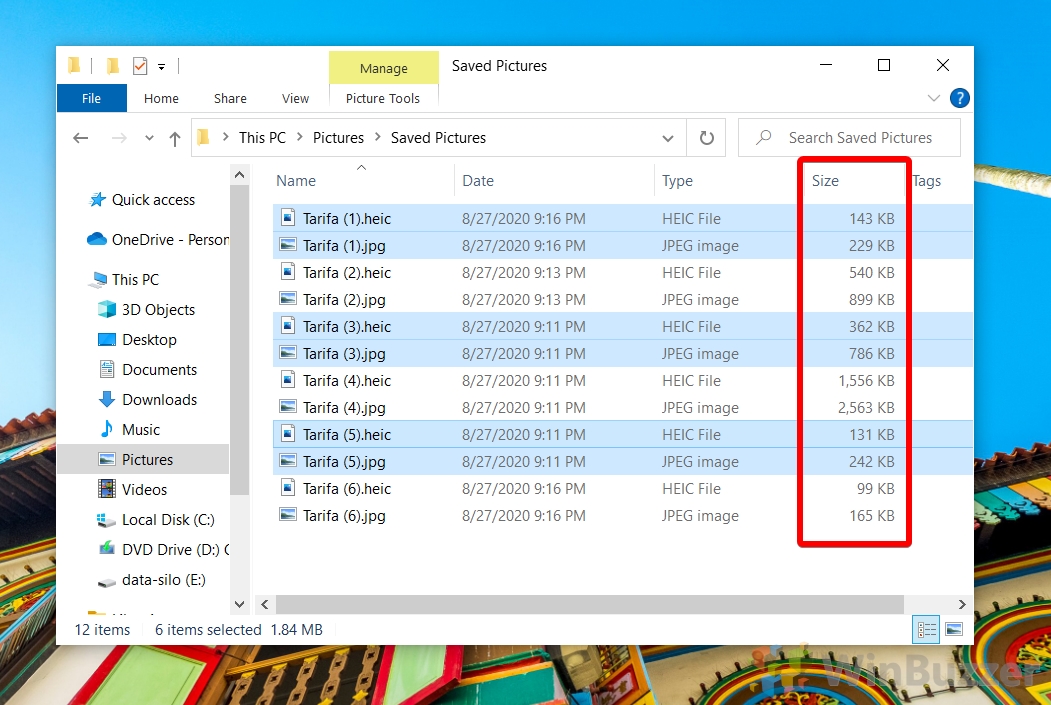1 How to Open a HEIC File Natively via the Windows 10 HEIC Extension2 How to Uninstall the HEIF Image Extension3 How to convert HEIC to JPG with CopyTrans
What is a HEIC file and why can’t I open it? HEIC is the container for Apple’s Hight Efficiency Image Format (HEIF). It uses more modern and advanced compression methods to allow for better image quality than JPG in a smaller file size. It’s based on the HEVC (High Efficiency Video Compression) that newer iPhones and now various other file sharing sites now utilize. On the surface, then, HEIC sounds like a no-brainer, but the problem with any new format is adoption and competition. Due to lack of adoption, iPhones automatically convert .heic files to .jpg when sharing them with Android or Windows users, but when transferred directly from the phone or via cloud storage they’re often unopenable by default. Instead of thumbnails, Windows 10 users will see a default image icon and will be unable to open them. Thankfully, the Windows 10 April 2018 update made it easier to open HEIC format images by linking to a HEIC extension, which we’ll show you how to get now.
How to Open a HEIC File Natively via the Windows 10 HEIC Extension
How to Uninstall the HEIF Image Extension
How to convert HEIC to JPG with CopyTrans
If you found this tutorial useful, you may also want to read our guides on opening .doc files without Word and restoring the old photo viewer.
Get-AppxPackage HEIF -allusers Note down its name and continue to the next step.
Get-AppxPackage -allusers HEIFImageExtension | Remove-AppxPackage The -allusers flag removes it for everyone on the PC.
There are a few tools to do this, including a simple webpage, but our testing has found the CopyTrans tool to be the most efficient due to its right-click context menu. It also lets you view HEIC files, replacing the Windows extension.