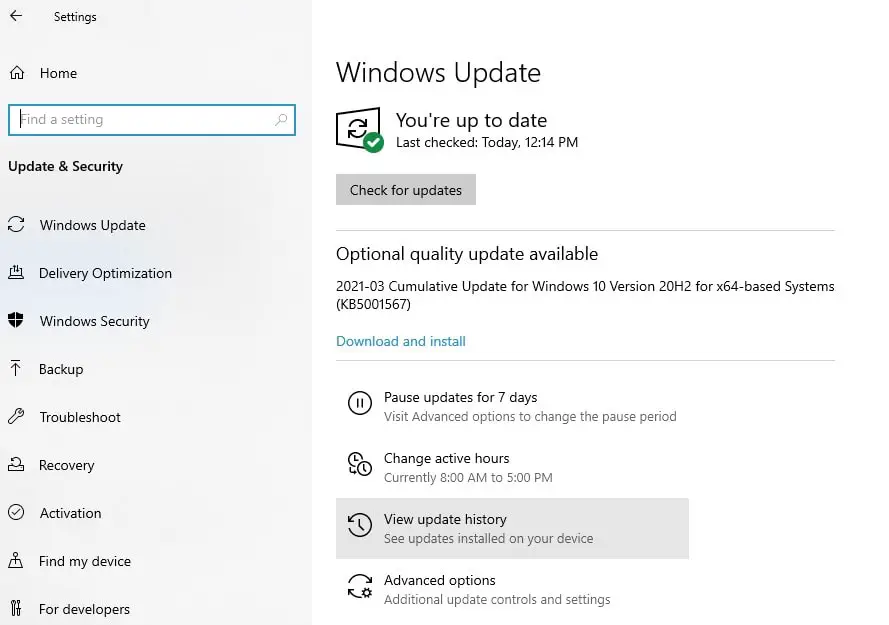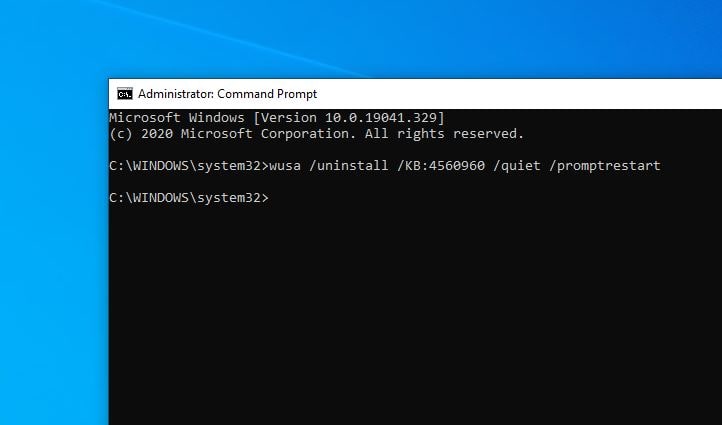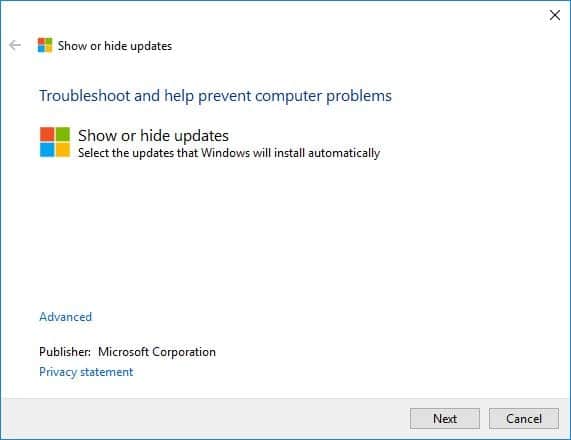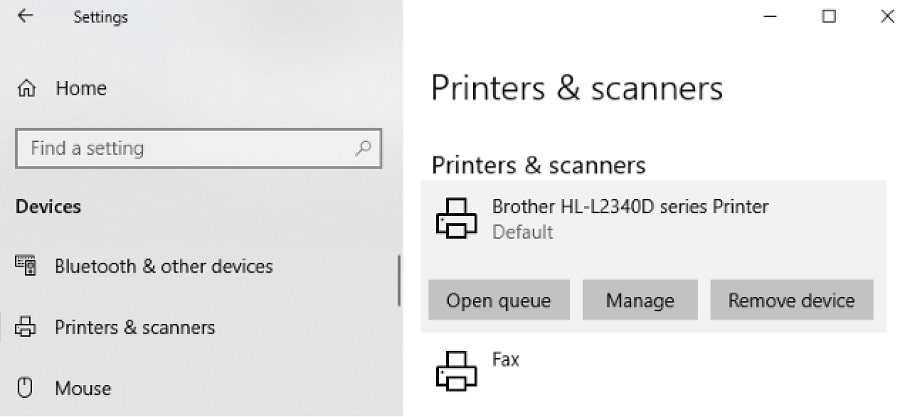How to fix the BSOD crashes when printing
Well, Microsoft acknowledged the issue, “We are presently investigating and will provide an update when more information is available,” the company said on its support page.
1 How to fix the BSOD crashes when printing1.1 Make sure install latest windows updatae1.2 Workaround for APC_INDEX_MISMATCH stop error1.3 Uninstall update KB50008021.4 Block Update KB50008021.5 Reinstall printer driver
If your device affected after install KB5000802, seeing problems with printers that were previously stable, the only solution you have to either update the printer’s driver or uninstall the KB5000802 update and wait for the next patch.
Make sure install latest windows updatae
Update: 15/03/2021 Microsoft today released new windows 10 KB5001567 (OS Builds 19041.868 and 19042.868) with bug fixes for the Blue Screen of Death “APC_INDEX_MISMATCH” and “win32kfull.sys” errors. So make sure you have check and install the latest windows updates on your computer.
Press Windows key + X then select settings,Go to Update & security then hit check for updates button,In addition, click the download and install link (If any optional updates available)This will download and install the latest available updates on your computer.Once done reboot your PC to apply them.
Workaround for APC_INDEX_MISMATCH stop error
Update: 13/03/2021: Microsoft acknowledged, they are aware of the Blue Screen of Death issues caused by March cumulative updates. And the company recommends following these steps to apply to fix APC INDEX MISMATCH blue screen error. Microsoft recommends follow the instructions in this video Open the command prompt as administrator and perform following commands one after one.
rundll32 printui.dll, PrintUIEntry / Xg / n “KX Driver for Universal Printing”rundll32 printui.dll, PrintUIEntry / Xs / n “KX driver for universal printing” attributes + direct
Note: Replace the KX driver for universal printing with the name of your printer, details explained in the video
Uninstall update KB5000802
Well If you have too many client devices, that effected with this bug or reinstall the printer that didn’t fix the problem then you need to uninstall KB5000802 following the steps below. Uninstall cumulative update from settings
Right-click on the Windows 10 start menu select settings,Navigate Update & Security then Windows Update.Here click on view update history
Next click on the ‘Uninstall update’ option.Now In the Control Panel, select the KB5000802 to highlight it.Click on ‘Uninstall’ after highlighting the update package.And Restart your system when asked.
Uninstall updates from the command prompt Also, you can remove windows update KB5000802 using Command Prompt as well.
Open the command prompt as administrator,Type command wusa /uninstall /KB:KB5000802 /quiet /promptrestart and press enter key,Once done save everything and restart your device.
Now check if the printer problem resolved or not.
Block Update KB5000802
Windows 10 KB5000802 is part of the March 2021 patch Tuesday update, it’s an important update that downloads and installs automatically. And You’ll need to block the update from getting installed again following the steps below.
Download the “Show or hide updates” troubleshooter app from Microsoft’s support document.Run the application as administrator.Click on ‘Next’ and allow the troubleshooter to check for updates.Select the update and block it.
Reinstall printer driver
Changing the print driver seems to help, but that’s going to be a pain if I have to roll it out to too many clients. Visit the printer manufacturer website and download the latest printer driver for your printer model. Next, remove the old printer driver following the steps below.
Press Windows key + I to open settings,Click devices then printer scanner,Here select the printer and click Remove device, then follow on-screen instructions to completely remove the printer driver.
Also, open device manager using devmgmt.msc,Expend print queues, here look if the printer name listed there,If yes right-click on the printer name select uninstall the device and follow on-screen instructions.
Once done restart your PC, and install the latest printer driver that downloaded from the printer manufacture website. Again restart your PC and fire a print command to check if the problem resolved. In addition, A Microsoft employee has posted a temporary fix on the sysadmin subreddit, which involves enabling direct printing and applying a fix with the Application Compatibility Toolkit. Also read:
Difference Between Windows 10 Feature Update and Cumulative UpdatesSolved: Print Spooler keeps stopping Not Running on Windows 10Solved: Windows cannot locate a suitable printer driver (HP,Epson, Brother, canon, Samsung etc)Printer not working after windows 10 update “Printer Driver Is Unavailable”Troubleshoot blue screen errors on Windows 10 (Updated)